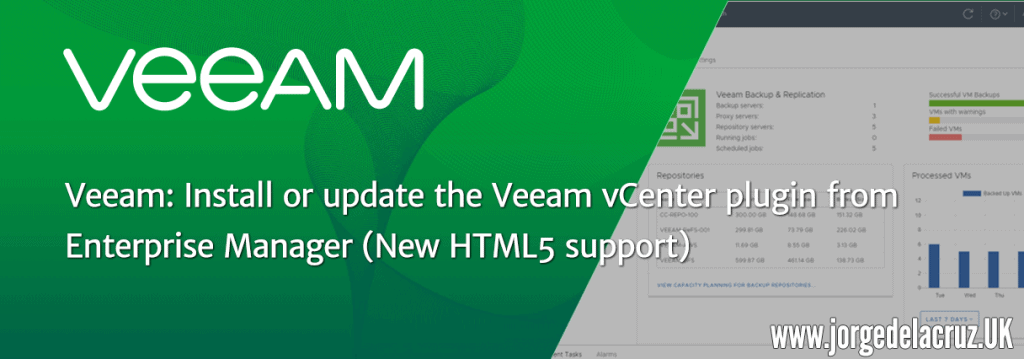 Greetings friends, for all of you who are using Veeam Enterprise Manager, many of you will already know that there was a plugin for vCenter that allowed us to see at a glance the status of our Veeam copies, repositories, etc. It was something similar to this but Veeam has given it a complete redesign:
Greetings friends, for all of you who are using Veeam Enterprise Manager, many of you will already know that there was a plugin for vCenter that allowed us to see at a glance the status of our Veeam copies, repositories, etc. It was something similar to this but Veeam has given it a complete redesign:
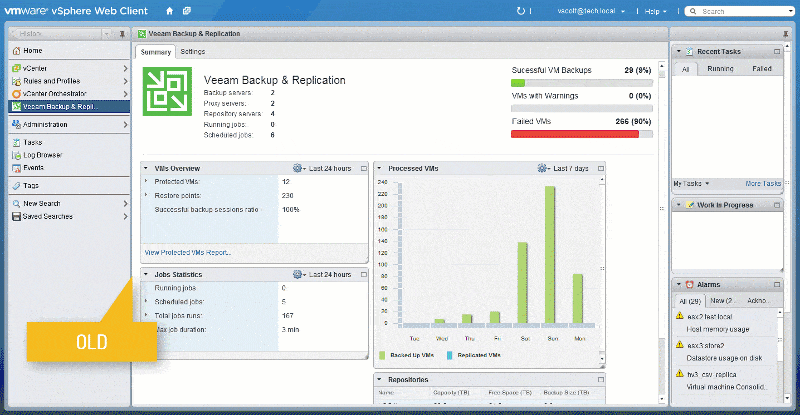 With the new vSphere 6.7, where the HTML5 client is now GA, and the latest update of Veeam with its v9.5 U3a version, we will find a plugin that has been rewritten from scratch by Veeam to work seamlessly with the new HTML5 client, and not only that, but we will also find integration for VeeamONE and more, we will see how to update or install it step by step.
With the new vSphere 6.7, where the HTML5 client is now GA, and the latest update of Veeam with its v9.5 U3a version, we will find a plugin that has been rewritten from scratch by Veeam to work seamlessly with the new HTML5 client, and not only that, but we will also find integration for VeeamONE and more, we will see how to update or install it step by step.
Install or update our vCenter plugin from Veeam Enterprise Manager
Remember that this plugin only works on vSphere 6.7, so if you are using vSphere 6.5 you may not be able to view it. We will go to our Veeam Enterprise Manager and login:
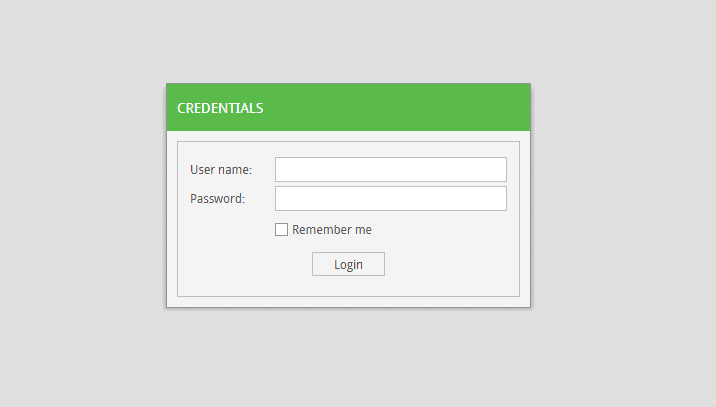 Once inside we’ll go to Configuration:
Once inside we’ll go to Configuration:
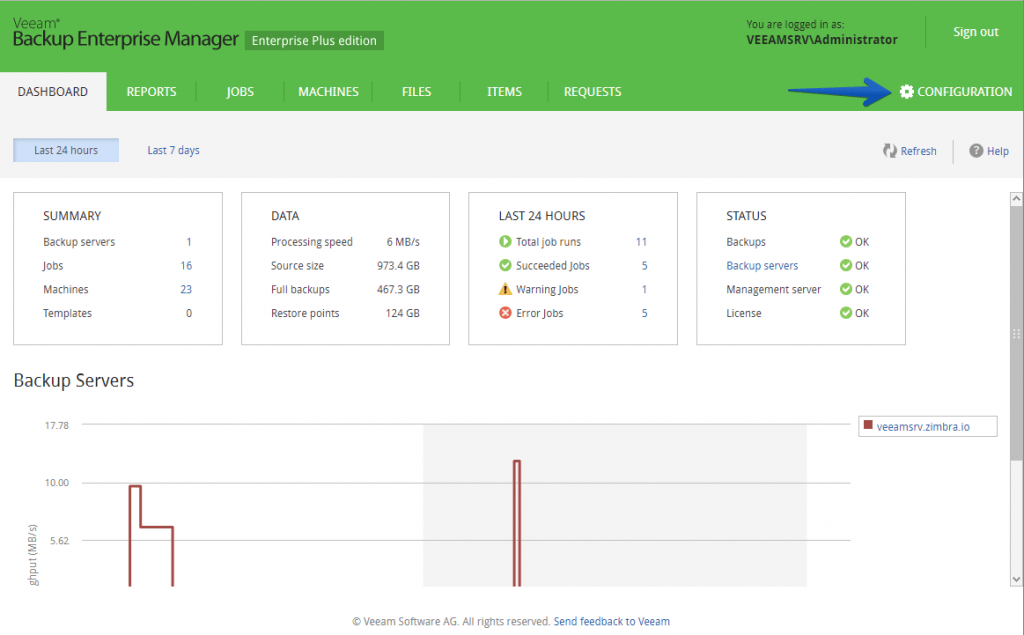 Within this configuration, we can already see the vCenters section, we will check that we have the latest version of vCenter 6.7, as well as the latest version of Veeam Backup & Replication v9.5 U3a:
Within this configuration, we can already see the vCenters section, we will check that we have the latest version of vCenter 6.7, as well as the latest version of Veeam Backup & Replication v9.5 U3a:
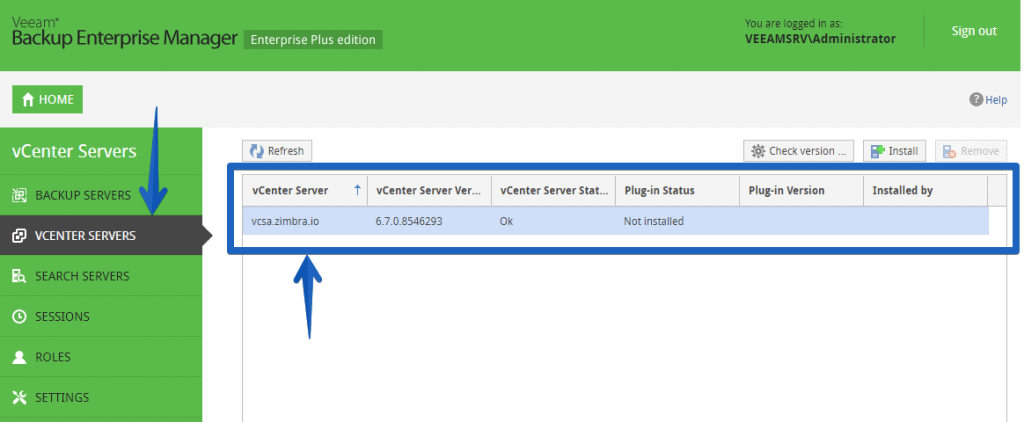 If you look at my case I do not have the Plugin installed, it will be as simple as clicking on the Install button to start the installation of the Plugin:
If you look at my case I do not have the Plugin installed, it will be as simple as clicking on the Install button to start the installation of the Plugin:
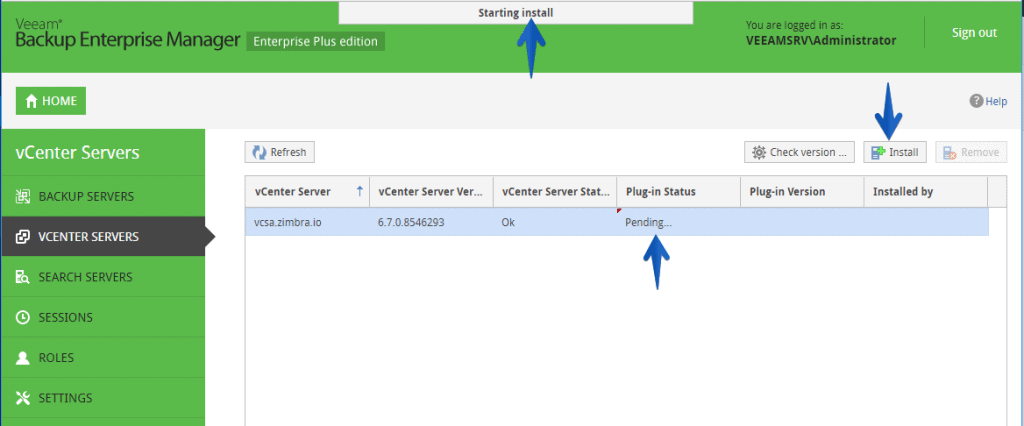 After a few seconds, we will have the Plugin installed, and we can go to our vSphere Client HTML5 to check it out:
After a few seconds, we will have the Plugin installed, and we can go to our vSphere Client HTML5 to check it out:
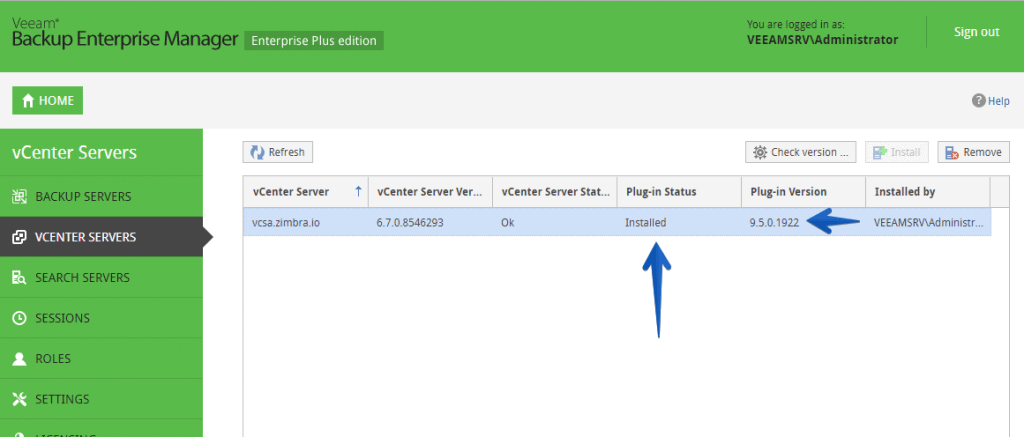 If instead of a new install it is an upgrade, you will probably have to restart the vSphere Client services, from your VAMI console port 5480 you can do it.
If instead of a new install it is an upgrade, you will probably have to restart the vSphere Client services, from your VAMI console port 5480 you can do it.
Small troubleshooting
If the plugin does not appear in the new HTML5 interface, look in the following log, as root in your VCSA:
cat /var/log/vmware/vsphere-ui/logs/vsphere_client_virgo.log | grep veeam
And if you see the next warning:
[2018-07-01T22:04:47.842Z] [WARN ] vc-extensionmanager-pool-66 com.vmware.vise.vim.extension.VcExtensionManager Detected an invalid signature for plugin: com.veeam.backupui.VeeamBackupUi:9.5.0.1922 - com.vmware.vise.extensionfw.signing.PluginSignatureException: No META-INF/MANIFEST.MF entry found in the plugin zip file.
You will need to do the following as root user on your VCSA:
rm -r /etc/vmware/vsphere-ui/vc-packages/vsphere-client-serenity/com.veeam.backupui.VeeamBackupUi-9.5.0.1922/ rm -r /etc/vmware/vsphere-client/cmCatalog/com.vmware.cis.com.veeam.backup.quickbackup.zip rm -r /etc/vmware/vsphere-client/cmCatalog/com.vmware.cis.com.veeam.backup.veeamzip.zip service-control --stop vsphere-client service-control --start vsphere-client
With this you could try to install the plugin again.
Login in vSphere Client HTML5 and configuration of the Veeam Plugin
We will go to our vSphere Client HTML5, and from Home, or from the top menu itself we could see the new plugin perfectly integrated:
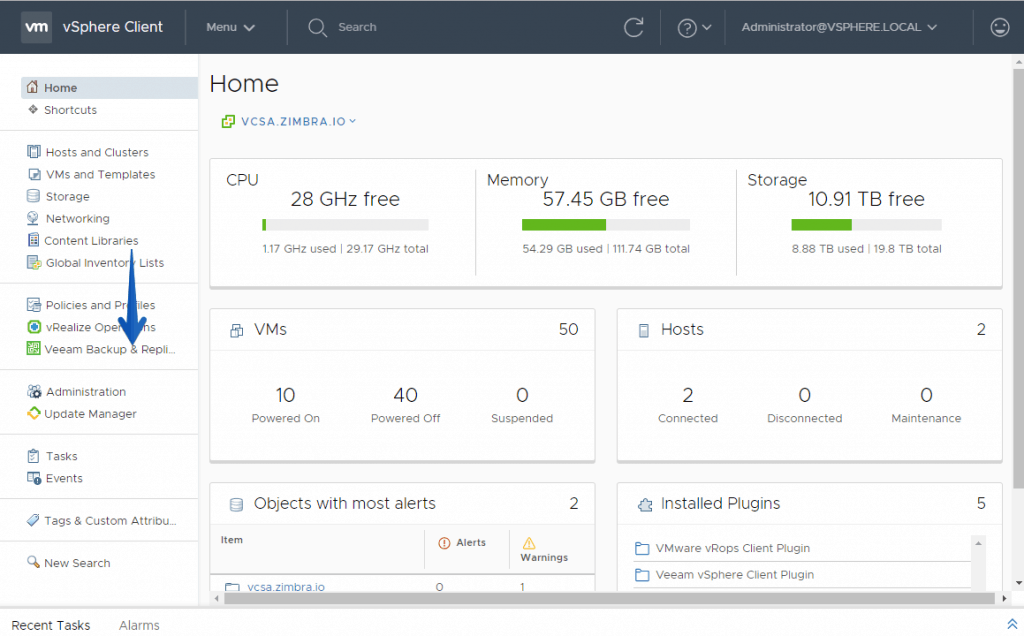 If we click on the Plugin, we will go to Settings to configure the plugin, the values of Hostname or IP, RESTful API and Certificate thumbprint have to configure themselves from the Enterprise Manager, I have marked Password based authentication and set the URL of my VeeamONE manually, and I have tried it with Test and then Save:
If we click on the Plugin, we will go to Settings to configure the plugin, the values of Hostname or IP, RESTful API and Certificate thumbprint have to configure themselves from the Enterprise Manager, I have marked Password based authentication and set the URL of my VeeamONE manually, and I have tried it with Test and then Save:
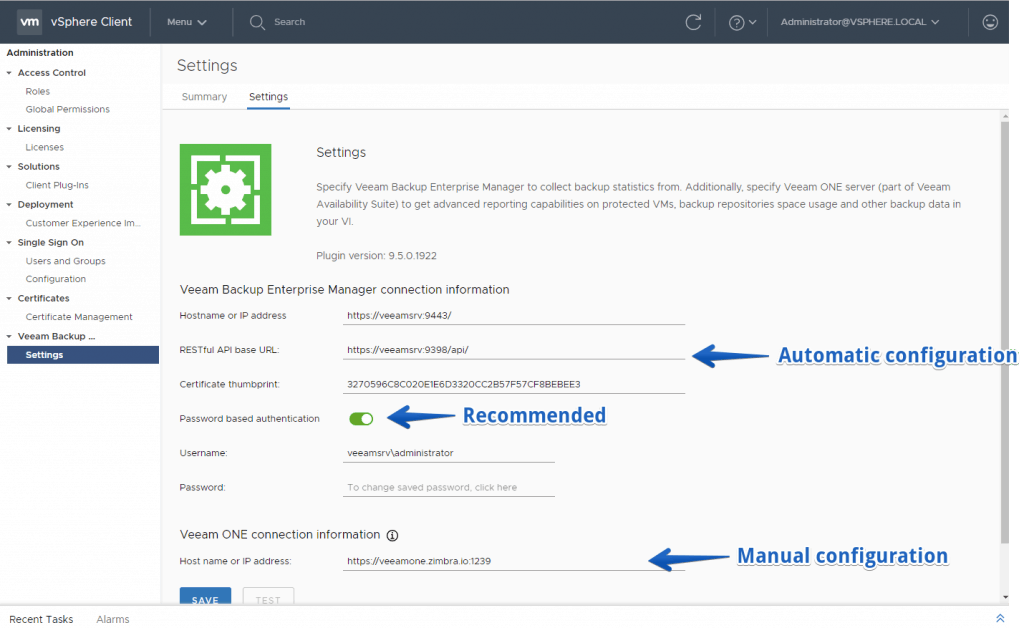 Once we have everything set up, it will look like this, which is very elegant without a doubt, in this image we can see a summary of the work performed during the last 24 hours, in addition to the number of Backup Servers, Proxy, Repos, and Jobs. In addition, we can see the status of our Backup Repositories, and the VMs processed:
Once we have everything set up, it will look like this, which is very elegant without a doubt, in this image we can see a summary of the work performed during the last 24 hours, in addition to the number of Backup Servers, Proxy, Repos, and Jobs. In addition, we can see the status of our Backup Repositories, and the VMs processed:
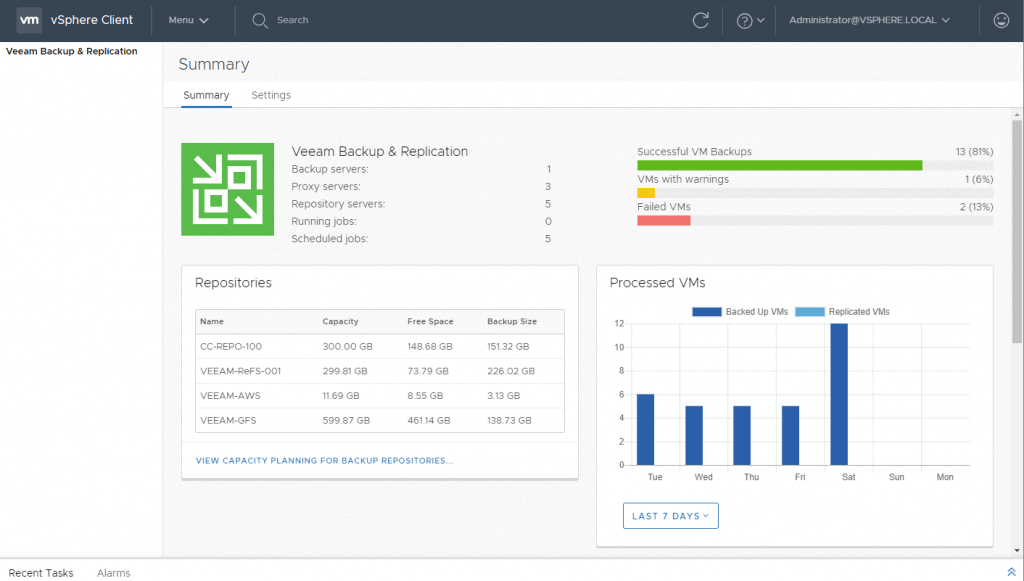 If we scroll we can see in detail the statistics of jobs and VMs, with their corresponding links to VeeamONE reports:
If we scroll we can see in detail the statistics of jobs and VMs, with their corresponding links to VeeamONE reports:
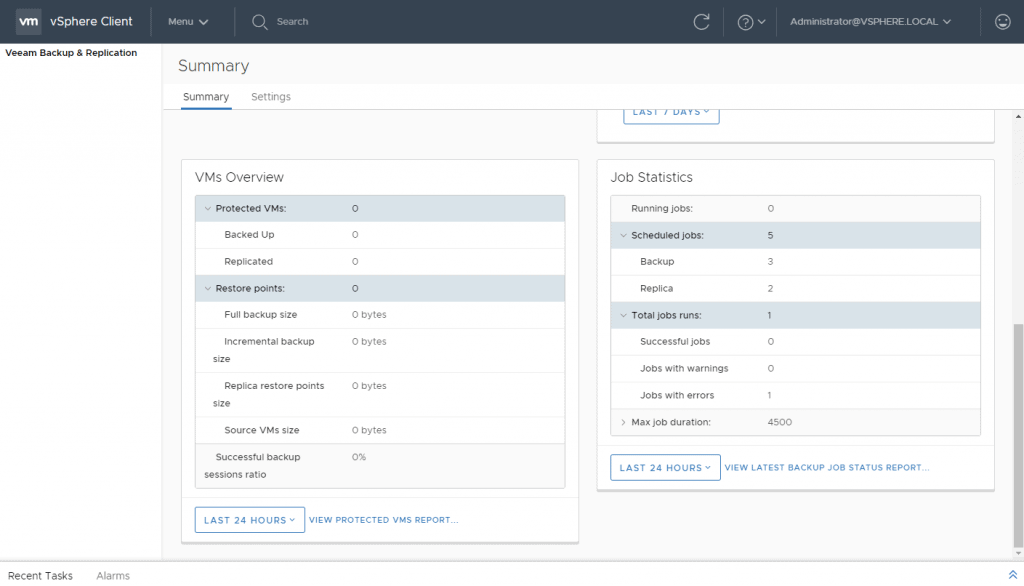 That if we click, the reports will appear to us in the following way, all at the click of a button and natively in vSphere 6.7, very, very useful:
That if we click, the reports will appear to us in the following way, all at the click of a button and natively in vSphere 6.7, very, very useful:
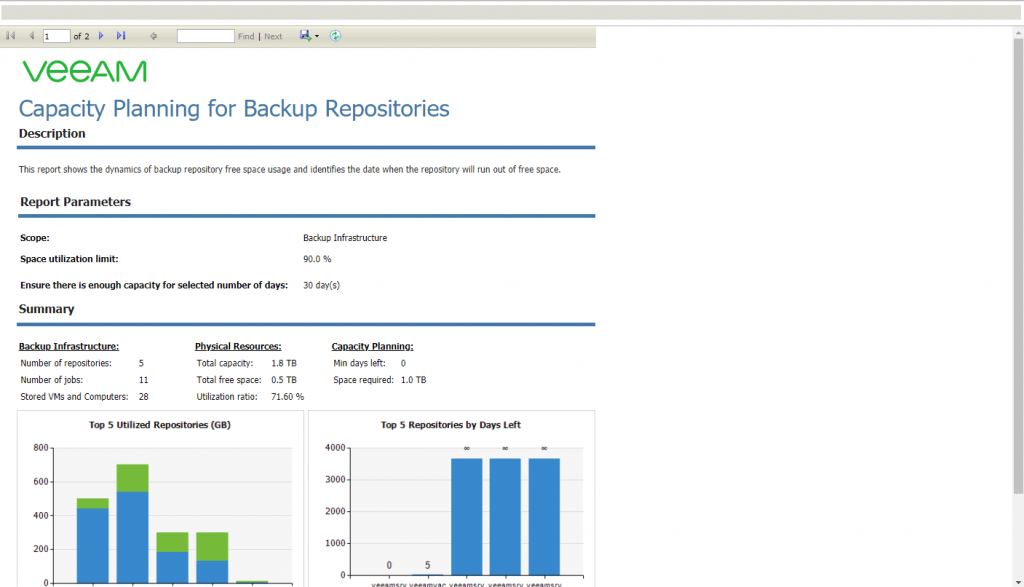 Or this report on protected VMs, for example, at the click of a button:
Or this report on protected VMs, for example, at the click of a button:
VeeamZIP and QuickBackup, now natively in vSphere Client HTML5
In addition to all this, which is already very much and very elegant, Veeam has added two extra options for all VMs within the vSphere Client HTML5, this is the option of VeeamZIP and QuickBackup, so that from the client, we can run these actions for any VM:
Check if a VM has Backup quickly
How many times have we wondered if a VM has Backup or not? Now from the vSPhere Client HTML5 we can know, thanks to the new attribute that we can see in each VM, in the following way:
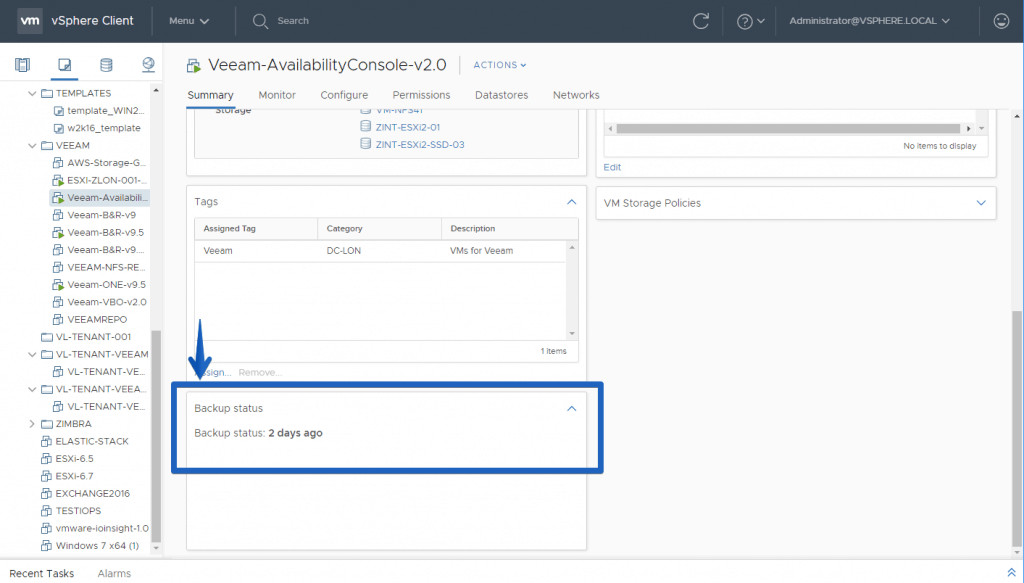 That’s all friends, surely you already have a Veeam Enterprise or Enterprise Plus license, with them you have access to Veeam Enterprise Manager, and this new Plugin, give it a look if you can.
That’s all friends, surely you already have a Veeam Enterprise or Enterprise Plus license, with them you have access to Veeam Enterprise Manager, and this new Plugin, give it a look if you can.

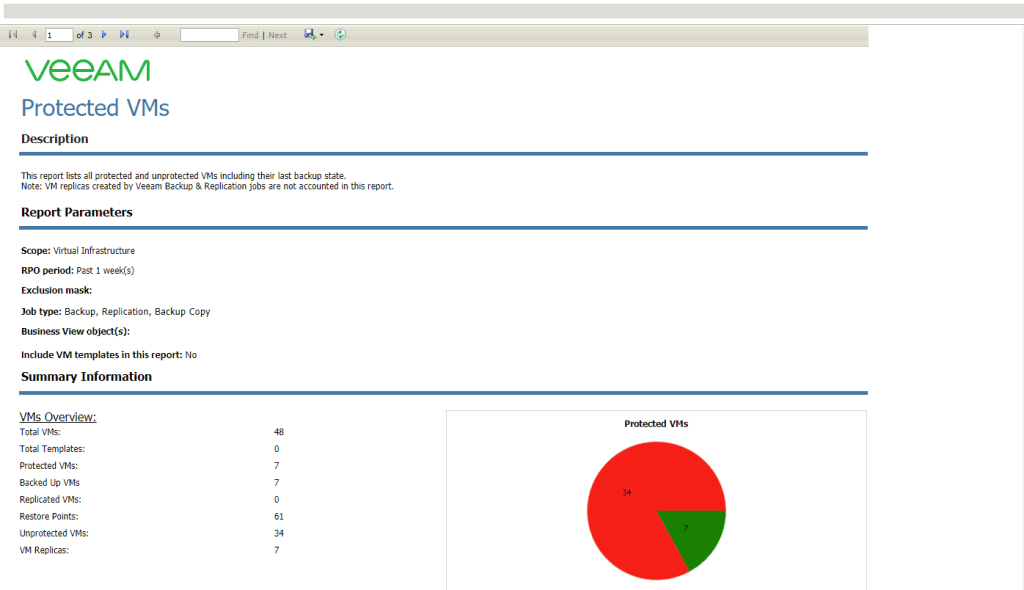
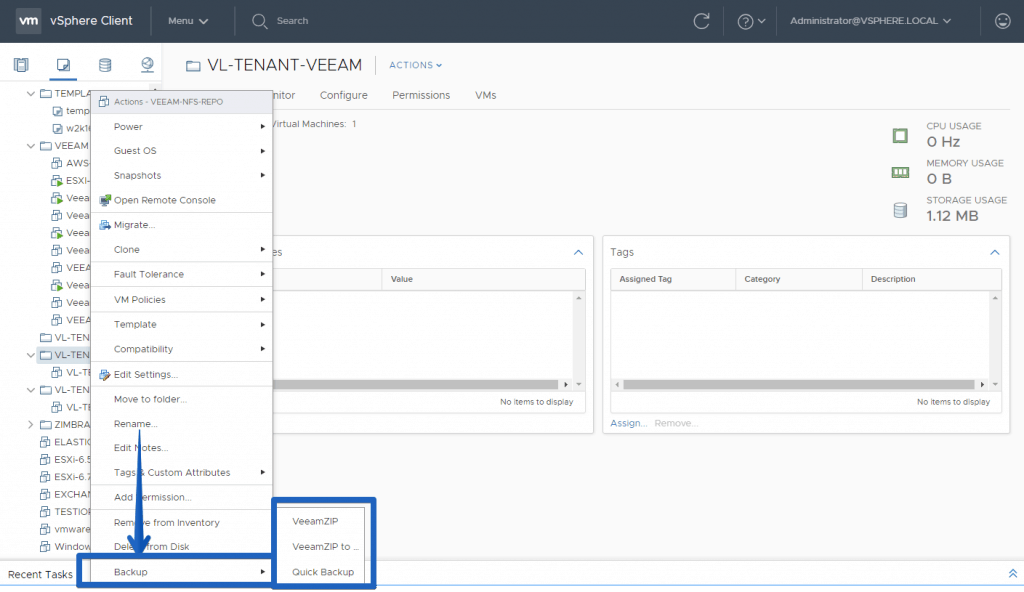
Leave a Reply