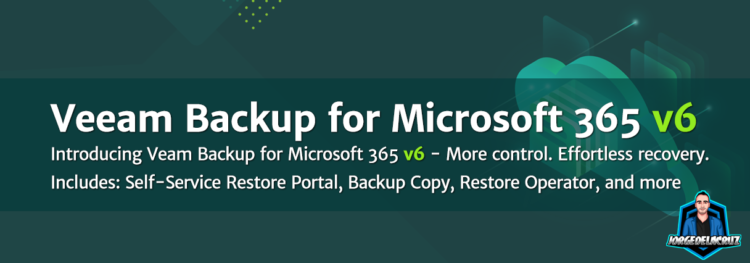 Greetings friends, Veeam has released Veeam Backup for Microsoft 365 v6, to me, this is one of the most exciting releases of all time, functionalities that were requested for a few years, and others that are aimed to help and empower users, and service providers.
Greetings friends, Veeam has released Veeam Backup for Microsoft 365 v6, to me, this is one of the most exciting releases of all time, functionalities that were requested for a few years, and others that are aimed to help and empower users, and service providers.
Blast from the past
As a quick back in time, I still remember seeing Veeam Backup for Microsoft Office 365 v1.0 announced at VMworld 2016, I took this picture from Anton Gostev and Doug Hazelman, that session includes other jewels like the first release of VAO, VAW v2, Linux, etc.
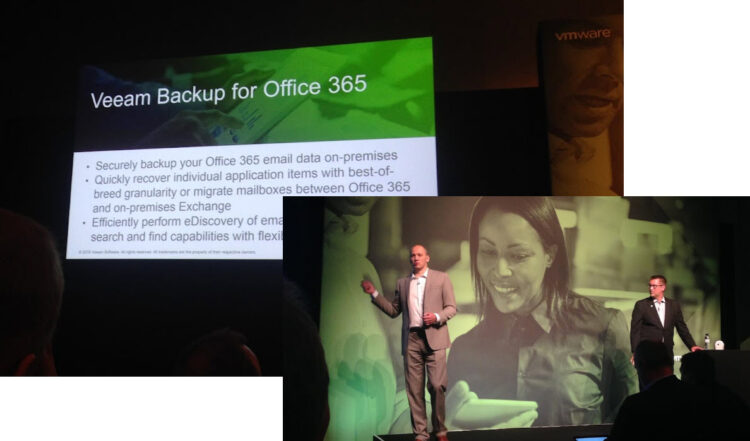 Moving forward all the way to 2022, it is impressive how the product has grown over time. If you are curious about the Release cycle of the product, you can take a look at the KB4106.
Moving forward all the way to 2022, it is impressive how the product has grown over time. If you are curious about the Release cycle of the product, you can take a look at the KB4106.
What’s new in Veeam Backup for Microsoft 365
The very first thing, rather obvious, is the drop of the “office” as Microsoft is not using it anymore either, and have consolidated all their Enterprise Services under the Microsoft 365 umbrella, so I guess that from now on, we shall call it VBM 365 perhaps? Let’s jump straight into what’s new.
NEW Redesigned Installation wizard
Let’s start with something that you will notice right away, I am talking about a complete redesign of the installation wizard, instead of the usual .Net installer, we have an actual beautiful splash that guides us through the simple process of installing VBO:
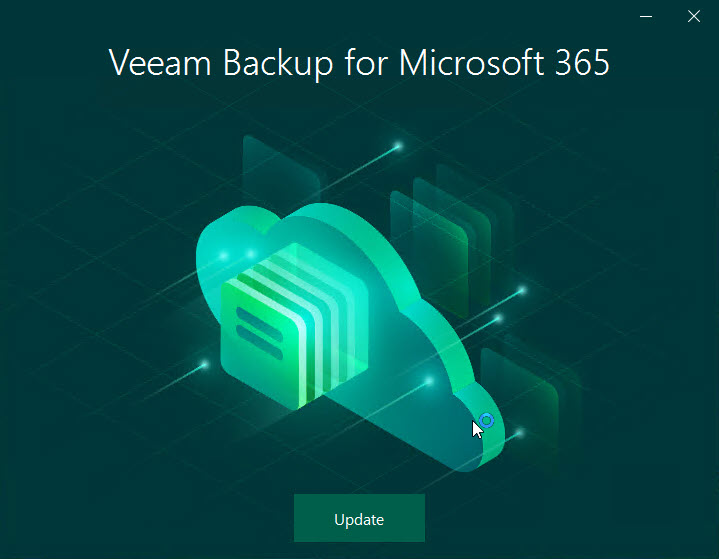
I especially love this section where I can select the components to install, I know that you are seeing the last one and thinking, wait a minute, is that an entire service itself? And the answer is yes, well RESTful API was before its own service as well, but now it makes more sense to try to split it up if you will have thousands of users doing self-service, more on the next highlighted feature:
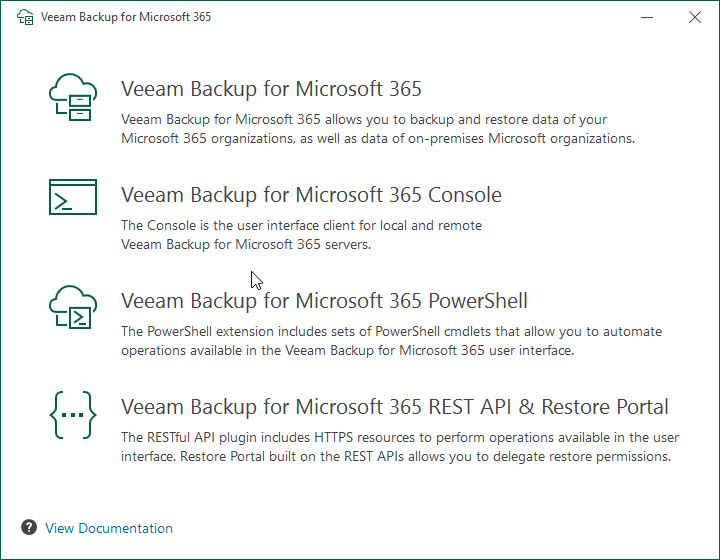
As I’ve said, once we select the components, the wizard will show us on which part of the installation we are, there just four simple steps that will happen automatically:
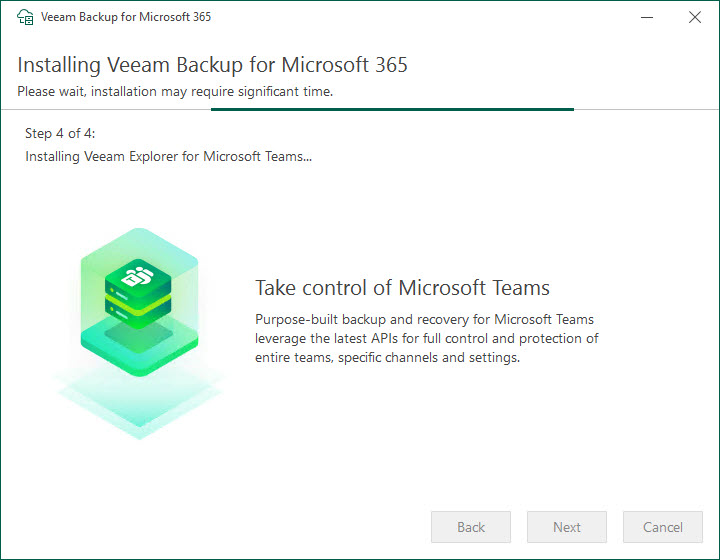
NEW Restore Portal – Self-Service that allows users, or restore operators, perform restores
Allow me to introduce you to the jewel in the crown, the Restore Portal. Basically, a really simple, easy-to-consume HTML5 Restore portal that allows users or restore operators to perform quick restores back to the item source.
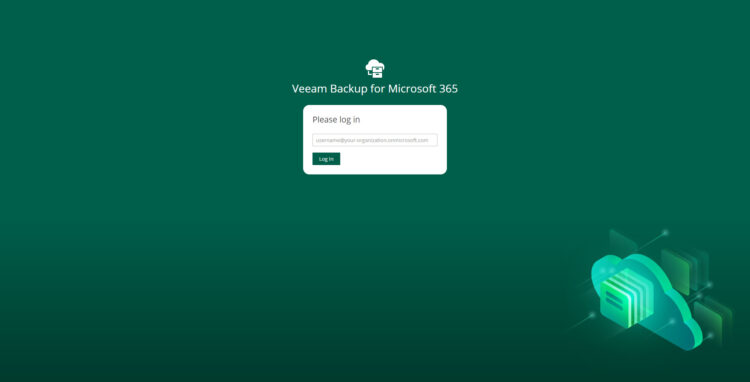
The Self-Service Portal is extremely intuitive to use, and there is not much explanation required, select the items, click restore, that’s it:
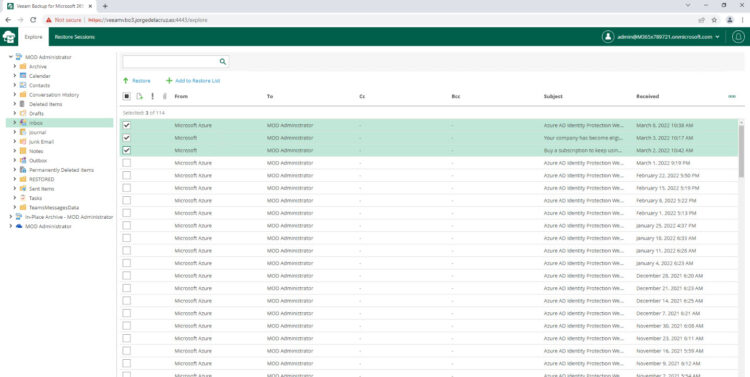
What does the Topology look like for a big environment using Restore Portal?
The components are meant to be distributed like this in order to scale out the design. (Please note I have not added Repositories or Proxies to this diagram, it is just for Self-Service Portal)
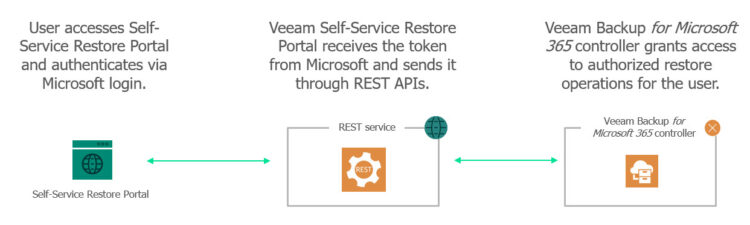
Another interesting point to discuss is how the users, or restore operators authenticate to it, as it does use their native Microsoft Office 365 auth, if MFA was enabled then it does ask for it, etc.
NEW Restore Operator Role
Tied to the previous functionality, of course, there is a new option on the Console called Restore Operator. This option will allow your organization to select specific individuals, or groups, once you have the groups, you can give them the scope they can restore when logging into the Self-Service Portal.

NEW Backup copy with support for low-cost object storage, including Azure Archive, Amazon S3 Glacier, and Glacier Deep Archive
As capacity continues to grow, and data retention, especially for SaaS like Office 365 tends to get more and more years, Veeam Backup for Microsoft 365 offers the ability to alleviate that part a bit by introducing Amazon S3 Glacier, and Azure Archive Storage.
The backup functionality addresses long-term retention scenarios by allowing you to copy the most recent backups from your primary object storage repositories to low-cost archive-level storage such as Azure Archive, Amazon Glacier, and Glacier Deep Archive.
With flexible scheduling options, you can choose to immediately copy each new restore point or set up a periodic copy to optimize traffic and storage needs while meeting your business requirements.
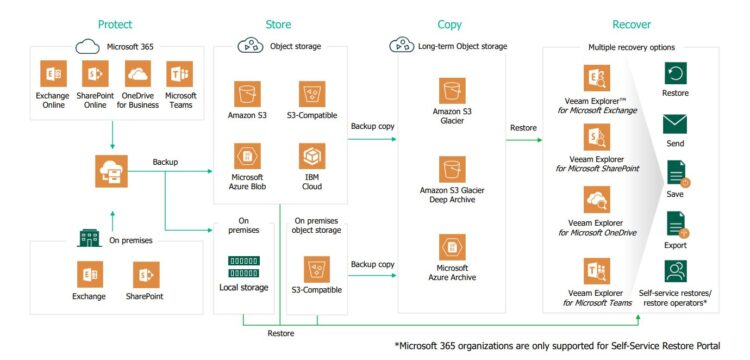
NEW Integration with Veeam Service Provider Console (VSPC)
Integration with VSPC through REST APIs gives you the ability to manage Veeam Backup for Microsoft 365 licenses through VSPC. With VSCP, you can add and update Veeam Backup for Microsoft 365 licenses and edit and approve monthly usage reports for rental licenses.
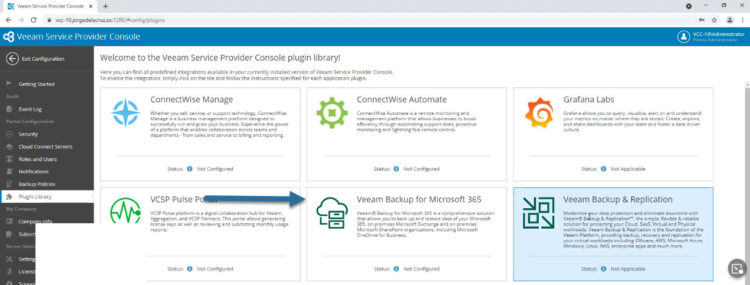
NEW Endpoints for the RESTful API
Taking a look under the hood, as in every new release, we can find new, and exciting, endpoints we can call in order to automate, visualize, or orchestrate operations related to Office 365 Data Protection. So far, what I think is new is:
The Auth endpoint now is at the top, as in other Veeam products, thank you! Apart from this, there is a new endpoint called AzureServiceAccounts, but I do not have anything configured to check what that does do:
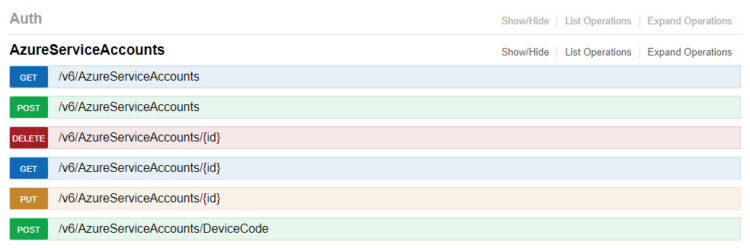 We can see a new endpoint for the new CopyJob functionality, so really excited to see and explore more about this:
We can see a new endpoint for the new CopyJob functionality, so really excited to see and explore more about this:
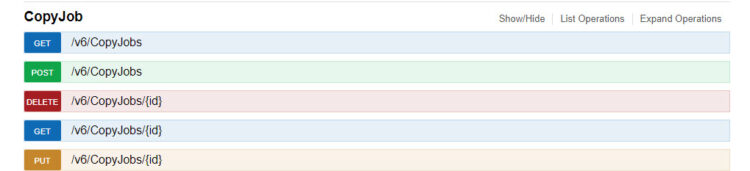 Regarding Data Retrieval, when we will hit restore from Glacier or Azure Archive, there is a new endpoint for this:
Regarding Data Retrieval, when we will hit restore from Glacier or Azure Archive, there is a new endpoint for this:
 This is an interesting one, I think this endpoint is to help with the data copy from S3, to Glacier most likely:
This is an interesting one, I think this endpoint is to help with the data copy from S3, to Glacier most likely:
 LicenseReport which is aimed at Service Providers, I do not have a VCSP license so I can not see much:
LicenseReport which is aimed at Service Providers, I do not have a VCSP license so I can not see much:
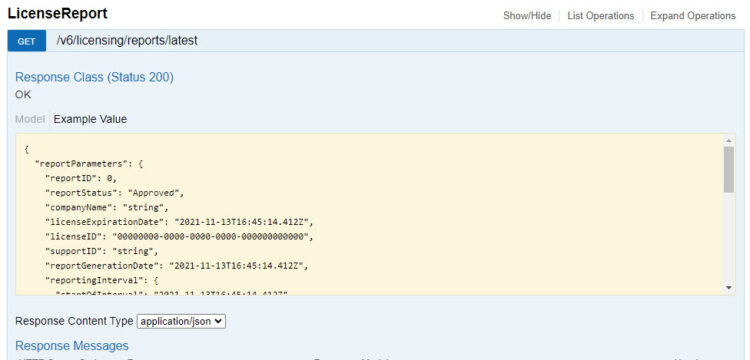 More for Service Providers, knowing that the latest Veeam Service Provider Console version allows managing VBO, this endpoint will help with that:
More for Service Providers, knowing that the latest Veeam Service Provider Console version allows managing VBO, this endpoint will help with that:
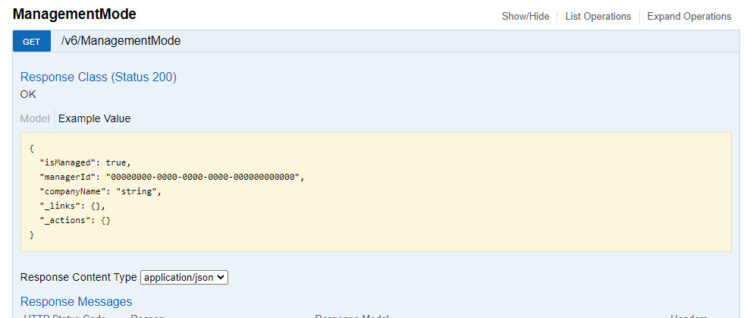 A curious name, mentioning RBAC, but as I am using Windows Authentication, I can not see many details about it:
A curious name, mentioning RBAC, but as I am using Windows Authentication, I can not see many details about it:
 A few simple new endpoints, just to consume information, not many details as of yet in the beta:
A few simple new endpoints, just to consume information, not many details as of yet in the beta:
Other NEW features and enhancements
- New ISO installer with a wizard-driven UI that allows you to deploy and manage Veeam Backup for Microsoft 365 and its selected components like remote Veeam Backup for Microsoft 365 consoles, PowerShell modules, or REST API servers.
- Automatic update functionality installs critical updates and patches for Veeam Backup for Microsoft 365 in the background, which avoids interruptions to your backup and restore operations. To automatically install an update, Veeam Backup for Microsoft 365 identifies an available update window with minimal load on backup infrastructure components.
- Per-job logging speeds up troubleshooting and optimizes Veeam Backup for Microsoft 365 log structures. Backup job results are now stored in separate files and folders within per organization folders.
- Increased retention for extended logging meets the troubleshooting needs of larger Veeam Backup for Microsoft 365 customers that have several operations in their backup infrastructures. By default, in extended logging mode, Veeam Backup for Microsoft 365 now can keep up to 128 archived log files.
- File version history is available for restores with the new PowerShell cmdlets and REST API calls
Official Links
Please give the official links a read to know much more about this new release:


[…] de Veeam Backup for Microsoft 365, incluyendo un montón de mejoras que os conté en Inglés aquí. La más llamativa por supuesto se trata del Restore […]