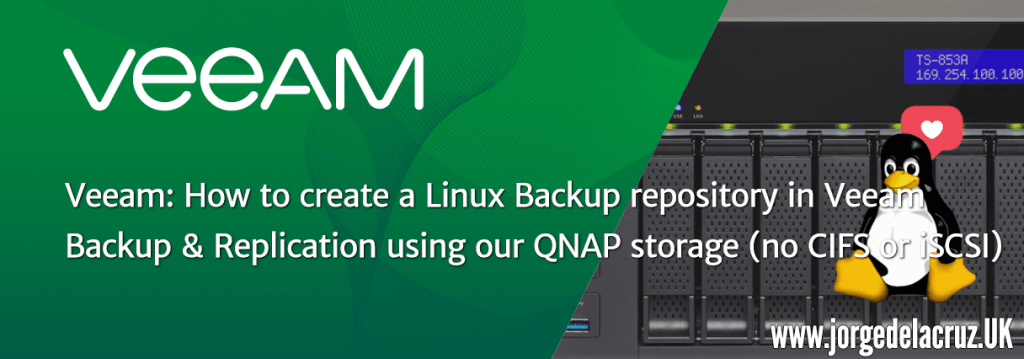 Greetings friends, for years the question of whether we can use our QNAP as Linux repositories in Veeam has been formulated on numerous occasions, in forums, in person, exhibitions, etc.:
Greetings friends, for years the question of whether we can use our QNAP as Linux repositories in Veeam has been formulated on numerous occasions, in forums, in person, exhibitions, etc.:
The answer has always been that due to the minimal operating system included in the QNAPs, the following dependencies could not be installed:
Luckily for us, all the necessary packages are included in the default Perl package that QNAP now serves from its own App Center, so today we will see exclusively how to install the Perl module in QNAP, and how to configure our QNAP in Linux Backup Repository mode for Veeam.
This process is not officially supported by Veeam, since Veeam recommends in the different KB certified with QNAP, to use CIFS or iSCSI with QNAP:
- https://www.veeam.com/ready.html and search for QNAP
How to install the Perl module in QNAP using the App Center
QNAP includes the Perl module since a long time ago inside its App Center, if you don’t have it, make sure you are running the latest QNAP Firmware:
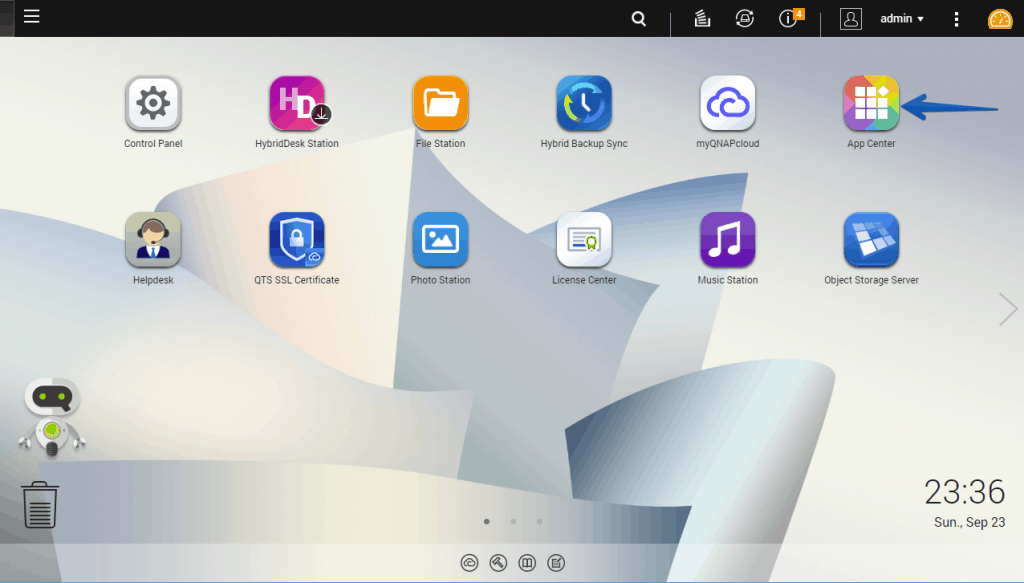 If we go to the Developer Tools category, we can see the Perl 5.26.1.0 package, which is the version that QNAP brings in its App Center, in later updates, QNAP will notify us and update itself:
If we go to the Developer Tools category, we can see the Perl 5.26.1.0 package, which is the version that QNAP brings in its App Center, in later updates, QNAP will notify us and update itself:
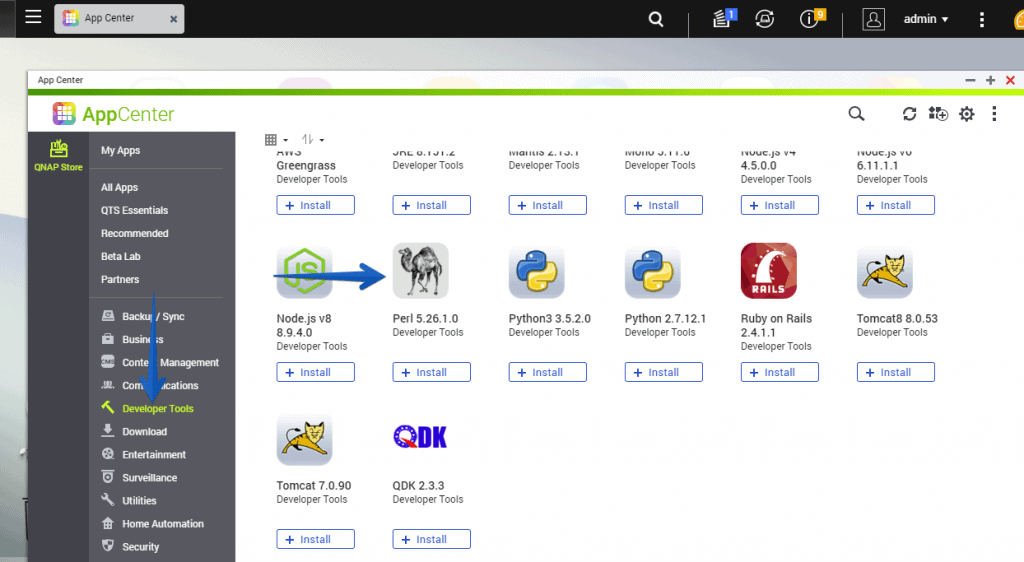 The installation will ask us where we want to save the Perl package, I have selected my primary partition, which is also where I have a lot of other QNAP Apps:
The installation will ask us where we want to save the Perl package, I have selected my primary partition, which is also where I have a lot of other QNAP Apps:
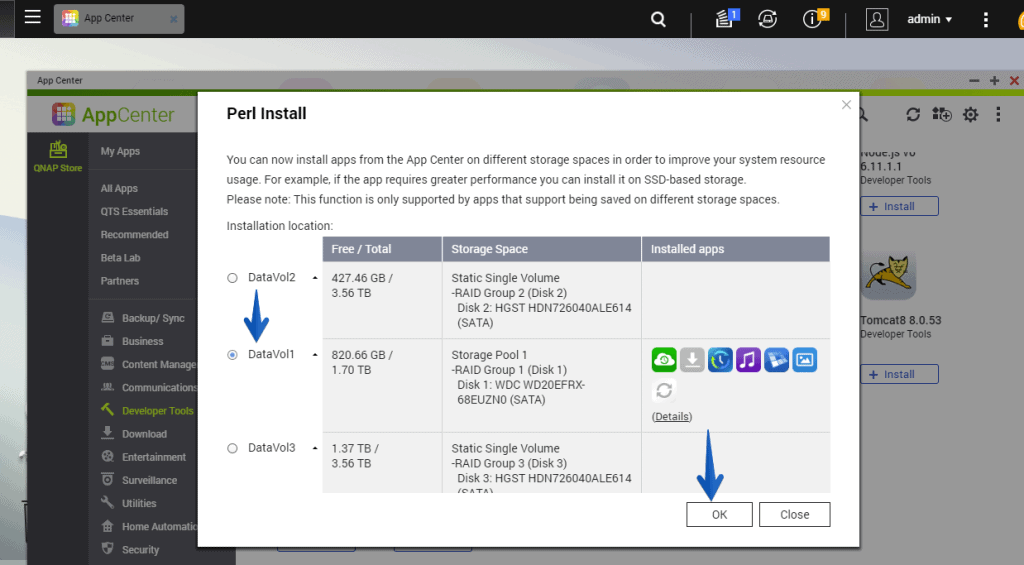 And that’s it, as simple as that. We already have the Perl package that will allow us to add our QNAP to Veeam as Backup Repository Linux.
And that’s it, as simple as that. We already have the Perl package that will allow us to add our QNAP to Veeam as Backup Repository Linux.
How to add QNAP to Veeam Backup & Replication in Linux Backup Repository mode
Once we have Perl installed in our QNAP, it is the turn to configure our Veeam Backup & Replication, within the menu, we will go to Backup Repositories, Add Repository:
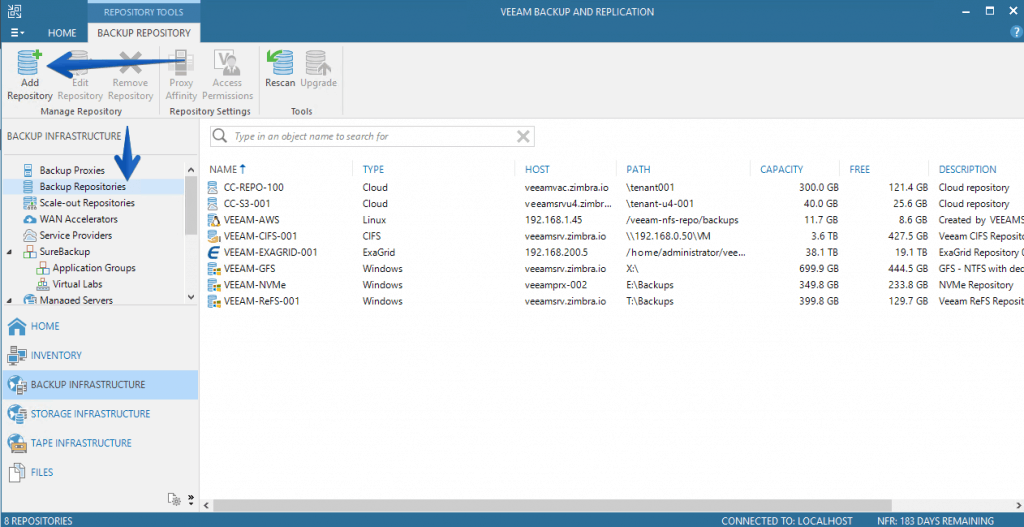 We will select the name we want for our Backup Repository:
We will select the name we want for our Backup Repository:
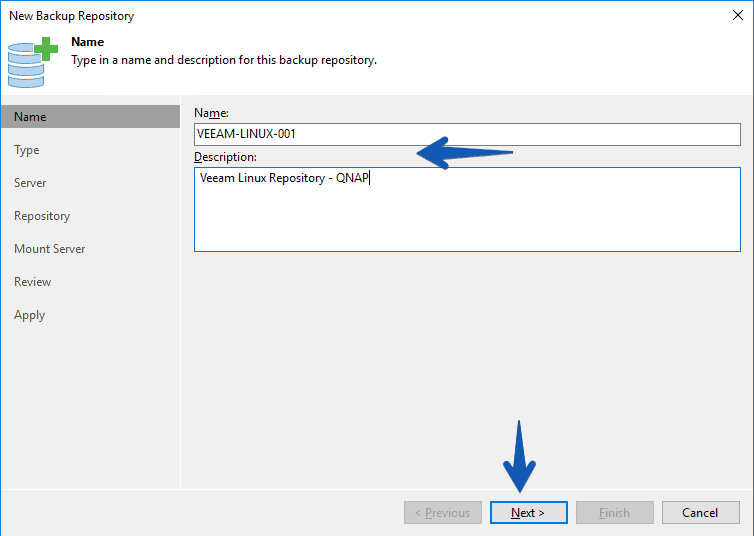 We will now select the Linux server mode in all the available modes we have:
We will now select the Linux server mode in all the available modes we have:
 I have already added the server previously, as simple as clicking Add New and selecting the IP and a user with credentials to access by SSH (note, we will have to have activated the SSH in our QNAP) is not necessary to select the elevate to root, because the QNAP does not support sudo su, once everything ready we will click Populate:
I have already added the server previously, as simple as clicking Add New and selecting the IP and a user with credentials to access by SSH (note, we will have to have activated the SSH in our QNAP) is not necessary to select the elevate to root, because the QNAP does not support sudo su, once everything ready we will click Populate:
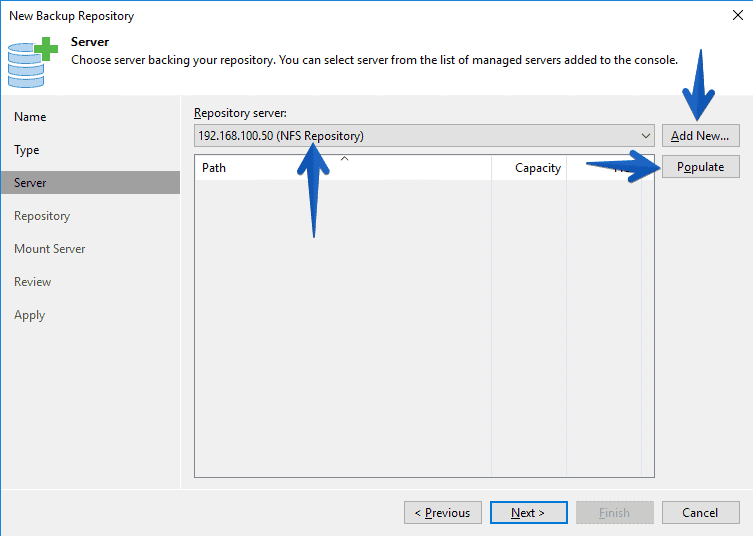 After a few seconds let’s see all the available partitions, I have used the shares that I already have in NFS v4.1, but if you notice, are the same as the calls CACHEDEV2, etc, in my case I recommend to use the shares with descriptive names better:
After a few seconds let’s see all the available partitions, I have used the shares that I already have in NFS v4.1, but if you notice, are the same as the calls CACHEDEV2, etc, in my case I recommend to use the shares with descriptive names better:
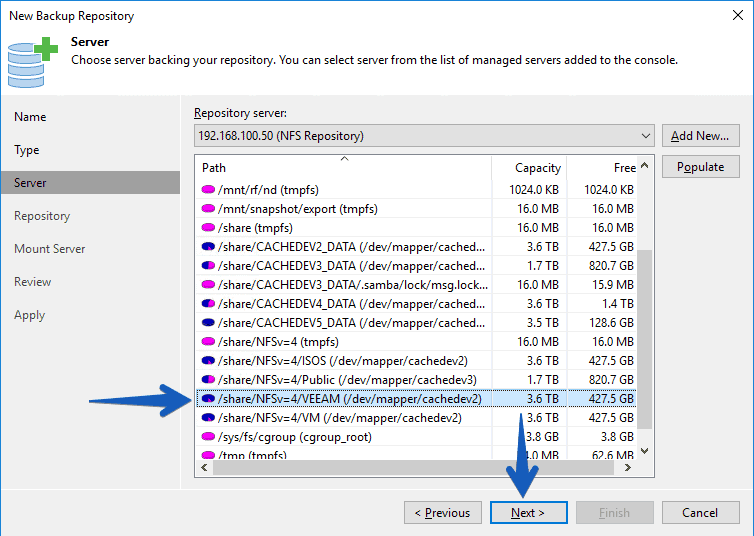 We can see how the path is configured, click on Advanced to modify some parameters that I leave to your liking:
We can see how the path is configured, click on Advanced to modify some parameters that I leave to your liking: In my case and following the following KB, I have decided to mark these two options:
In my case and following the following KB, I have decided to mark these two options: 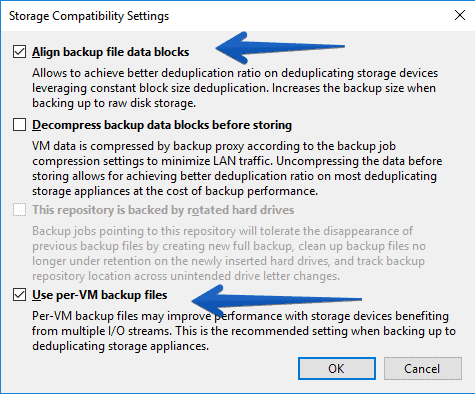 The Mount Server I have left by default to be the Veeam Server itself:
The Mount Server I have left by default to be the Veeam Server itself: 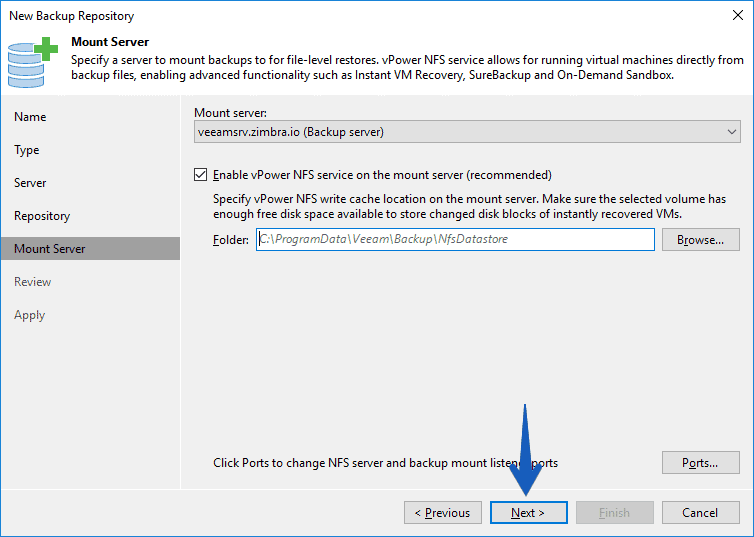 By default I already have all the packages in the Mount Server:
By default I already have all the packages in the Mount Server: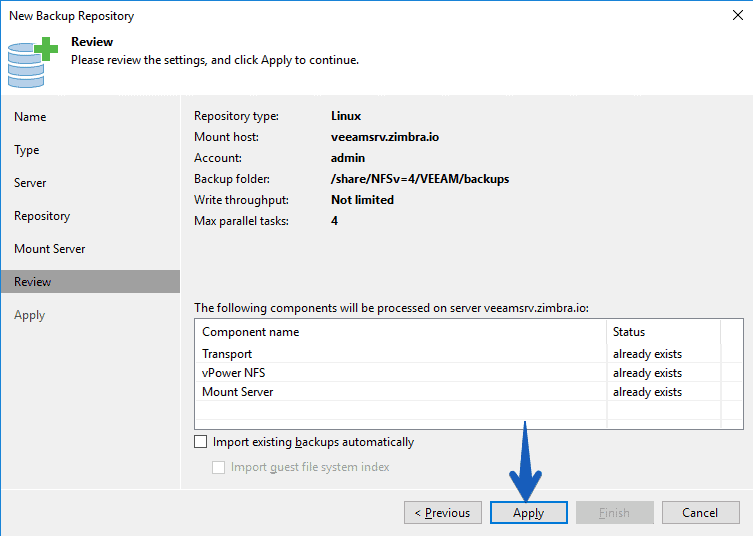 Once we click Apply in the previous step, the repository will be configured in a few seconds:
Once we click Apply in the previous step, the repository will be configured in a few seconds: I created a VM copy job to test how well my 1gpbs network performed, and the performance hasn’t been so bad, telling that QNAP is using a rather slow SATA disk and that I haven’t had to configure CIFS or anything, it hasn’t gone so bad:
I created a VM copy job to test how well my 1gpbs network performed, and the performance hasn’t been so bad, telling that QNAP is using a rather slow SATA disk and that I haven’t had to configure CIFS or anything, it hasn’t gone so bad:
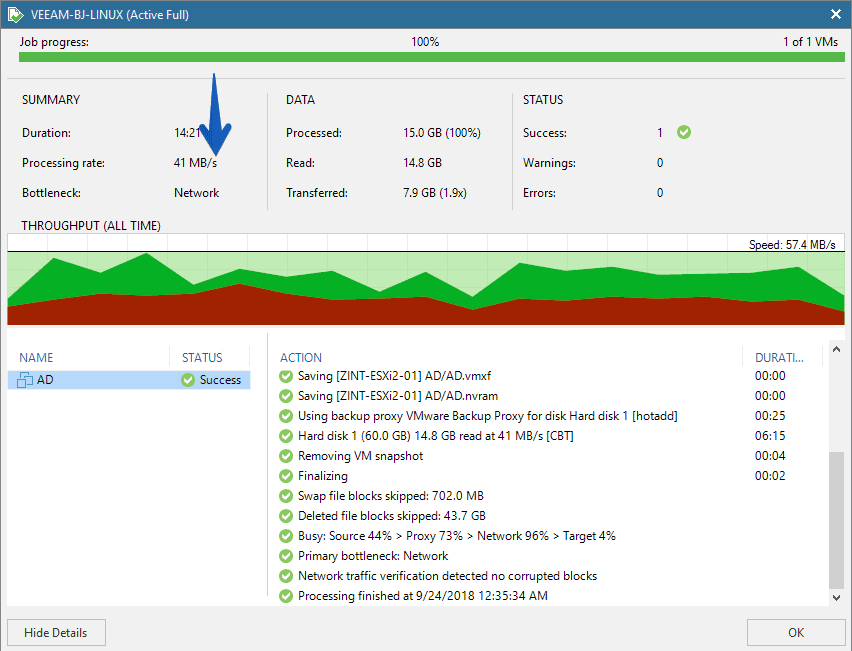 If we go to our NFS resource, we could check that we have the backup there:
If we go to our NFS resource, we could check that we have the backup there:
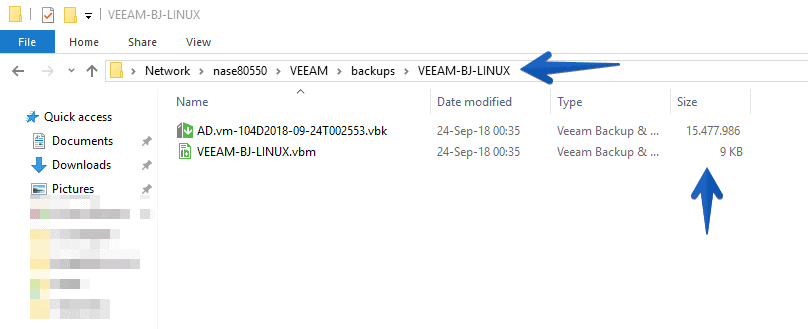 Likewise if we access through the QNAP interface, the vbk file is in the QNAP, which we have configured in Linux mode:
Likewise if we access through the QNAP interface, the vbk file is in the QNAP, which we have configured in Linux mode:

How to check the transfered data during a Backup Job to the QNAP
I already told you how to monitor a QNAP using the best monitoring tool, PRTG.
It is interesting to see the consumption of the network card during backup, we can see from the QNAP itself, in its web interface:
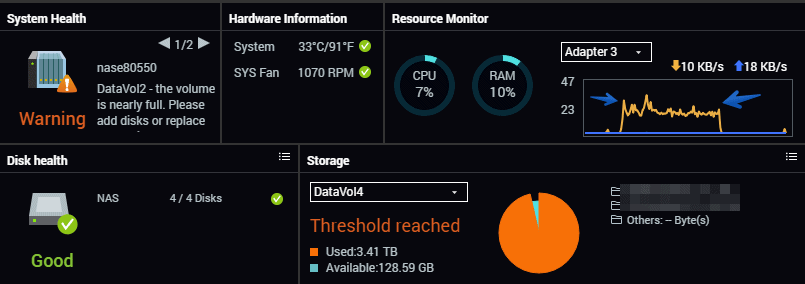 Or, much more detailed, from PRTG that will show us a more complete graph:
Or, much more detailed, from PRTG that will show us a more complete graph:
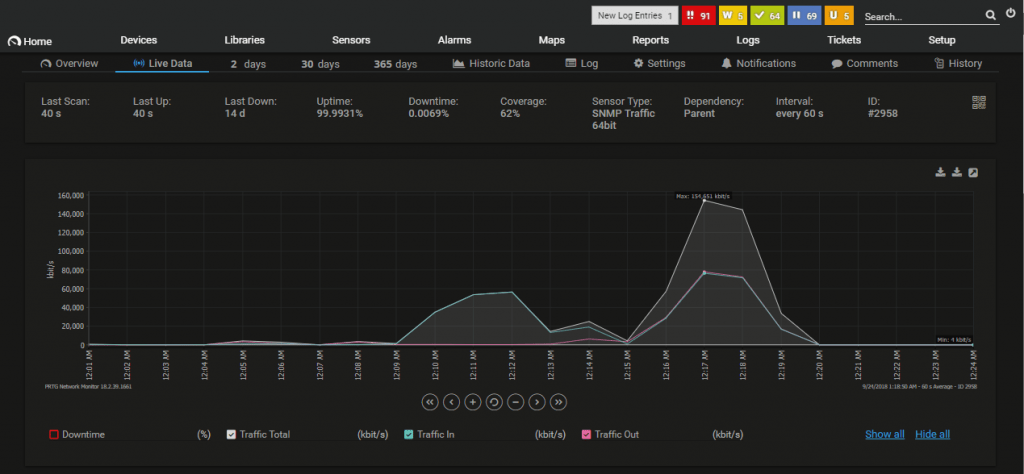 Nothing more friends, I hope you like it, and many thanks to Raul C, who has commented in another post asking about this subject.
Nothing more friends, I hope you like it, and many thanks to Raul C, who has commented in another post asking about this subject.

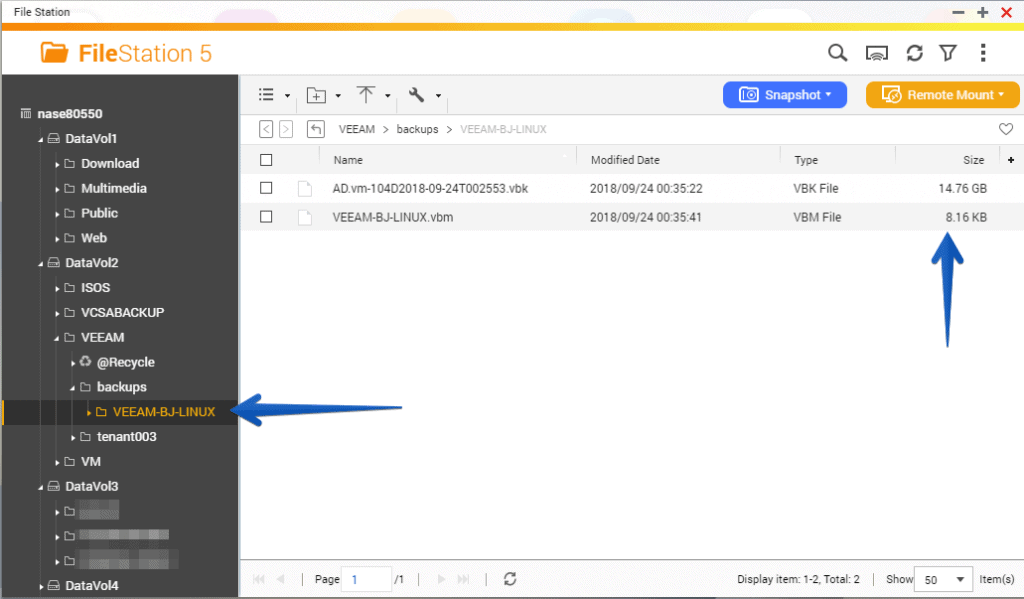
This has changed a bit. We no longer need NFSv4 or Share in the path.
https://www.qnap.com/en-uk/how-to/faq/article/q-failed-to-mount-the-shared-folder-of-nas-using-nfs-v4-because-of-no-such-file-or-directory
Hello,
as i want to add an new Linux Repository with veeam 11a and qnap 4.3.4 i get an error “Installing Veeam Data Mover service” and no Linux Server is add.
Do you have some hint?
Will give it a try and let you know, I know that Veeam requires now a few more packages.