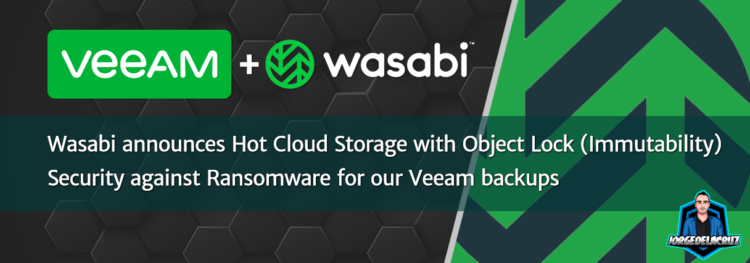 Greetings friends, a long time ago I told you a lot and in detail about the power of having copies of our backups in object storage. In addition, I even made several comparisons between several providers as well, a post that you liked a lot at the time. Today I bring you wonderful news, and that is that one of the cheapest object storage providers out there (Wasabi), now supports Object Lock = Immutability = protection against ransomware attacks. Let’s see in this blog post all the details of Object Lock, and how to enable it in Wasabi.
Greetings friends, a long time ago I told you a lot and in detail about the power of having copies of our backups in object storage. In addition, I even made several comparisons between several providers as well, a post that you liked a lot at the time. Today I bring you wonderful news, and that is that one of the cheapest object storage providers out there (Wasabi), now supports Object Lock = Immutability = protection against ransomware attacks. Let’s see in this blog post all the details of Object Lock, and how to enable it in Wasabi.
Step by step to create backups with Ransomware protection, in video
As I know that many of you like step-by-step video tutorials, I leave you this fantastic tutorial with comments and other really relevant information:
Step by step to create backups with Ransomware protection, in images.
As I know that many of you like step by step in detail, in images, I leave you this fantastic step by step, I hope it helps you.
Create a free 30 days account in Wasabi
Wasabi allows us to create a test account, without commitment and without credit card, to do this go to their official website and click on TRY: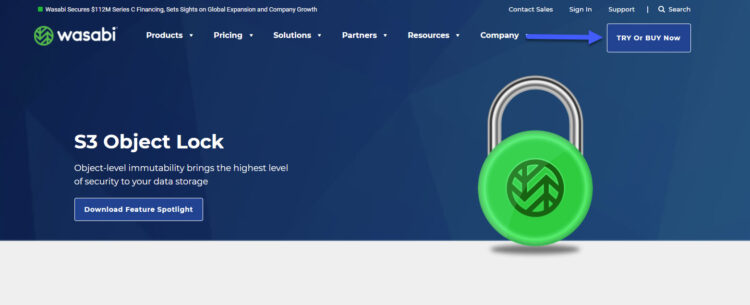
We will introduce our contact information in a form of only 6 things to fill in: 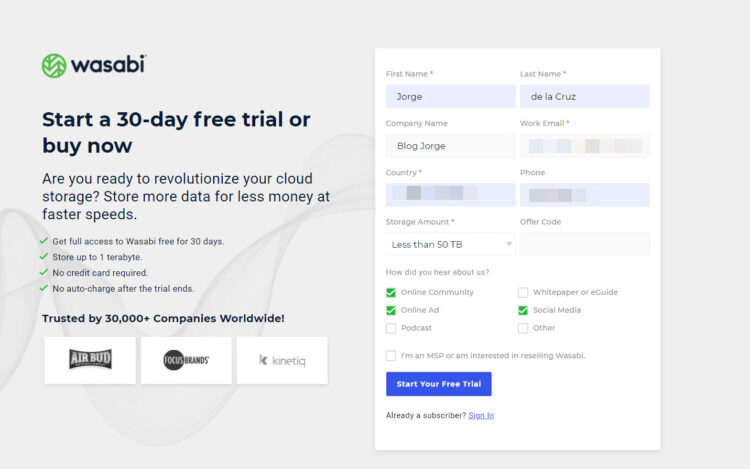
And in a few seconds we will already have in our email, an email to create our Wasabi account:
As simple as entering a password and clicking on Sign Up: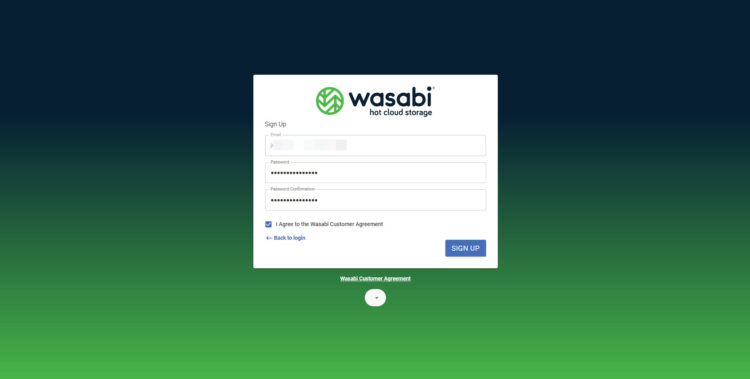
Create a new S3 Bucket in Wasabi with Object Lock
To create a bucket in Wasabi is simple, very simple, we will click on Create Bucket: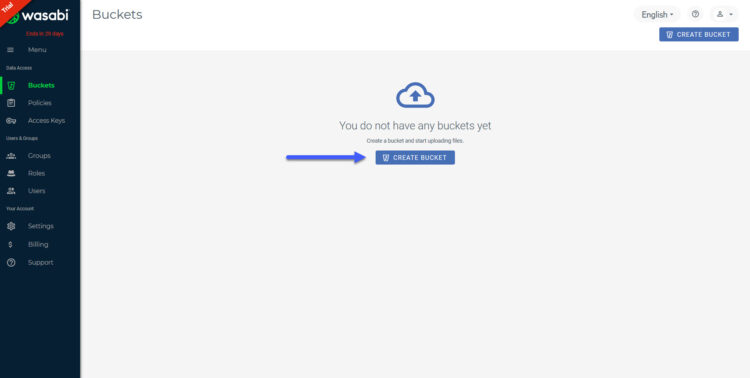
We will enter a name for the bucket, which must be unique, as well as the region where we want this bucket to be created: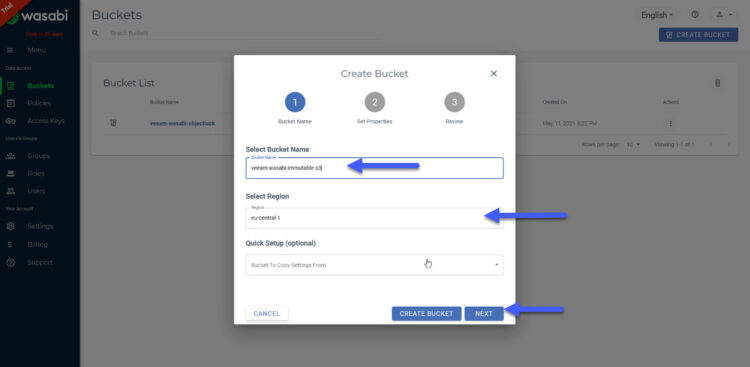
In the second option, we will have to check the options called “Bucket Versioning” and “Enable Object Locking”: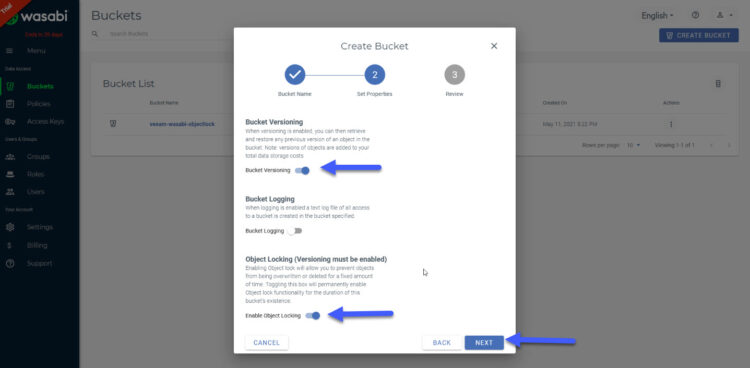
And that’s it, click on Create bucket and that’s it!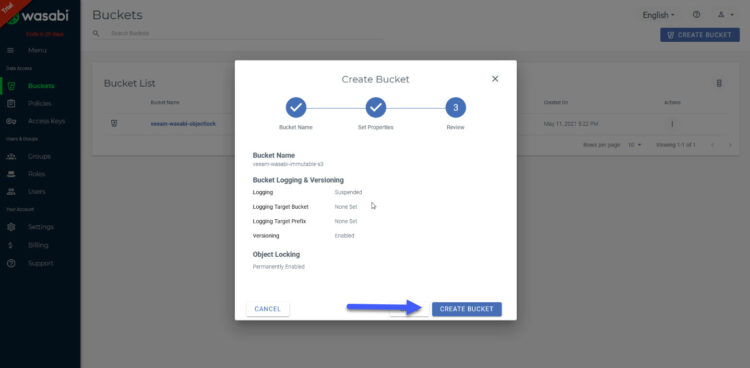
Remember that we will need to have Access Keys, with their corresponding Secret Keys, for this we can create as many as we need, and of course create specific Access Keys for certain Buckets: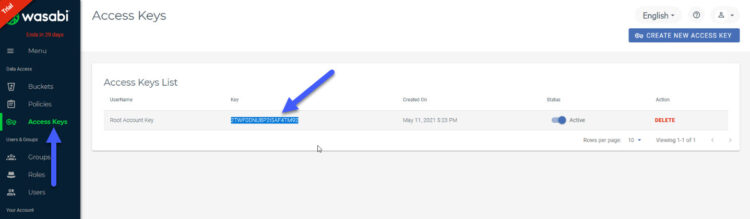
Create a new Backup Repository of type Object Storage
One of the great news is that Wasabi S3 with Object Lock is already on the Veeam Ready list, so we are on the safe side. We will go to our Veeam, and click on Backup Infrastructure – Backup Repositories – Add Backup repository: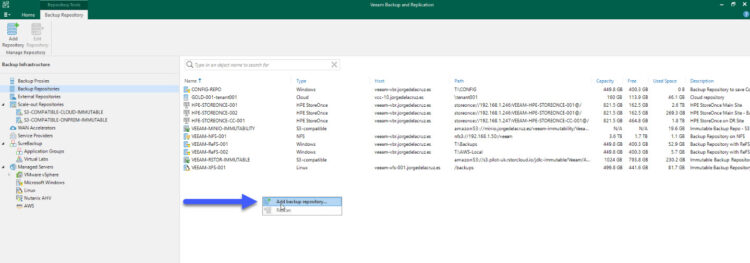
Select Object Storage type: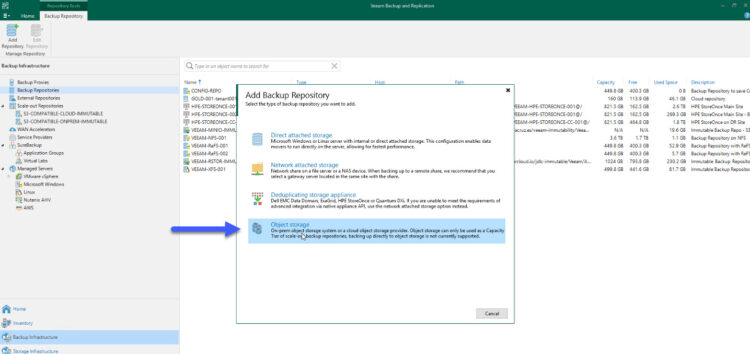
Select the S3 Compatible type: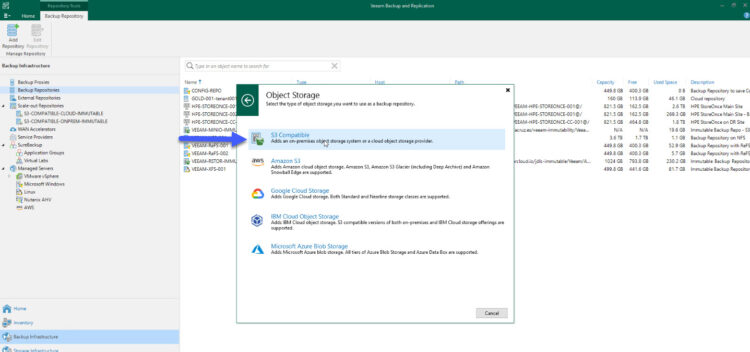
We will enter a descriptive name for this repository, as well as a description: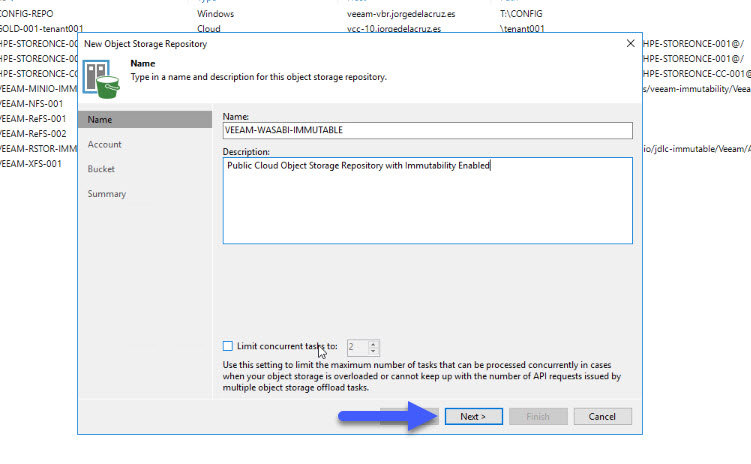
It is important to differentiate the different Wasabi data centers, I leave you the whole list, depending on where you have created the bucket, you will have to select one URL or another:
- Wasabi US East 1 (N. Virginia): s3.wasabisys.com or s3.us-east-1.wasabisys.com
- Wasabi US East 2 (N. Virginia): s3.us-east-2.wasabisysys.com
- Wasabi US Central 1 (Texas): s3.us-central-1.wasabisys.com
- Wasabi US West 1 (Oregon): s3.us-west-1.wasabisys.com
- Wasabi EU Central 1 (Amsterdam): s3.eu-central-1.wasabisys.com
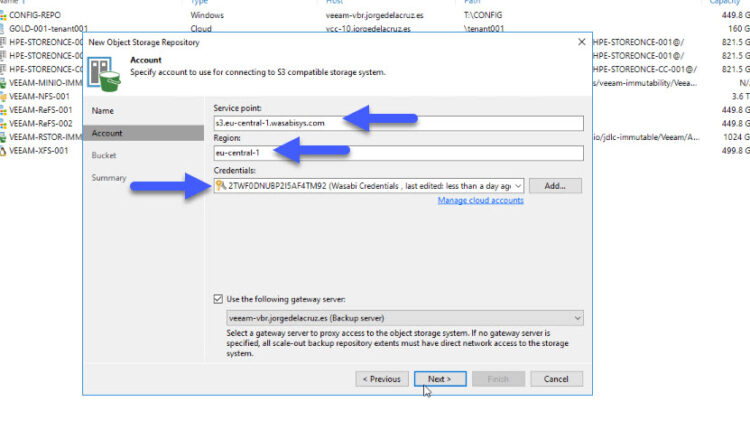 Select the bucket we have created, and click OK:
Select the bucket we have created, and click OK: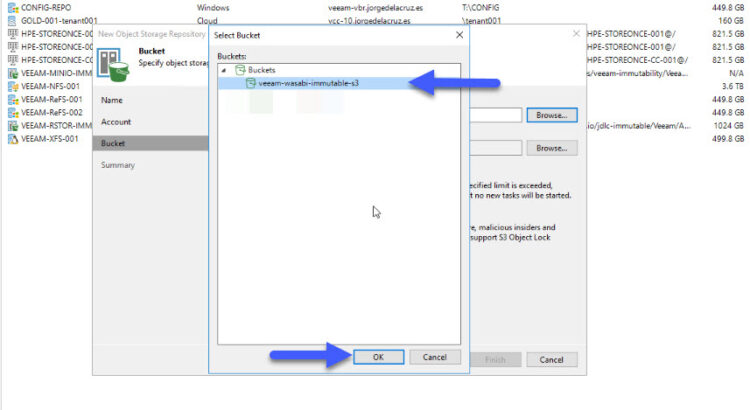
We will create a new folder, in this case, I have called it VEEAM-IMMUTABLE and we will click OK: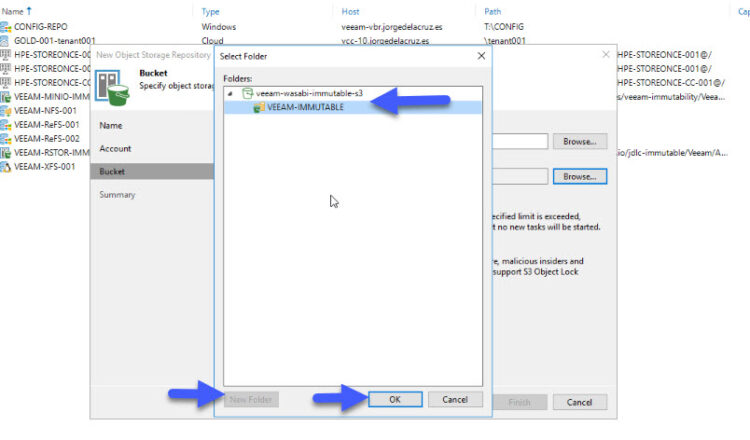
And finally, we will select for how many days we want to make the immutable backups, and if we want a limit for our bucket as far as capacity is concerned: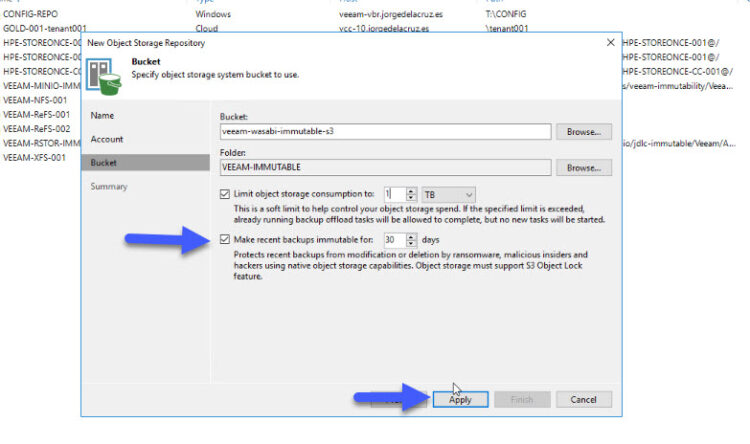
And we would already have everything ready, we will click on Finish: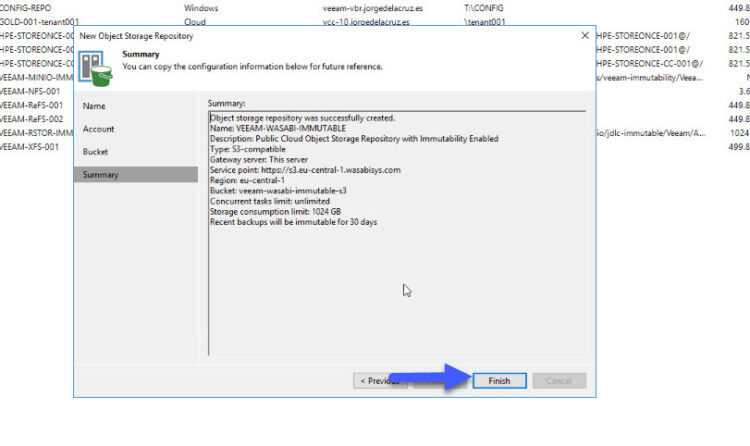
Create a new Scale-Out Backup Repository combining a Local Repository with Object Storage.
The last step in Veeam will be to create a new Scale-Out Backup Repository, for this, we will go to Backup Infrastructure – Scale-Out Backup Repositories – Add Scale-Out Backup repository. Select a name and a description: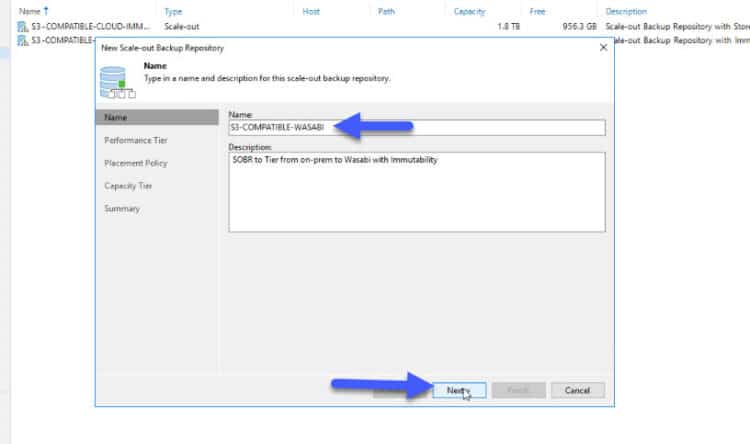
We will add a local Repository where we have backups that we want to copy to Wasabi S3: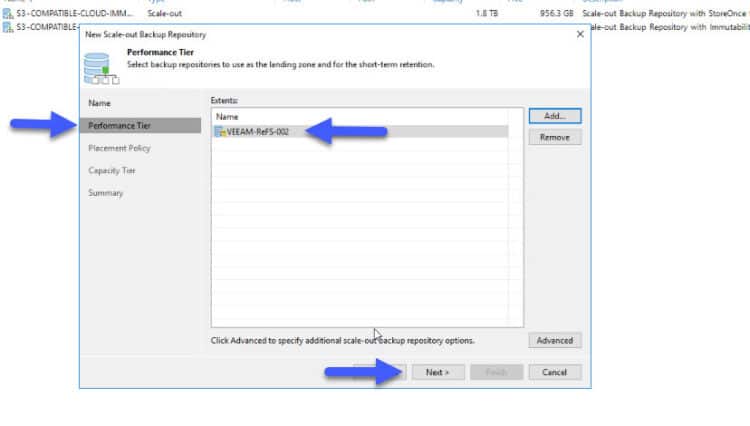 And already in Capacity Tier, we select the Object Storage Repository that we have created previously, and the option that we want, in my case I have said COPY, that will make that everything that I have in my local repository, has an exact copy in Wasabi S3 with immutability, assuring me this way that I fulfill with the rule of the 3-2-1-0:
And already in Capacity Tier, we select the Object Storage Repository that we have created previously, and the option that we want, in my case I have said COPY, that will make that everything that I have in my local repository, has an exact copy in Wasabi S3 with immutability, assuring me this way that I fulfill with the rule of the 3-2-1-0: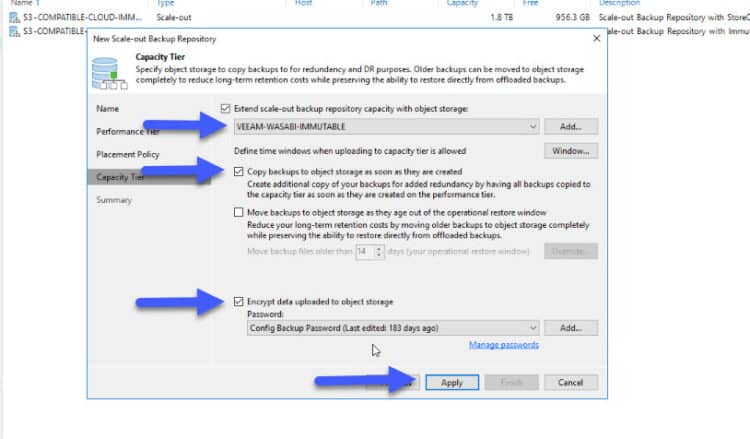
And we have now the SOBR created: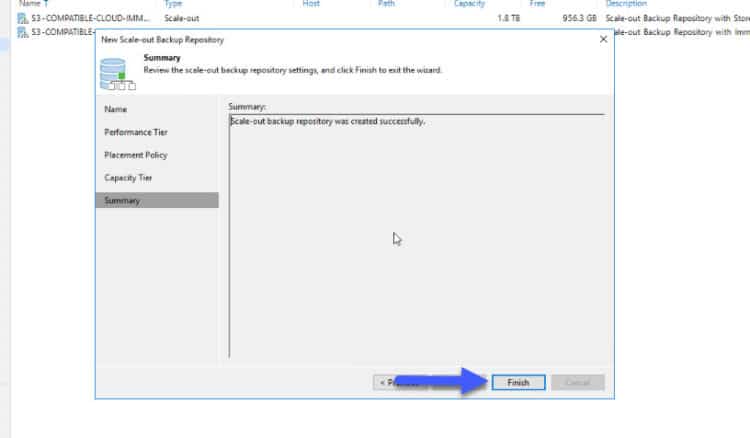
Veeam Capacity Tier quick checks in Wasabi with Object Lock
Well, now we just need to see if it is already copying information to the Wasabi S3 bucket, as we can see everything is correct, with folders, metadata, and data, everything is done automatically by Veeam: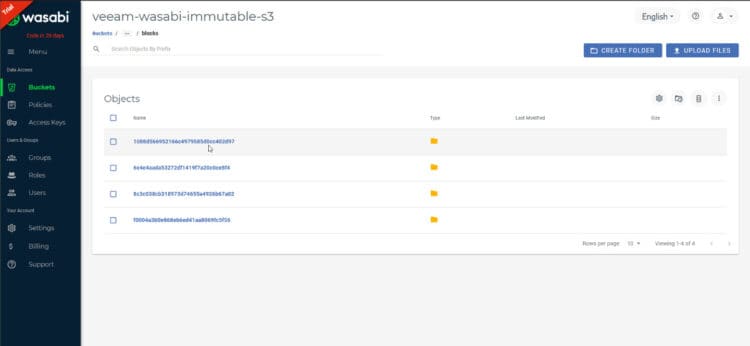
In addition, we can always look at the jobs that are called OBJECT NAME REPOSITORY Offload, to see the data flow: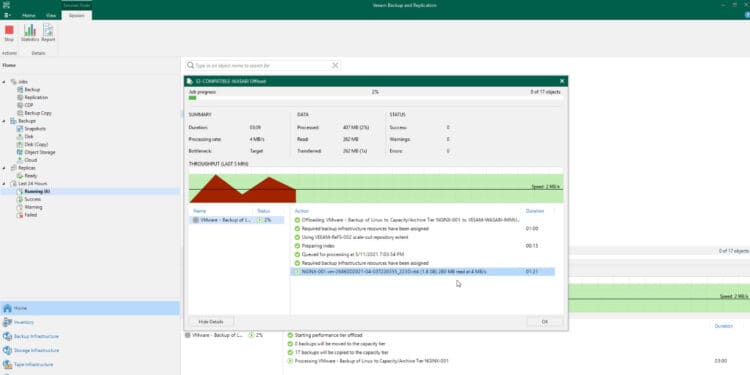
For example, here it has already finished uploading all the copies that I had in my VEEAM-REFS-002 repository, great!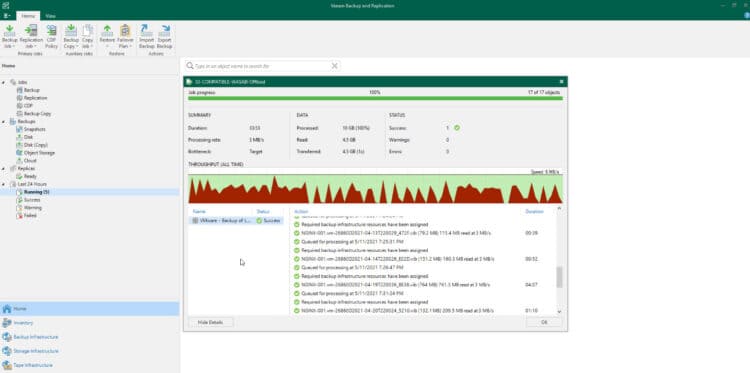
Checking the immutability of our backups in Wasabi with Object Lock
Now if we act with malice, as will any ransomware or person who wants to attack our environment, we go to the backup that we have copy in Wasabi S3 Object Storage, and we click on Delete from disk: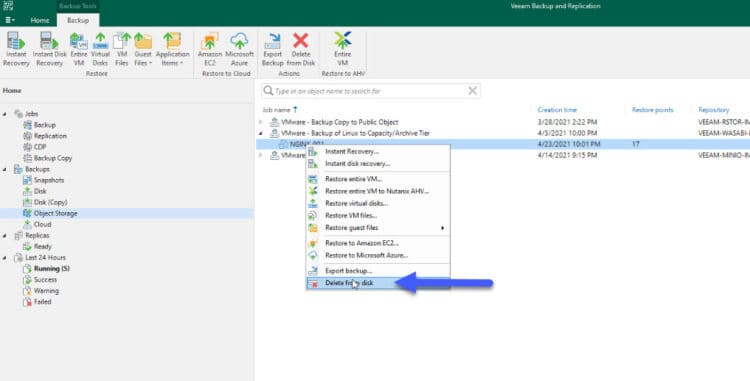
A message will appear telling us that we can not delete it since it is immutable until X Date, this is called security!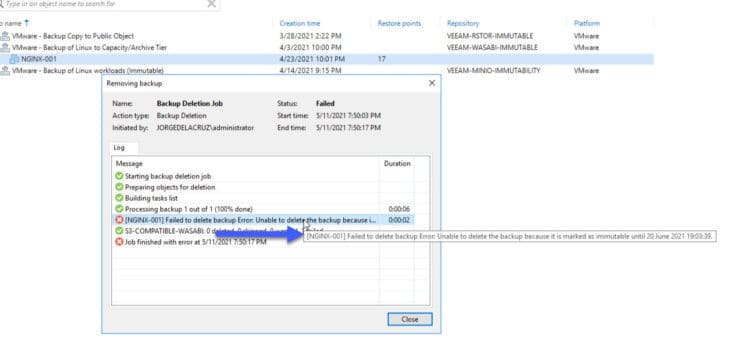
Nothing more friends, I hope you like it very much and it is of help to you. Best regards

Leave a Reply