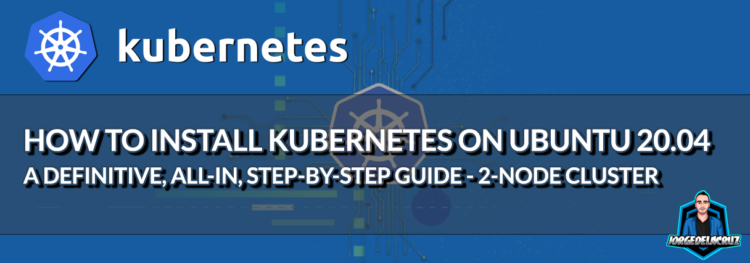 Five years ago, on the Spanish blog site, my colleague Oscar Mas prepared for all the Spanish readers a great blog series about Kubernetes:
Five years ago, on the Spanish blog site, my colleague Oscar Mas prepared for all the Spanish readers a great blog series about Kubernetes:
It was extremely early days, and although it had traffic, and helped a lot of people to cut their teeth into the Kubernetes world, as said, it was probably too early to even discuss how to deploy Kubernetes Clusters on vanilla Hardware. So this brings us to this blog entry, a new, up to date, way to configure your two-node Kubernetes Cluster.
System Requirements
The System Requirements will vary depending on the usage you will give to the Kubernetes Cluster, to start with, will give the next resources as a minimum:
- 4 vCPU
- 12 GB RAM
- 20GB OS
- VMXNET3 and PVSCSI if using VMware
- Ubuntu 20.04 LTS
We will need the basics like sudo or root privileges, apt, and of course a command line/terminal window of your choice. Plus better if you configure static IP address on both servers.
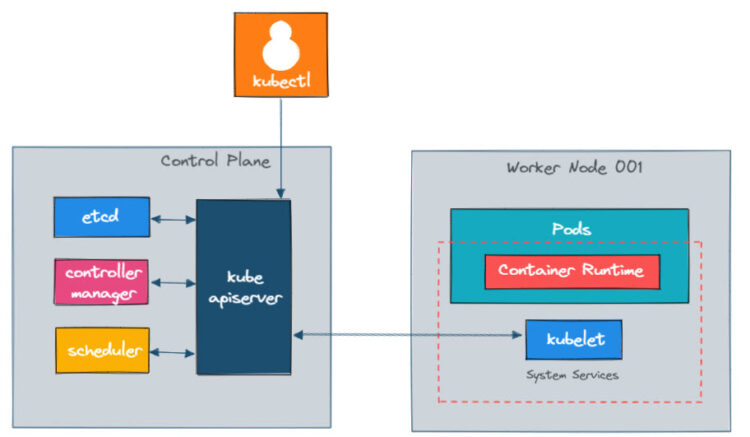
Best Practices for the Operating System
There are a few best practices to take into consideration for this small two-node cluster, first of all, please disable the swap memory on both servers:
sudo swapoff -a sudo rm /swap.img sed "-i.bak" '/swap.img/d' /etc/fstab
In case the command to delete the swap.img from fstab doesn’t work, just edit the file and remove the line /swap.img none swap sw 0 0
Then, on the control plane server, set up a proper hostname:
sudo hostnamectl set-hostname cp-node
And do the same on the worker node:
sudo hostnamectl set-hostname worker-node
Now, on both servers, add the proper /etc/hosts resolution, as we will do this without a DNS Server:
echo "192.168.xx.xx cp-node.example.com cp-node" >> /etc/hosts echo "192.168.xx.xx worker-node.example.com worker-node" >> /etc/hosts
Reboot both servers, as we are pretty much ready to start with the complex steps.
How to install Docker
I have preferred to keep using Docker for now, although I am conscious that cri-o would be probably the defacto container runtime within a few months.
Please run these steps on both servers.
As per usual, let’s start with the basics, which is to update our packages:
sudo apt-get update && sudo apt-get upgrade
The next step, as it has been simplified a lot, is to install Docker, as simple as:
sudo apt-get install docker.io
Once finished, we can quickly check that Docker has been properly installed, and even check the version we are running:
docker version
You should see something like this output:
Client: Version: 20.10.7 API version: 1.41 Go version: go1.13.8 Git commit: 20.10.7-0ubuntu5~20.04.2 Built: Mon Nov 1 00:34:17 2021 OS/Arch: linux/amd64 Context: default Experimental: true Server: Engine: Version: 20.10.7 API version: 1.41 (minimum version 1.12) Go version: go1.13.8 Git commit: 20.10.7-0ubuntu5~20.04.2 Built: Fri Oct 22 00:45:53 2021 OS/Arch: linux/amd64 Experimental: false containerd: Version: 1.5.5-0ubuntu3~20.04.1 GitCommit: runc: Version: 1.0.1-0ubuntu2~20.04.1 GitCommit: docker-init: Version: 0.19.0 GitCommit:
By default Docker will not be launched at boot, as it will be mandatory for a Kubernetes Cluster to have this running on every boot, please enable it by running the next:
sudo systemctl enable docker
Let’s check now that Docker is running:
sudo systemctl status docker
It should show something like this:
â— docker.service - Docker Application Container Engine
Loaded: loaded (/lib/systemd/system/docker.service; enabled; vendor preset: enabled)
Active: active (running) since Sat 2022-01-22 15:00:22 UTC; 3 days ago
Docs: https://docs.docker.com
Main PID: 8210 (dockerd)
Tasks: 19
CGroup: /system.slice/docker.service
└─8210 /usr/bin/dockerd -H fd:// --containerd=/run/containerd/containerd.sock
Have you run all the commands on both servers? If so, please move to the next section.
How to install and Configure Kubernetes
We are going to use the official repositories from Google, so the first step is to add the Kubernetes signing Key. With this, we will verify that the packed we download from the Google Repository are original. On both servers.
curl -s https://packages.cloud.google.com/apt/doc/apt-key.gpg | sudo apt-key add
We are using Ubuntu 20.04, you should have curl installed by now, in case that command fails, please go ahead and install curl:
sudo apt-get install curl
Now it is time to add the Kubernetes Software Repositories, as simple as running the next command:
sudo apt-add-repository "deb http://apt.kubernetes.io/ kubernetes-xenial main"
Important! The latest version of Kubernetes at the time of writing the article is 1.23, but a lot of applications, for example, Kasten, are not yet ready for the latest edition, so I will show you here how to install a specific Kubernetes version, for example, 1.22.
Let’s run now apt to see which versions are available for us:
apt list -a kubeadm
It should be something similar to this:
Listing... Done kubeadm/kubernetes-xenial 1.23.3-00 amd64 [upgradable from: 1.23.2-00] kubeadm/kubernetes-xenial,now 1.23.2-00 amd64 [installed,upgradable to: 1.23.3-00] kubeadm/kubernetes-xenial 1.23.1-00 amd64 kubeadm/kubernetes-xenial 1.23.0-00 amd64 kubeadm/kubernetes-xenial 1.22.6-00 amd64 kubeadm/kubernetes-xenial 1.22.5-00 amd64 kubeadm/kubernetes-xenial 1.22.4-00 amd64 kubeadm/kubernetes-xenial 1.22.3-00 amd64 kubeadm/kubernetes-xenial 1.22.2-00 amd64 kubeadm/kubernetes-xenial 1.22.1-00 amd64 kubeadm/kubernetes-xenial 1.22.0-00 amd64 kubeadm/kubernetes-xenial 1.21.9-00 amd64 kubeadm/kubernetes-xenial 1.21.8-00 amd64 kubeadm/kubernetes-xenial 1.21.7-00 amd64 kubeadm/kubernetes-xenial 1.21.6-00 amd64 kubeadm/kubernetes-xenial 1.21.5-00 amd64 kubeadm/kubernetes-xenial 1.21.4-00 amd64 kubeadm/kubernetes-xenial 1.21.3-00 amd64 kubeadm/kubernetes-xenial 1.21.2-00 amd64 kubeadm/kubernetes-xenial 1.21.1-00 amd64 kubeadm/kubernetes-xenial 1.21.0-00 amd64 kubeadm/kubernetes-xenial 1.20.15-00 amd64 kubeadm/kubernetes-xenial 1.20.14-00 amd64 kubeadm/kubernetes-xenial 1.20.13-00 amd64 kubeadm/kubernetes-xenial 1.20.12-00 amd64 kubeadm/kubernetes-xenial 1.20.11-00 amd64 kubeadm/kubernetes-xenial 1.20.10-00 amd64
Some more information about Kubernetes Releases can be found on the Wikipedia image:

And as we will like to get the latest 1.22 with the latest patch and all, as simple then as running:
sudo apt install -y kubeadm=1.22.6-00 kubelet=1.22.6-00 kubectl=1.22.6-00
If you want to install the latest version, just omit the version and run the same line, that will install the latest available.
Now, Kubernetes is not a small application you want to mess about installing updates, hence it will be recommended to mark the packages as hold, so it does not get any automatic updates:
sudo apt-mark hold kubeadm kubelet kubectl
After everything is finished, please run the next command to check that you are on the Kubernetes version you want:
kubeadm version
And this should be the output, according to the version you selected, on my case the latest 1.22 at the moment:
kubeadm version: &version.Info{Major:"1", Minor:"22", GitVersion:"v1.22.6", GitCommit:"f59f5c2fda36e4036b49ec027e556a15456108f0", GitTreeState:"clean", BuildDate:"2022-01-19T17:31:49Z", GoVersion:"go1.16.12", Compiler:"gc", Platform:"linux/amd64"}
Almost there, but first, as we are using Docker, we need to change the Docker Cgroup Driver.
Quickly changing the Docker Cgroup Driver
If you skip this step, while using Docker, and you initialize the Cluster, you will get an error saying that Docker group driver detected cgroupfs instead systemd, etc. It is very easy to do, on both components from our Cluster, and future workers run the next:
sudo cat <<EOF | sudo tee /etc/docker/daemon.json
{ "exec-opts": ["native.cgroupdriver=systemd"],
"log-driver": "json-file",
"log-opts":
{ "max-size": "100m" },
"storage-driver": "overlay2"
}
EOF
Restart Docker with the next command:
sudo systemctl restart docker
It will be wise to check now that Docker is using the recommended version of cgroup, as simple as running this command, should show you something similar:
sudo docker info |grep -i cgroup Cgroup Driver: systemd Cgroup Version: 1
Initializing the Kubernetes Master Node Only
Well, we are ready to run the final command and initialize the Kubernetes Cluster, you could prepare a long command, or better, just use a YAML file with all the configurations, create a new file called kubeadm-config.yaml and add the next config inside:
apiVersion: kubeadm.k8s.io/v1beta3 kind: ClusterConfiguration kubernetesVersion: 1.22.6 #<-- Use the word stable for newest version controlPlaneEndpoint: "cp-node:6443" #<-- Use the node alias not the IP networking: podSubnet: 192.168.5.0/16 #<-- Add the range you like --- kind: KubeletConfiguration apiVersion: kubelet.config.k8s.io/v1beta1 cgroupDriver: systemd
Now that we have everything ready, we can Initialize the Kubernetes Cluster:
kubeadm init --config=kubeadm-config.yaml --upload-certs | tee kubeadm-init.out
If everything goes as expected, at the end of the process you will have something similar to this, with all the needed info to add workers:
[bootstrap-token] configured RBAC rules to allow Node Bootstrap tokens to post CSRs in order for nodes to get long term certificate credentials
[bootstrap-token] configured RBAC rules to allow the csrapprover controller automatically approve CSRs from a Node Bootstrap Token
[bootstrap-token] configured RBAC rules to allow certificate rotation for all node client certificates in the cluster
[bootstrap-token] Creating the "cluster-info" ConfigMap in the "kube-public" namespace
[kubelet-finalize] Updating "/etc/kubernetes/kubelet.conf" to point to a rotatable kubelet client certificate and key
[addons] Applied essential addon: CoreDNS
[addons] Applied essential addon: kube-proxy
Your Kubernetes control-plane has initialized successfully!
To start using your cluster, you need to run the following as a regular user:
mkdir -p $HOME/.kube
sudo cp -i /etc/kubernetes/admin.conf $HOME/.kube/config
sudo chown $(id -u):$(id -g) $HOME/.kube/config
Alternatively, if you are the root user, you can run:
export KUBECONFIG=/etc/kubernetes/admin.conf
You should now deploy a pod network to the cluster.
Run "kubectl apply -f [podnetwork].yaml" with one of the options listed at:
https://kubernetes.io/docs/concepts/cluster-administration/addons/
Then you can join any number of worker nodes by running the following on each as root:
kubeadm join 192.168.1.102:6443 --token n4h66n.pnxmx3klgjhfofjx \
--discovery-token-ca-cert-hash sha256:4a53457518ca28d3b825c212a3eefa63affc4c3efea5f3a3f2d54b9b3b59cf26
I will recommend following the next steps on the CP Node, but really you can do it on other terminals from where you want to control the Cluster:
mkdir -p $HOME/.kube sudo cp -i /etc/kubernetes/admin.conf $HOME/.kube/config sudo chown $(id -u):$(id -g) $HOME/.kube/config
We have everything ready, we can move now to the Worker Node work.
As a Networking, we will use Calico, it will be as simple as running the next command:
kubectl apply -f https://docs.projectcalico.org/manifests/calico.yaml
Verify that everything is working as expected, and things are running:
kubectl get pods --all-namespaces
We should get something like this:
NAMESPACE NAME READY STATUS RESTARTS AGE kube-system calico-kube-controllers-958545d87-cwgxr 1/1 Running 0 2m6s kube-system calico-node-swd27 1/1 Running 0 2m6s kube-system coredns-78fcd69978-b5q89 1/1 Running 0 15m kube-system coredns-78fcd69978-rkr24 1/1 Running 0 15m kube-system etcd-cp-node 1/1 Running 3 15m kube-system kube-apiserver-cp-node 1/1 Running 3 15m kube-system kube-controller-manager-cp-node 1/1 Running 1 15m kube-system kube-proxy-wjxx6 1/1 Running 0 15m kube-system kube-scheduler-cp-node 1/1 Running 3 15m
Cracking job! You have your Control Plane Node ready, and the Cluster running.
How to join Worker Node to Kubernetes Cluster
Adding worker nodes is extremely simple, and it of course helps us to expand our capabilities to run more Namespaces, test HA, etc. We will need to have a valid token to join, the default timeout for this it is two hours, which might have been expired if you have taken a break or something, let’s check this on the cp-node:
sudo kubeadm token list ## Which gives the next output TOKEN TTL EXPIRES USAGES DESCRIPTION EXTRA GROUPS 11qk5n.s4ffkj7npoob1pz8 22h 2022-02-01T11:09:43Z authentication,signing <none> system:bootstrappers:kubeadm:default-node-token 7ug3l5.u4cvbq0mzw6vluim 20m 2022-01-31T13:09:42Z <none> Proxy for managing TTL for the kubeadm-certs secret <none>
So, let’s create a new one just in case:
sudo kubeadm token create ## Take note of this token h5dfsp.9pke6ekoq83zv4wp
We will need another part, which is the CA Cert Hash, to obtain it, just copy-paste this command:
openssl x509 -pubkey \ -in /etc/kubernetes/pki/ca.crt | openssl rsa \ -pubin -outform der 2>/dev/null | openssl dgst \ -sha256 -hex | sed 's/ˆ.* //'
It will give you something like this:
(stdin)= 6cb0ce0ef9e7af73f845960c3ca654071e3892c72486f1ea018ab12f60ee34d1
Assuming you have the DNS correctly as mentioned before, and both servers can talk between each other, now you can simply run the next command on the worker node:
sudo kubeadm join \ --token h5dfsp.9pke6ekoq83zv4wp \ cp-node:6443 \ --discovery-token-ca-cert-hash \ sha256:6cb0ce0ef9e7af73f845960c3ca654071e3892c72486f1ea018ab12f60ee34d1
And that’s it! You have now your Kubernetes Cluster working, with a cp node, plus a worker node.
Testing that everything works as expected
Now, to see that we have two nodes, and all are working fine, let’s run through a few commands that might help to troubleshoot and see the Cluster.
Checking the Nodes of the Cluster:
kubectl get nodes NAME STATUS ROLES AGE VERSION cp-node Ready control-plane,master 113m v1.22.6 worker-node Ready <none> 4m7s v1.22.6
Let’s see a bit more of the new worker node, to achieve this, we can use the next command:
kubectl describe node worker-node
The result should be something like this:
Name: worker-node
Roles: <none>
Labels: beta.kubernetes.io/arch=amd64
beta.kubernetes.io/os=linux
kubernetes.io/arch=amd64
kubernetes.io/hostname=worker-node
kubernetes.io/os=linux
Annotations: kubeadm.alpha.kubernetes.io/cri-socket: /var/run/dockershim.sock
node.alpha.kubernetes.io/ttl: 0
projectcalico.org/IPv4Address: 192.168.1.103/24
projectcalico.org/IPv4IPIPTunnelAddr: 192.168.168.128
volumes.kubernetes.io/controller-managed-attach-detach: true
CreationTimestamp: Mon, 31 Jan 2022 12:58:59 +0000
Taints: <none>
Unschedulable: false
Lease:
HolderIdentity: worker-node
AcquireTime: <unset>
RenewTime: Mon, 31 Jan 2022 13:04:26 +0000
Conditions:
Type Status LastHeartbeatTime LastTransitionTime Reason Message
---- ------ ----------------- ------------------ ------ -------
NetworkUnavailable False Mon, 31 Jan 2022 12:59:40 +0000 Mon, 31 Jan 2022 12:59:40 +0000 CalicoIsUp Calico is running on this node
MemoryPressure False Mon, 31 Jan 2022 12:59:59 +0000 Mon, 31 Jan 2022 12:58:59 +0000 KubeletHasSufficientMemory kubelet has sufficient memory available
DiskPressure False Mon, 31 Jan 2022 12:59:59 +0000 Mon, 31 Jan 2022 12:58:59 +0000 KubeletHasNoDiskPressure kubelet has no disk pressure
PIDPressure False Mon, 31 Jan 2022 12:59:59 +0000 Mon, 31 Jan 2022 12:58:59 +0000 KubeletHasSufficientPID kubelet has sufficient PID available
Ready True Mon, 31 Jan 2022 12:59:59 +0000 Mon, 31 Jan 2022 12:59:29 +0000 KubeletReady kubelet is posting ready status. AppArmor enabled
Addresses:
InternalIP: 192.168.1.103
Hostname: worker-node
Capacity:
cpu: 4
ephemeral-storage: 19475088Ki
hugepages-1Gi: 0
hugepages-2Mi: 0
memory: 16393520Ki
pods: 110
Allocatable:
cpu: 4
ephemeral-storage: 17948241072
hugepages-1Gi: 0
hugepages-2Mi: 0
memory: 16291120Ki
pods: 110
System Info:
Machine ID: f52bcceed8f246e0a8432e68b1b48cd7
System UUID: acb21042-3fdd-ce59-00fb-1b8032bea816
Boot ID: 8789b3e4-0ed6-4695-868c-49217ee3664c
Kernel Version: 5.4.0-96-generic
OS Image: Ubuntu 20.04.3 LTS
Operating System: linux
Architecture: amd64
Container Runtime Version: docker://20.10.7
Kubelet Version: v1.22.6
Kube-Proxy Version: v1.22.6
PodCIDR: 192.168.1.0/24
PodCIDRs: 192.168.1.0/24
Non-terminated Pods: (2 in total)
Namespace Name CPU Requests CPU Limits Memory Requests Memory Limits Age
--------- ---- ------------ ---------- --------------- ------------- ---
kube-system calico-node-bbrz6 250m (6%) 0 (0%) 0 (0%) 0 (0%) 5m30s
kube-system kube-proxy-2dzfm 0 (0%) 0 (0%) 0 (0%) 0 (0%) 5m30s
Allocated resources:
(Total limits may be over 100 percent, i.e., overcommitted.)
Resource Requests Limits
-------- -------- ------
cpu 250m (6%) 0 (0%)
memory 0 (0%) 0 (0%)
ephemeral-storage 0 (0%) 0 (0%)
hugepages-1Gi 0 (0%) 0 (0%)
hugepages-2Mi 0 (0%) 0 (0%)
Events:
Type Reason Age From Message
---- ------ ---- ---- -------
Normal Starting 5m8s kube-proxy
Normal Starting 5m31s kubelet Starting kubelet.
Normal NodeHasSufficientMemory 5m30s (x2 over 5m30s) kubelet Node worker-node status is now: NodeHasSufficientMemory
Normal NodeHasNoDiskPressure 5m30s (x2 over 5m30s) kubelet Node worker-node status is now: NodeHasNoDiskPressure
Normal NodeHasSufficientPID 5m30s (x2 over 5m30s) kubelet Node worker-node status is now: NodeHasSufficientPID
Normal NodeAllocatableEnforced 5m30s kubelet Updated Node Allocatable limit across pods
Normal NodeReady 5m kubelet Node worker-node status is now: NodeReady
So that’s it, from here, you can start deploying applications, pods, whatever you need. A bit long, but hope you enjoyed the journey.

Very helpful!
Amazing post, it just works! Would like to see another post on how to install Rancher to manage this cluster…
Thanks, Jose Luis,
More posts will come for sure, thanks for writing!
Huge helpful!
Je vais essayer et je pense que c bien expliqué
Pour l’instant j’ai une api .net8 sdk net container docker et je veux comprendre comment fonctionne cet orchestrateur