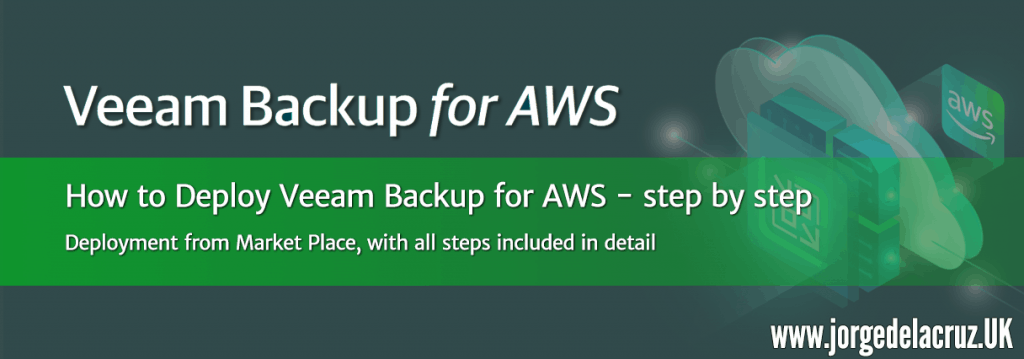 Greetings friends, we have already seen in the previous post that Veeam had launched Veeam Backup for AWS Free Edition, the solution to protect workloads on Amazon AWS without the need for agents. In addition, and as we all like, with a free version of up to 10 Instances. Let’s look at the step-by-step deployment of Veeam Backup for AWS.
Greetings friends, we have already seen in the previous post that Veeam had launched Veeam Backup for AWS Free Edition, the solution to protect workloads on Amazon AWS without the need for agents. In addition, and as we all like, with a free version of up to 10 Instances. Let’s look at the step-by-step deployment of Veeam Backup for AWS.
Deploy Veeam Backup for AWS Free Edition
Before deploying Veeam Backup for AWS Free Edition we will need to have several instances of EC2 running, security groups created, VPC, etc. I guess we’re interested in this solution and I’ll take all that for granted.
We will go to the AWS Marketplace and if we look for “veeam” we will find the product, we will click on subscribe to continue: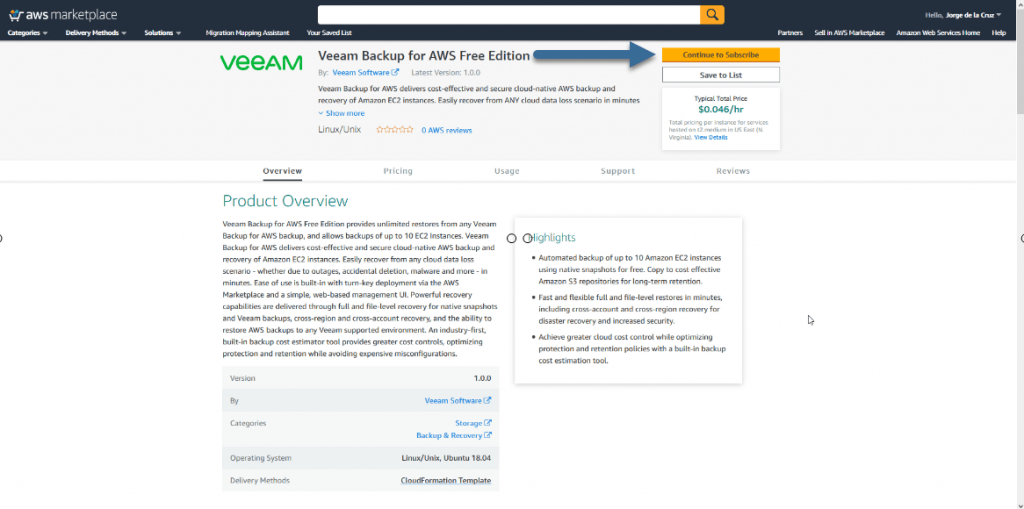 After a few seconds we will be able to see that the subscription is activated and we will be able to continue with the next step:
After a few seconds we will be able to see that the subscription is activated and we will be able to continue with the next step: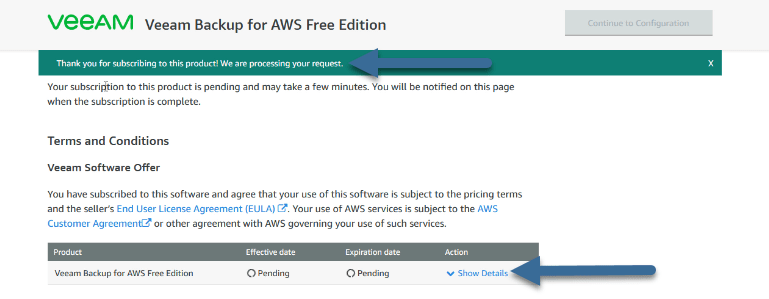 The configuration process will begin, the first thing will be to select the area where we want to launch the product, in my case I have decided in London as it is the closest area for me:
The configuration process will begin, the first thing will be to select the area where we want to launch the product, in my case I have decided in London as it is the closest area for me: Now select the method to launch the product using CloudFormation and press Launch:
Now select the method to launch the product using CloudFormation and press Launch: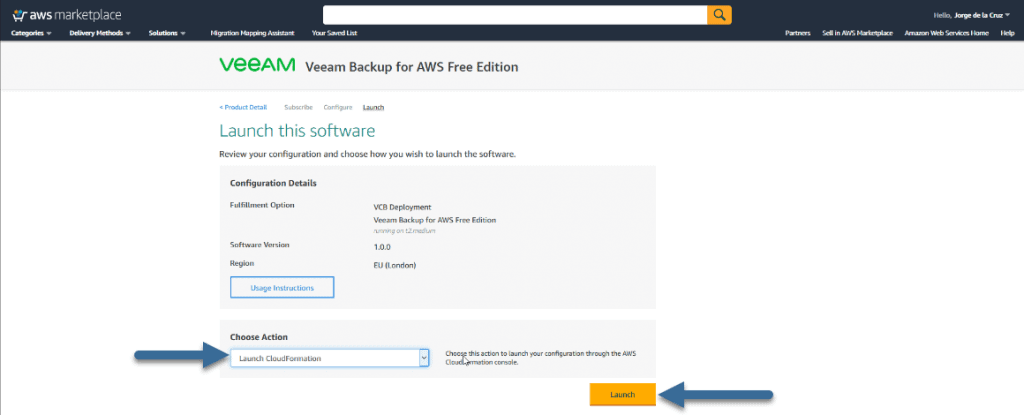 From the CloudFormation console, we’ll check that everything is OK in this first step and click Next:
From the CloudFormation console, we’ll check that everything is OK in this first step and click Next: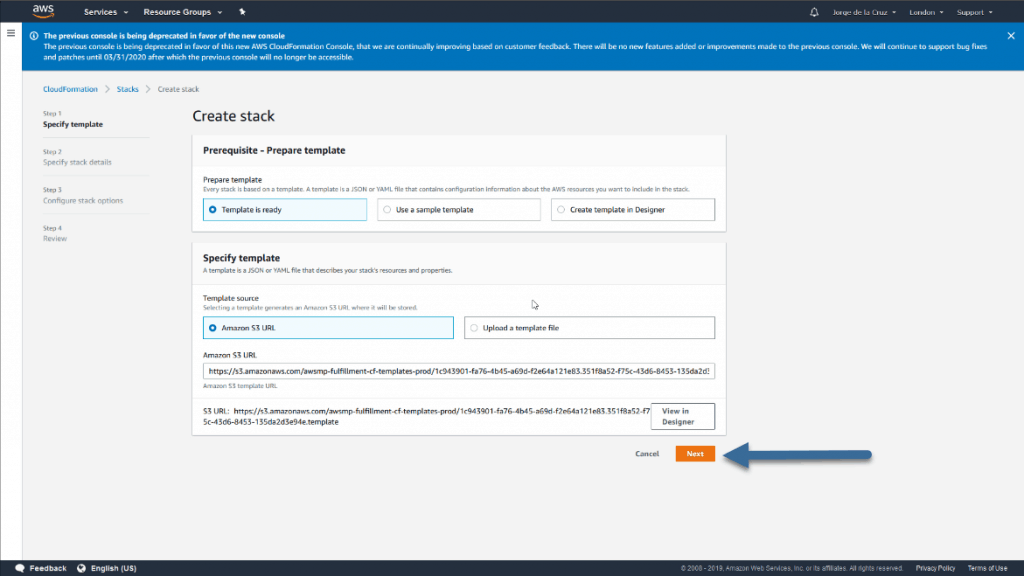 In this process of appliance configuration, we will have to enter a name for the instance, a size, in my case t2.medium, a keypair to connect through SSH, if we want to protect the instance itself, the network configuration, and in my case as I want to access from anywhere and IP, I said that I want 0.0.0.0/0 has access, which is all Internet, click Next:
In this process of appliance configuration, we will have to enter a name for the instance, a size, in my case t2.medium, a keypair to connect through SSH, if we want to protect the instance itself, the network configuration, and in my case as I want to access from anywhere and IP, I said that I want 0.0.0.0/0 has access, which is all Internet, click Next: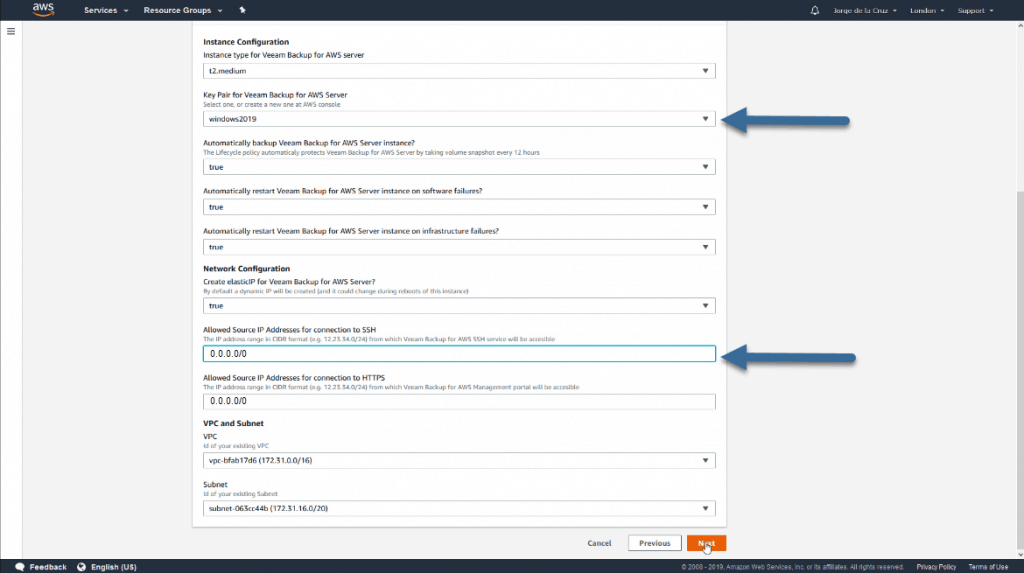 After about five minutes we will be able to see everything displayed correctly in CloudFormation:
After about five minutes we will be able to see everything displayed correctly in CloudFormation: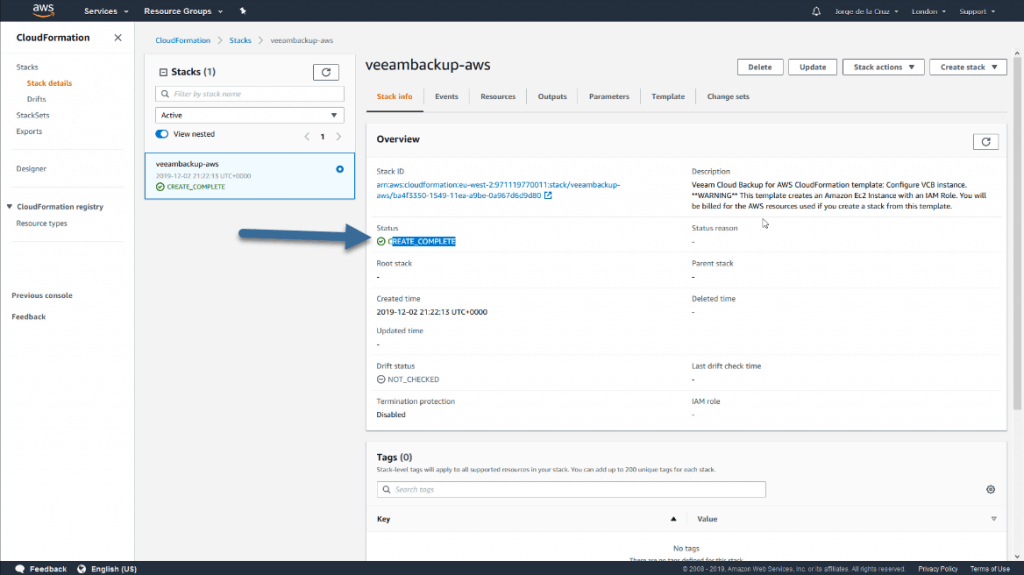 If we wanted some more granular information about all the operations and resources created, we could go to Resources and see in detail what has been launched and created:
If we wanted some more granular information about all the operations and resources created, we could go to Resources and see in detail what has been launched and created: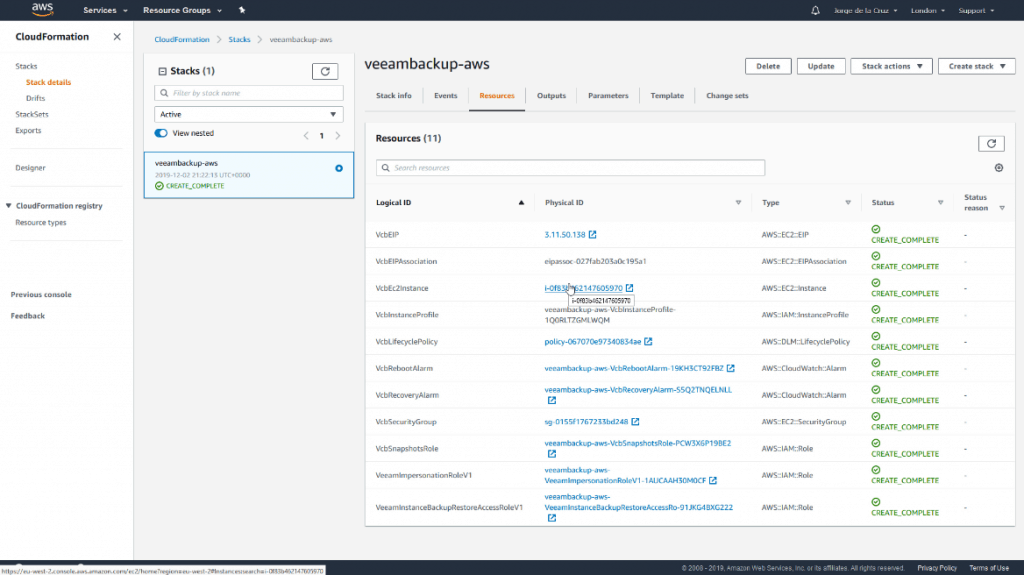 If we go to our AWS console, to the EC2 section, we can already see our Instance, to access Veeam Backup for AWS Free Edition, we will have to know the public ip and access with https:
If we go to our AWS console, to the EC2 section, we can already see our Instance, to access Veeam Backup for AWS Free Edition, we will have to know the public ip and access with https: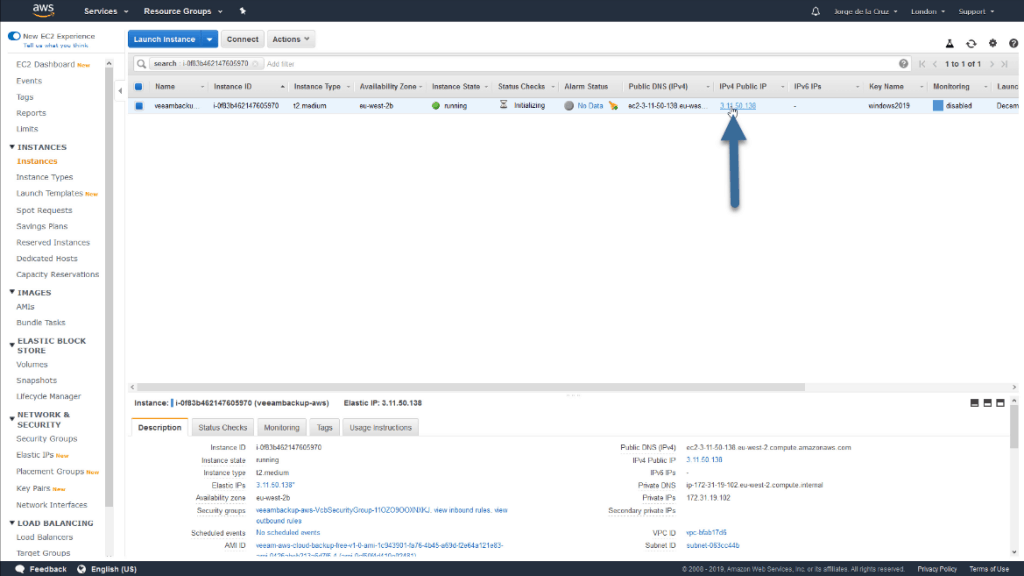 As Veeam Backup for AWS is a very complete new product, I have prepared a series of blogs about the product, I hope you like them:
As Veeam Backup for AWS is a very complete new product, I have prepared a series of blogs about the product, I hope you like them:

Leave a Reply