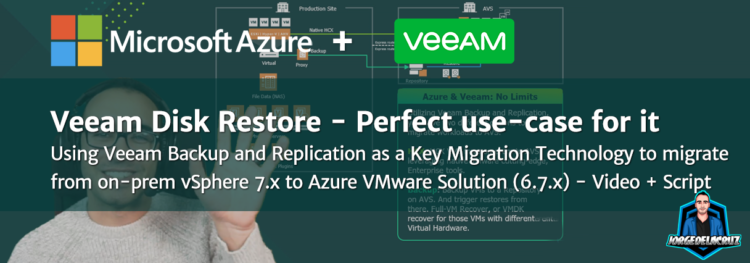 Greetings friends, every day is learning day, right? That has been my motto since the very first day I had my first Pentium III, after some months working in order to purchase it.
Greetings friends, every day is learning day, right? That has been my motto since the very first day I had my first Pentium III, after some months working in order to purchase it.
Lately, I have been discussing with more and more Customers moving to Azure VMware Solution, which is absolutely right, as Paul Maritz, VMware CEO 2008-2012, said once:
“CLOUD IS ABOUT HOW YOU DO COMPUTING,
NOT WHERE YOU DO COMPUTING”
I could not agree more, knowing the applications that many Customers are running, to me seems a bit drastic still to migrate, and convert, a workload from a trusted VMware workload, with expected performance, SLA, etc. Into a native Azure VM, that depending on the VM type, some Customers could feel that the performance is quite different, affecting at the end to the normal business.
Azure VMware Solution running vSphere 6.7 P5 = Virtual Hardware 15
Said this, and once again my total support for Azure VMware Solution, or any Cloud where VMware runs, like AWS, Google, etc. At the moment there is an important limitation on Azure VMware Solution, as they are running at the moment vSphere 6.7 P5, this means the next:
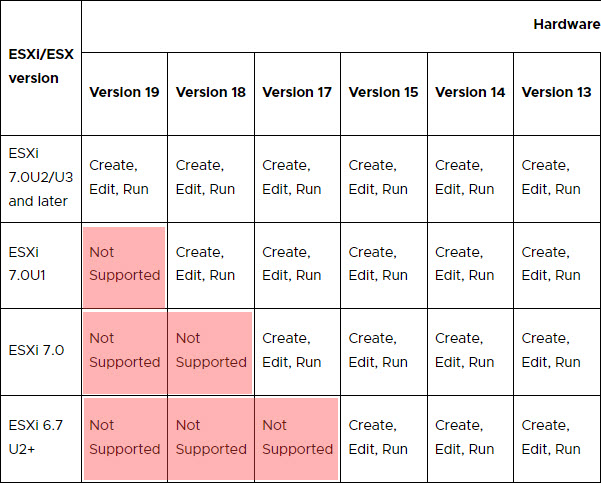
This means that for Customers running VMs with Virtual Hardware 15, meaning on 6.7, on their data centers, they can run easy HCX or Veeam Replication, or really anything to migrate VMs seamlessly from one side to another, however, for those running modern vSphere versions, an HCX, or a normal replication from on-prem to Azure VMware Solution will simply not work (at least for now until AVS does not upgrade to a newer version)
Veeam to the rescue
Discussing this scenario internally, of course, Veeam has something to aid with this migration process, meaning to be able to do the migration with the less possible downtime possible. So the proposed solution is:
- Put Veeam Backup and Replication, a Proxy, and Repo, on Azure VMware Solution – Fastest Disk as possible – It can all be a single VM.
- Put a Veeam Proxy on each Cluster where VMs with vHW > 15
- Make sure there is good connectivity between Azure VMware Solution and the on-prem (basics)
Not many moving parts, now to the procedure:
- Veeam will do an initial full backup, the VM is still on of course
- Trigger as many increments as needed
- For the final cutover, trigger one last incremental
- Use the Veeam Disk Restore to restore the disk/disks into a new created VM without disks (the only official way VMware recommends to downgrade Virtual Hardware)
- Watch how the wizard takes care of everything
- Boot the VM up and enjoy
This has been great and has helped already multiple big organizations to “downgrade” their Virtual Hardware in order to migrate workloads to Azure VMware Solution.
Wanna see all the process, comments, and how it works in a video?
Join me on this 20-minute video, where I go over the whole use-case, the how, why, and what. Plus a real-life example of doing this all in an automated fashion:
Automate the Veeam Disk Restore Process
Do you really think that I will prepare a blog, with some quick text, a video, and not give you something extra? The whole twist with all of this, as said, is to help with the migration of hundreds, or thousands of VMs. And the last thing anybody needs is to trigger wizards hundreds or thousands of times. There is where PowerShell and PowerCLI come to the rescue – MASSIVE THANKS TO TOM SIGHTLER for guiding me on this quest.
The script is simple, it is really to show the art of the possible. In this case, you will need a source VM, VBR, vCenter, and target ESXi, Datastore, and Proxy (emulating that infrastructure on AVS as mentioned). You can see what the script does anyways on the video, it just creates a new VM, similar in resources to source VM, with the name NEW-YOURVMNAME:
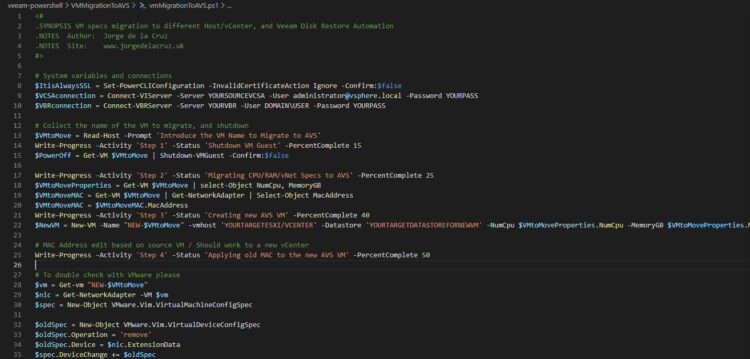 This whole exercise, as part of my role as a Solutions Engineer, has been an outstanding amount off-hours fighting with PowerCLI, PowerShell, etc. In order to offer the final script and video with everything working out of the box pretty much.
This whole exercise, as part of my role as a Solutions Engineer, has been an outstanding amount off-hours fighting with PowerCLI, PowerShell, etc. In order to offer the final script and video with everything working out of the box pretty much.
Hope the entry is useful for you, and perhaps you might find the Veeam Disk Restore some interesting use case, similar to this one.

its a nice idea Jorge, but its detrimental with the costs.
Hi Steve,
What is, AVS? Maybe, but it gives so many benefits as it is the technology and resilience you know and love.
Regarding the procedure itself, it is a bit corner case, but if you have upgraded your vSphere version and try to move some VMs there, unfortunately there are not many other options.
🙂