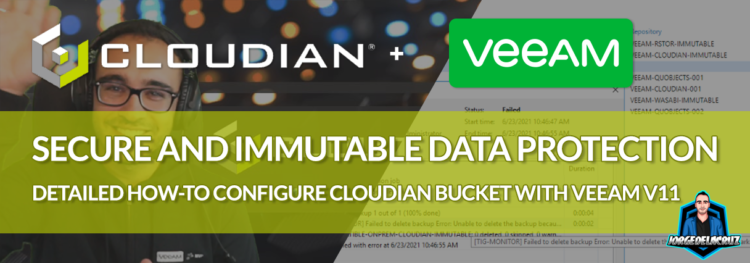 Greetings everyone, on the previous blog post, I’ve covered in detail the whole deployment of Cloudian, using the trial version which gives us a great OVA to deploy. Today, we will take a step further, and configure those buckets with object lock, into Veeam Backup and Replication v11. Let’s take a quick look at where Cloudian fits anyways.
Greetings everyone, on the previous blog post, I’ve covered in detail the whole deployment of Cloudian, using the trial version which gives us a great OVA to deploy. Today, we will take a step further, and configure those buckets with object lock, into Veeam Backup and Replication v11. Let’s take a quick look at where Cloudian fits anyways.
Quick Diagram about Where Cloudian Fits
As said before, there are Companies that due to regulations, or even just to keep costs under control, these Customers prefer Object Storage on-prem. The main use-case of this usually is to have an air-gap different from traditional storage, the diagram could look something like this:
- We have at the left our Primary Storage, and the Production workloads there, physical, virtual, Workstations, etc.
- Then, we introduce the Backup layer, Veeam Backup and Replication, that of course, allows us to trigger Instant Recovery, Automated Backup, etc.
- Veeam Backup and Replication require Storage to save the Backup, I do 100% recommend Linux Repositories with Immutability, but it does support as well any Windows Server with ReFS, NFS, iSCSI, etc.
- Now, the new layer, an additional copy, our air-gap, the Cloudian Object Storage. We can configure our Scale-Out Backup Repositories to send COPY, and even MOVE as well, and keep the immutability on these Buckets.
- Finally, and completely optional, we can even have a third copy of the data into Public Cloud, but probably not ideal for those use cases to keep data on-prem, or cost-prediction desire.
How to create an Immutable Backup Repository using Cloudian and Veeam Backup and Replication v11 – video
The step-by-step can be a bit tedious, especially the first time you configuring it, so I’ve decided to put a guide about how to do it, with a luxury of details, comments, etc. Hope you like it:
How to create an Immutable Backup Repository using Cloudian and Veeam Backup and Replication v11 – images
The step-by-step can be a bit tedious, especially the first time you configuring it, so I’ve decided to put a guide about how to do it, with a luxury of details. Hope you like it.
How to create the Object Storage Backup Repository
The first step will be to create a new Backup Repository, so under Backup Infrastructure – Backup Repositories – Add Backup Repository:
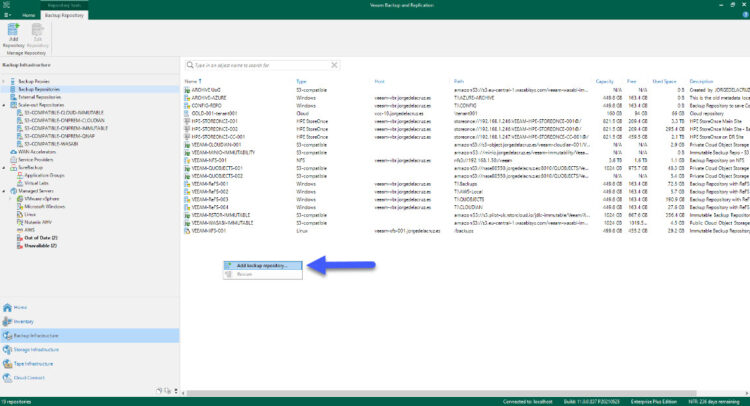 We will select that the new Backup Repository is an Object storage type:
We will select that the new Backup Repository is an Object storage type: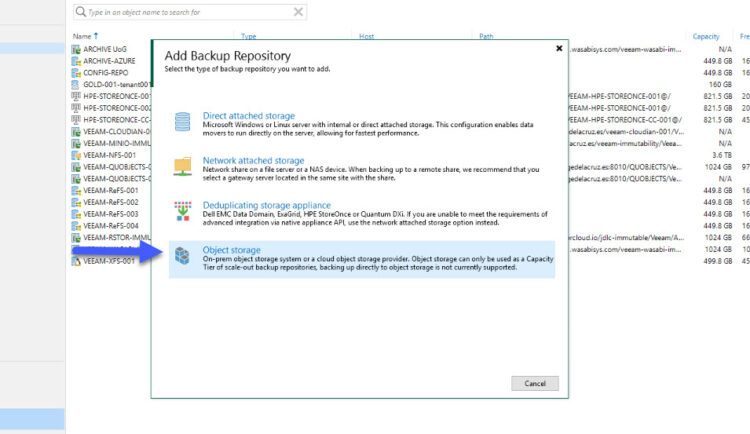 As we are configuring a Cloudian Repository, we will need to select S3 Compatible type:
As we are configuring a Cloudian Repository, we will need to select S3 Compatible type: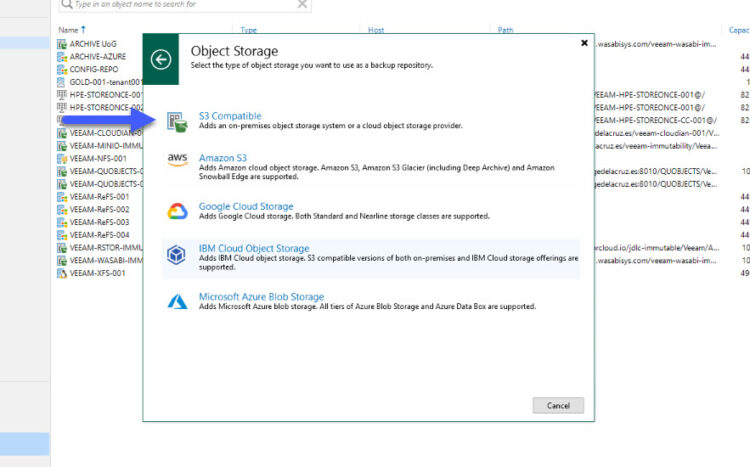 Here just introduce the desired name and description. Additionally, and super important, for the ones like Cloudian, it is better to reduce the number of concurrent tasks to 2, or to a better number after doing sizing exercise with Cloudian, and Veeam, Systems Engineers:
Here just introduce the desired name and description. Additionally, and super important, for the ones like Cloudian, it is better to reduce the number of concurrent tasks to 2, or to a better number after doing sizing exercise with Cloudian, and Veeam, Systems Engineers:
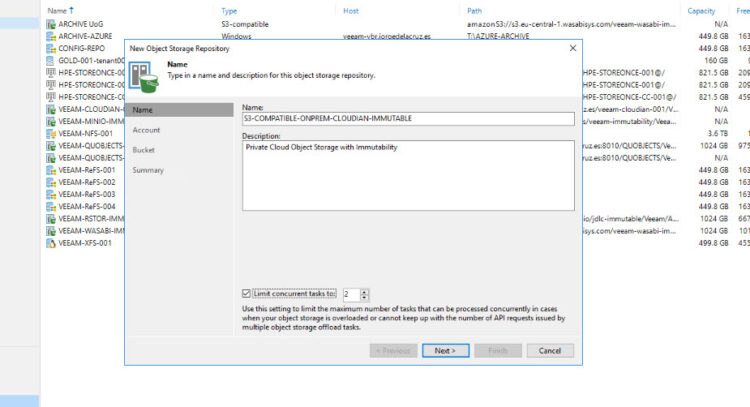 Now, on account, we will introduce the FQDN of the Cloudian box, for production this would be most likely a valid FQDN that will be load-balanced, etc. We need as well the Region, and the credentials, all of them have been configured on the previous blog entry:
Now, on account, we will introduce the FQDN of the Cloudian box, for production this would be most likely a valid FQDN that will be load-balanced, etc. We need as well the Region, and the credentials, all of them have been configured on the previous blog entry:
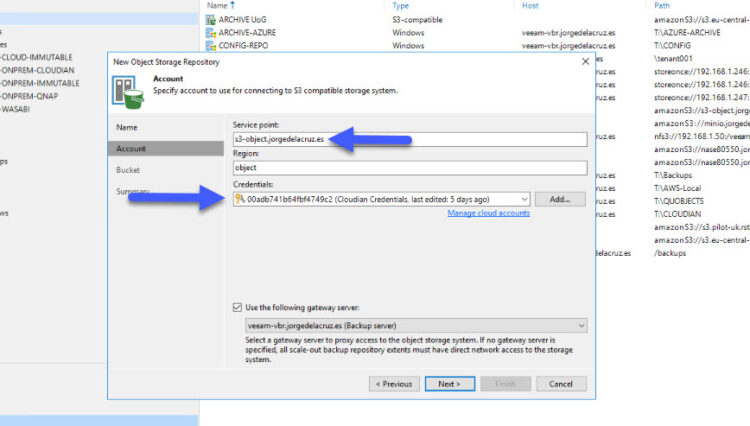 Finally, on bucket, we will select the desired bucket with object-lock enabled, we will create an folder, and check the box to make backups immutable for the desired days
Finally, on bucket, we will select the desired bucket with object-lock enabled, we will create an folder, and check the box to make backups immutable for the desired days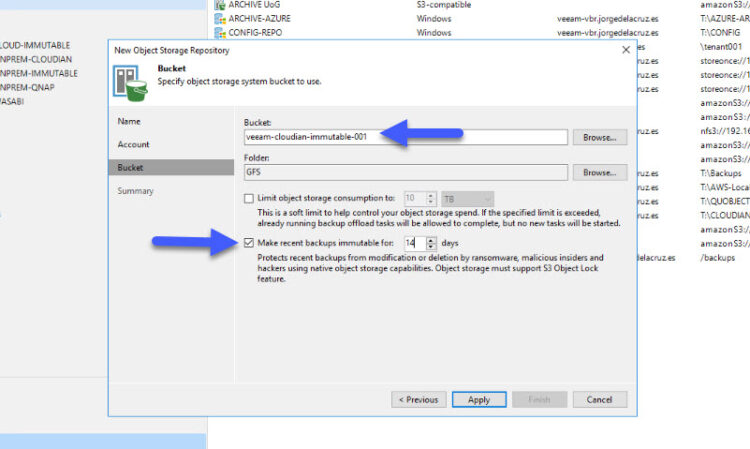
We will select Finish, and we can move to the next step:
How to create a Scale-Out Backup Repository
Under the same Backup Infrastructure view, let’s create a new scale-out backup repository: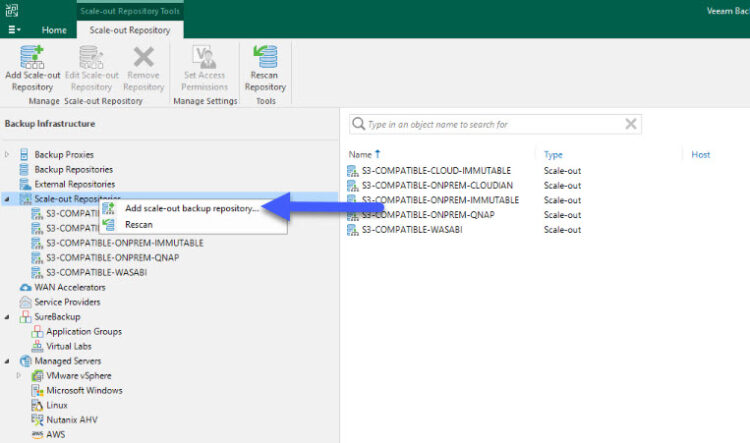
Let’s introduce a name for the new scale-out backup repository and a description:
Let’s now add the performance Tier, or Peformance Tiers (remember that you can add multiple backup repos, different types, into the performance tier) and click next: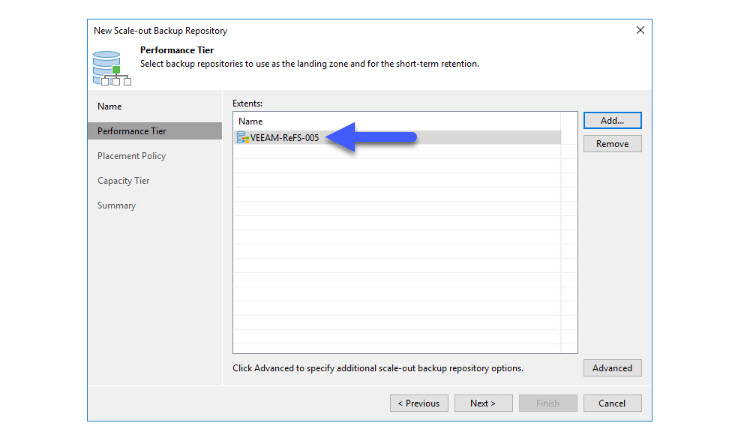
Under Capacity Tier, enable the check which says extend scale-out backup repository, select now the new Object Storage Repo we have created before. After that, you can always select COPY and MOVE mode, COPY will put an exact copy of your daily backups into this new Cloudian, and MOVE will offload the backups that you do not need to store on a normal disk, imagine those Weekly, Monthly, Yearly, and last but not least, why not enable encryption: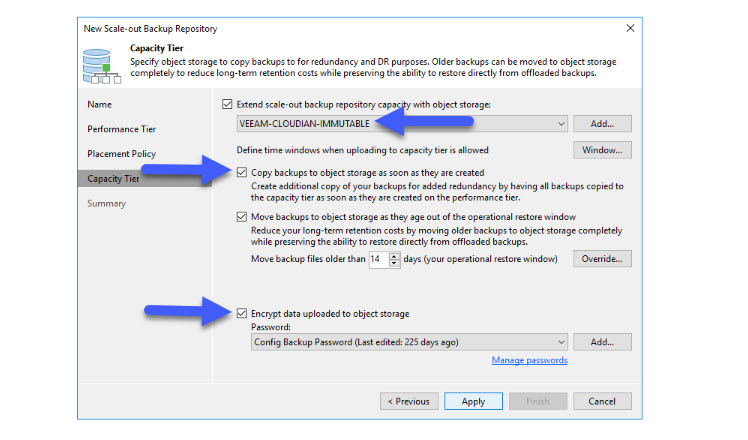
How to create a Scale-Out Backup Repository
Now we edit the Job, or Jobs that we want to go to this new Scale-out Backup Repository, and we select the retention, with the daily points, and the GFS:
How to create a Scale-Out Backup Repository
Finally, if we go to Active Tasks, or Last 24 hours, we will see the automated Offload task once our backup has finished, this is the COPY option from Scale-Out Backup Repository, not a bad speed for a homelab. So right now I have a copy on my normal repo, and an immutable copy on my Cloudian S3 Bucket: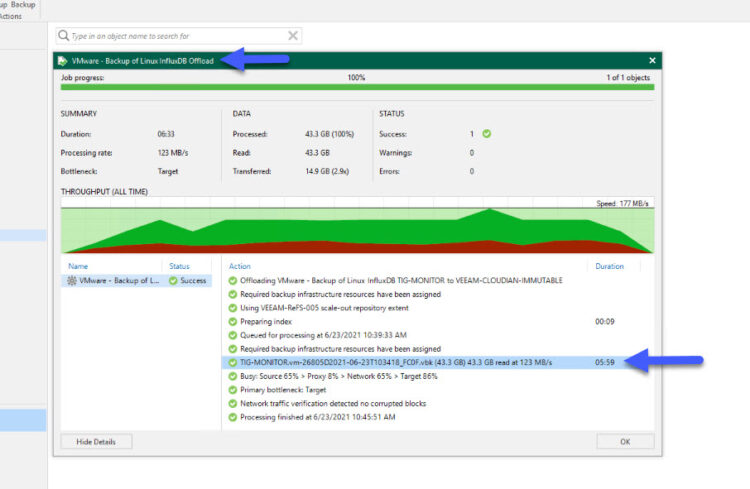
If I try to delete any of these backups, the error I will obtain will be something similar to this, same as if this was a Ransomware attack, or a local employee trying to delete backups, just a mistake, etc.
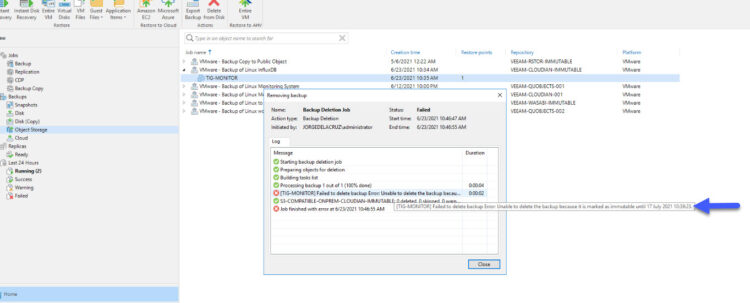 That’s it for now, I might prepare a detailed, and more advanced in-depth into fine-tune a big Cloudian Environment, but for that, I will need a bit more time. Meanwhile, I hope you liked the post, and if that is so, leave some comments here.
That’s it for now, I might prepare a detailed, and more advanced in-depth into fine-tune a big Cloudian Environment, but for that, I will need a bit more time. Meanwhile, I hope you liked the post, and if that is so, leave some comments here.

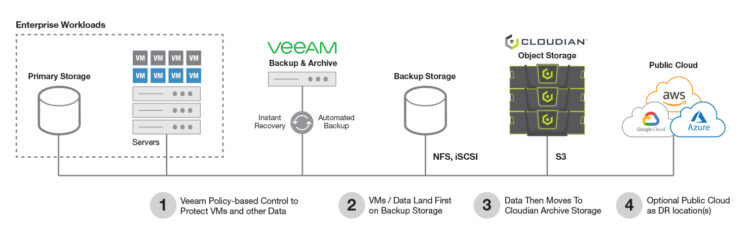
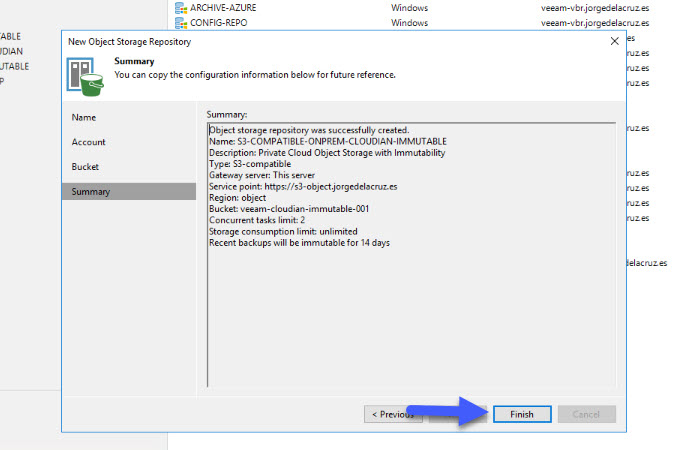
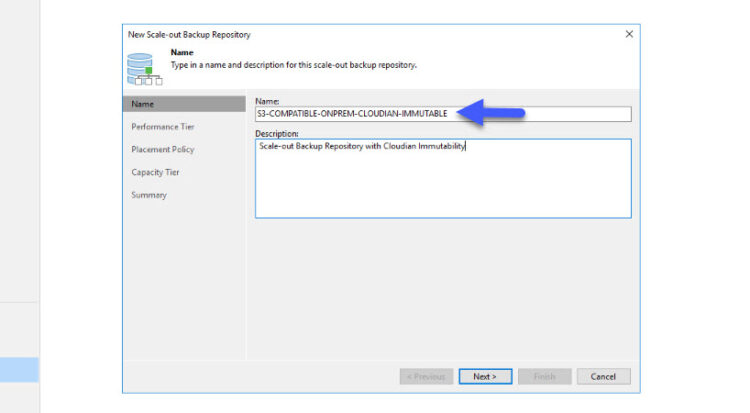
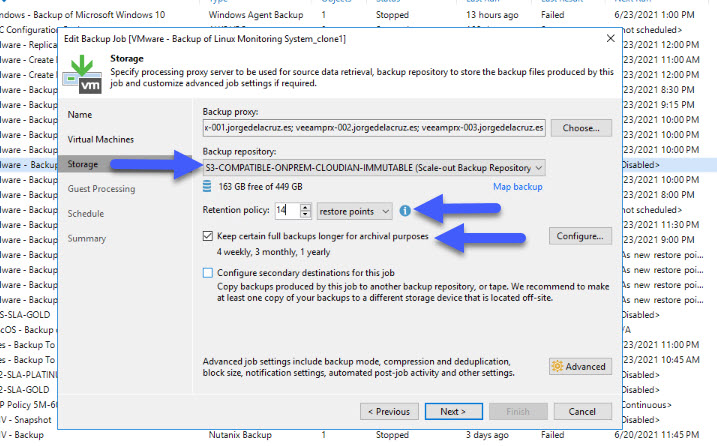
Leave a Reply