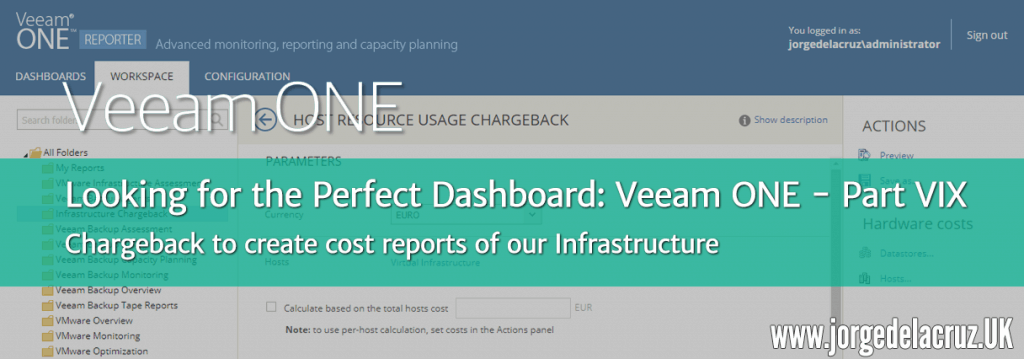 Greetings friends, we arrive at the last entry about In Search of the perfect Dashboard using Veeam ONE, we have seen in-depth many features that surely you had overlooked, or even maybe you didn’t know if so I feel happy to have written it.
Greetings friends, we arrive at the last entry about In Search of the perfect Dashboard using Veeam ONE, we have seen in-depth many features that surely you had overlooked, or even maybe you didn’t know if so I feel happy to have written it.
Today we are going to see how to use the Chargeback reports in Veeam ONE. When we talk about Chargeback, we are not really talking about charging anyone for resources, but about having a control of how much certain workloads are costing, besides being useful in Service Provider environments, or simply as I say, sending once a month, or every three months, a report of the resources and their cost to the different departments.
Infrastructure Chargeback in Veeam ONE Reporter
This reporting package allows you to understand the costs of virtual infrastructure users and to perform billing by analyzing virtual machine configuration and resource usage, including CPU, memory, and storage.
Host Configuration Chargeback
This report helps to audit infrastructure costs and identify the most and least expensive VMs based on hardware price and VM configuration.
The report analyzes hardware CPU, memory, storage capacities, and their cost to calculate the cost of resources allocated to VMs. The cost of resources allocated to a VM is calculated based on the VM configuration: the amount of VCPU, vRAM, and storage resources provisioned to a VM.
The Summary section includes the following elements:
- The number of hosts, data stores, and VMs, average costs of physical and virtual resources (processor core, virtual CPU, GB memory, TB storage), and total hardware cost.
- The Cost Distribution table shows the cost of hardware CPU, memory, and storage resources.
- The VM Power Status table shows the number of VMs running and shutting down.
The Details tables provide information on the physical capacities of CPU, memory, and storage, the amount of vCPU, vRAM, and storage resources provisioned, and the cost of these resources. If you choose to cost the VM in the report parameters, the report also provides a cost analysis of the VM configuration in terms of vCPU, vRAM, storage, and total VM cost.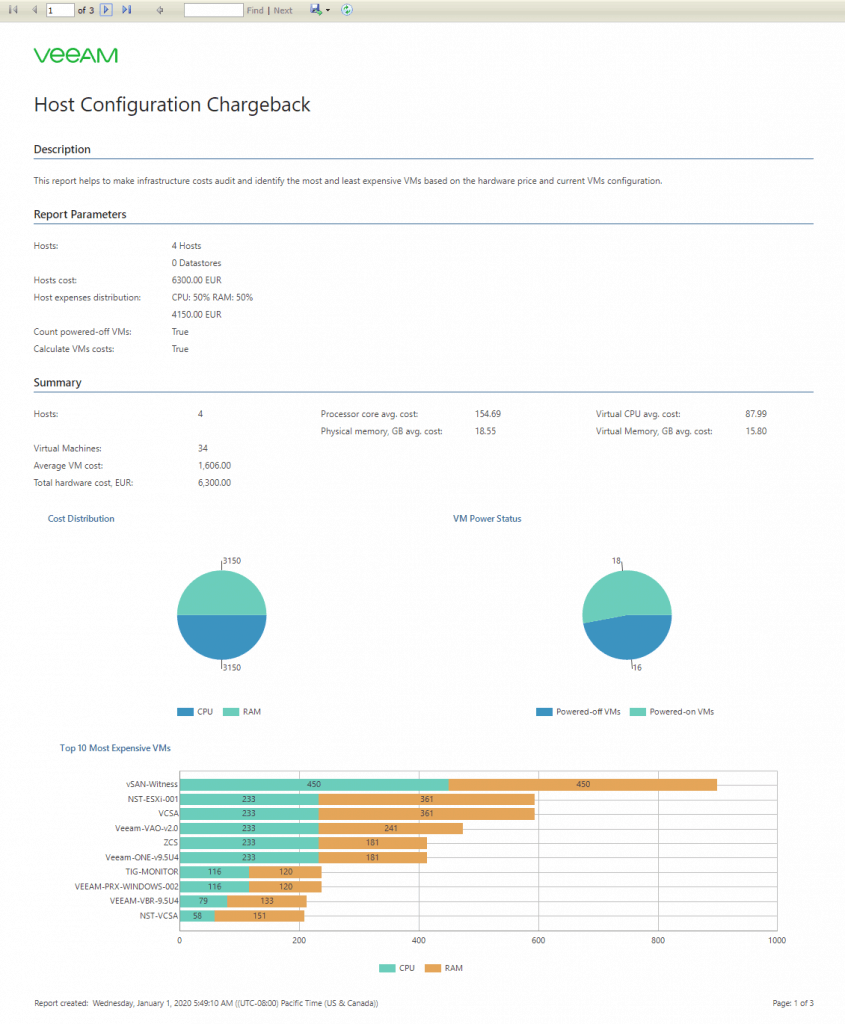
Here we will see the total cost per Host, with its storage:
And here per VM, this is the total cost, of course, this will have to be passed on to the months that the project is running, or lasts, etc: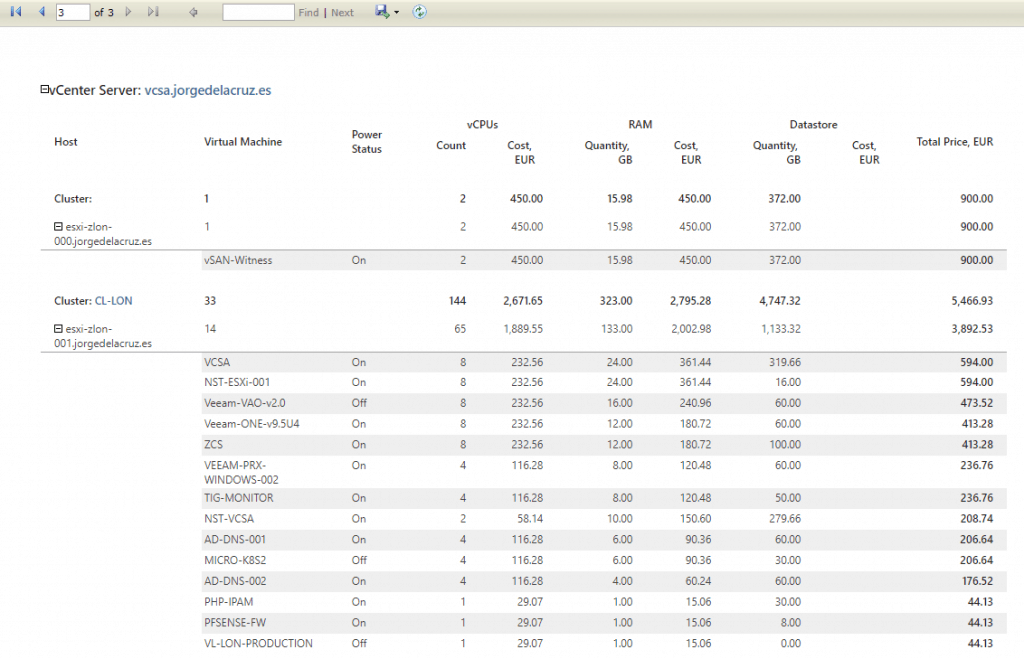
If we want to check the cost per VM or Host within a period of time, take a look at the next category.
Host Resource Usage Chargeback
This report helps to audit infrastructure costs and identify the most and least expensive VMs based on hardware price and VM performance.
The report analyzes hardware CPU, memory, storage capacities, and the total cost of these resources to calculate the cost of resources consumed by VMs. The cost of resources consumed is calculated based on average CPU, memory, and storage usage over a given period.
The Summary section includes the following elements:
- Details on the number of hosts, data stores, and VMs, the average cost of physical resources (processor in GHz, GB of memory, TB of storage), the average cost of the VM, and total cost of hardware.
- The Cost Distribution chart shows the cost of the hardware CPU, memory, and storage resources.
- The 5 Most Expensive Hosts with CPU/Memory Resources tables show the 5 most expensive hosts in terms of CPU resources and memory consumed.
- The top 5 data warehouses with expensive resources table show the 5 most expensive data warehouses in terms of storage resources consumed.
- The 10 most expensive virtual machines section shows the 10 most expensive virtual machines in terms of resources consumed and provides the average cost of CPU, memory and storage resources used by each virtual machine.
The detail tables provide information on physical CPU, memory and storage capacities as well as the cost of physical and virtual resources. If you choose to calculate the cost per VM in the report parameters, the report also provides a detailed analysis of the VM cost based on the average CPU, memory, and storage resource usage within the reporting period.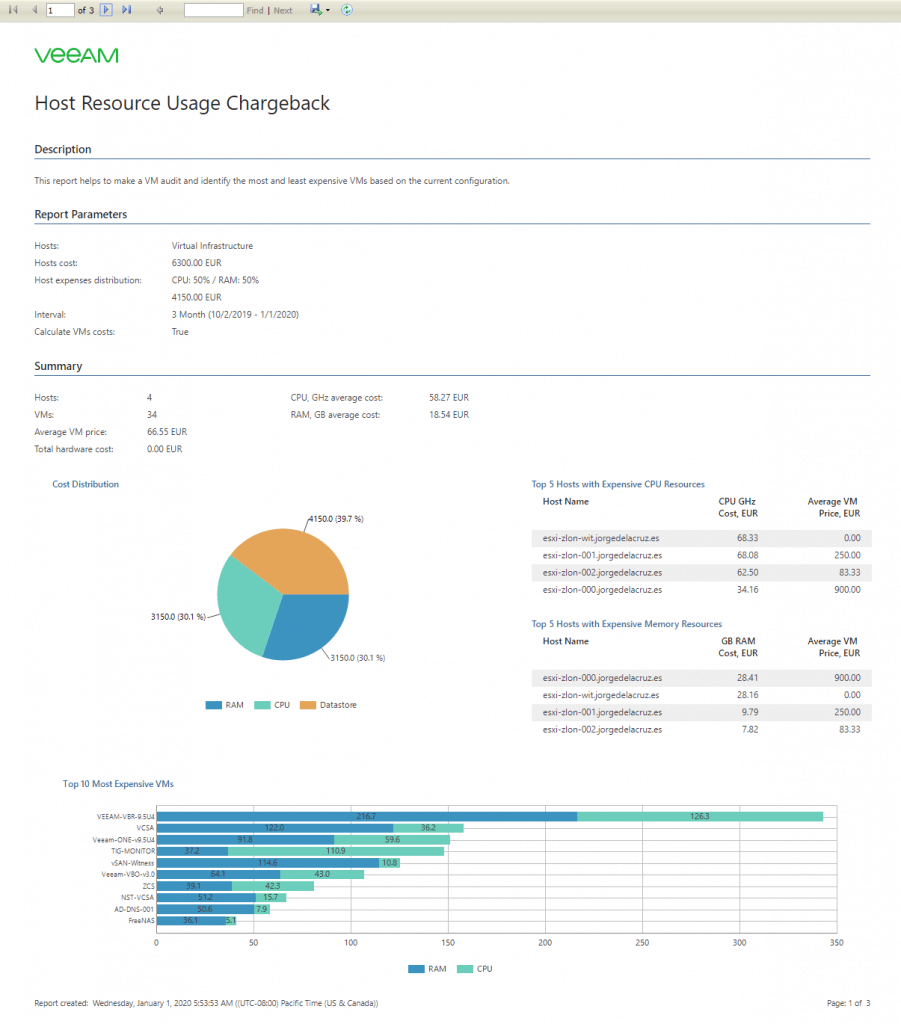
VM Configuration Chargeback
This report helps to perform a cost audit of the WV and identify the most and least expensive WVs based on the configuration of the WV.
The report analyzes VM cost based on flat rates for VCPU, vRAM, and storage resources provisioned for a VM.
The Summary section includes the following elements:
- Details on the number of VMs, the average cost of VMs, and the total cost of VMs
- The 10 Most Expensive VMs section shows the 10 most expensive VMs in terms of allocated resources and provides the cost of the VCPU, vRAM and storage resources configured for each VM.
- The cost distribution graph shows the cost of hardware CPU, memory and storage resources.
- The VM Power Status table shows the number of VMs running and shutting down. This graph is available if you choose to include the shutdown VMs in the report.
- The Business View Group Cost graph shows the cost of the VMs included in the Veeam ONE Business View groups. This graph is available if you include Veeam ONE Business View groups in the report scope.
The Details table provides an analysis of the cost of VM configuration in terms of VCPU, vRAM, storage, and total cost.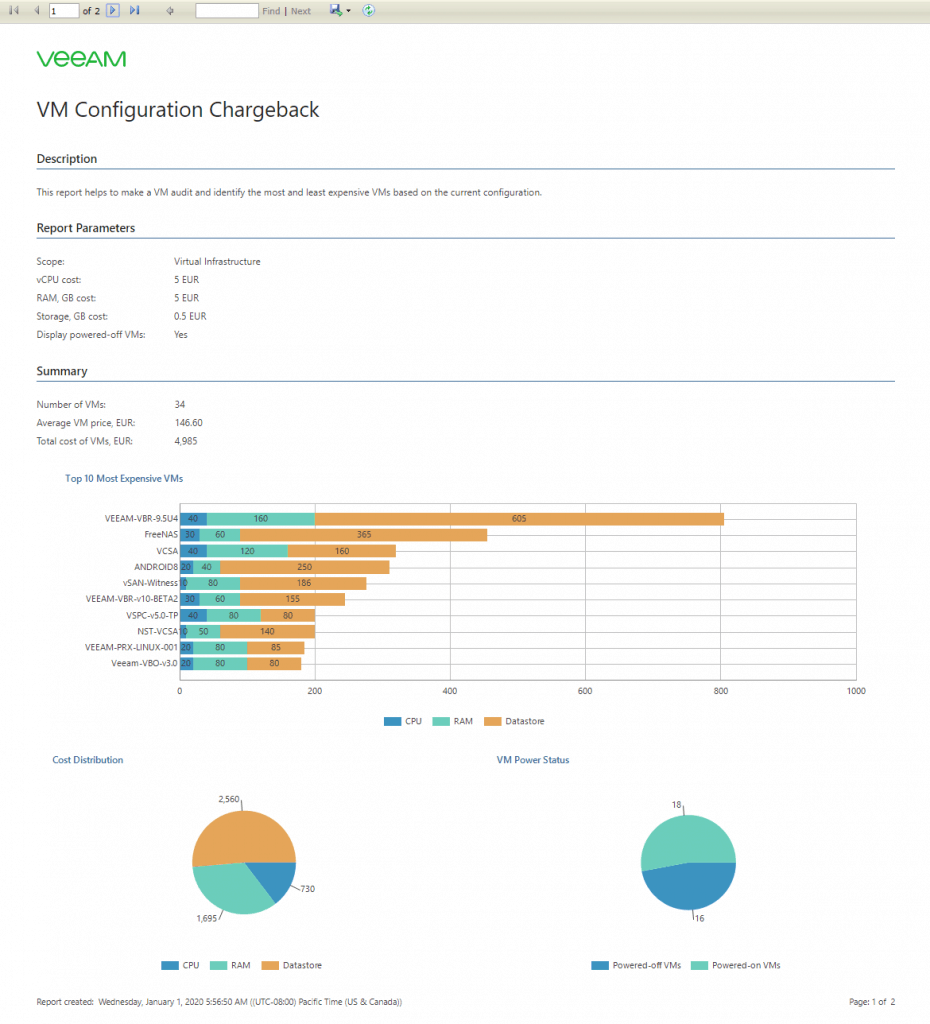
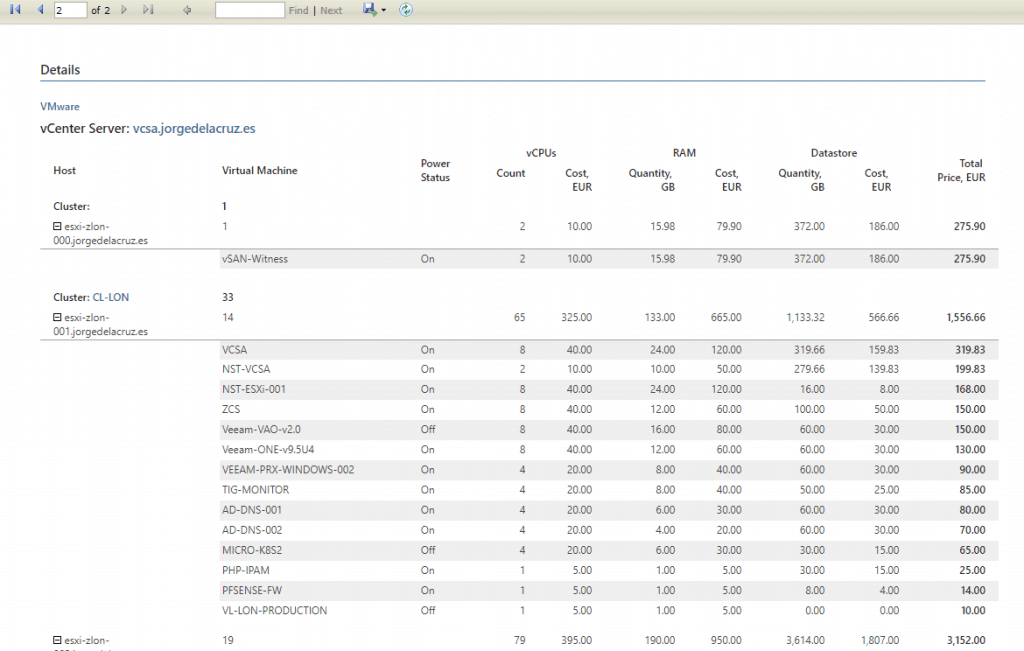
VM Performance Chargeback
This report helps to perform WV cost auditing and identify the most and least expensive WVs based on WV performance.
The report analyzes VM cost based on hourly, daily, or weekly rates for VCPU, VRAM, and storage resources consumed. The cost of VM resources is calculated based on VM uptime multiplied by the cost of average CPU, memory, and storage usage observed during a specified period.
The Summary section includes the following elements:
- Details on the number of MVs and Business View groups, average MV cost, and total MV cost.
- The Top 10 PCs section shows the top 10 PCs in terms of resources consumed and provides the cost of the VCPU, VRAM, and storage resources used by each PC.
- The Cost Distribution graph shows the cost of the VM, vRAM and storage resources for all the VMs included in the report.
- The Business View Group Cost graph shows the cost of VMs for the Veeam ONE Business View groups included in the report. This graph is available if you include business view groups within the scope of the report.
The Details table provides information on VM uptime during the reporting period, average values of VCPU, vRAM and storage usage, cost of resources consumed, and cost of VMs for the reporting period. Click a VM name to view detailed information on VM uptime, resource usage, and cost statistics for the reporting period.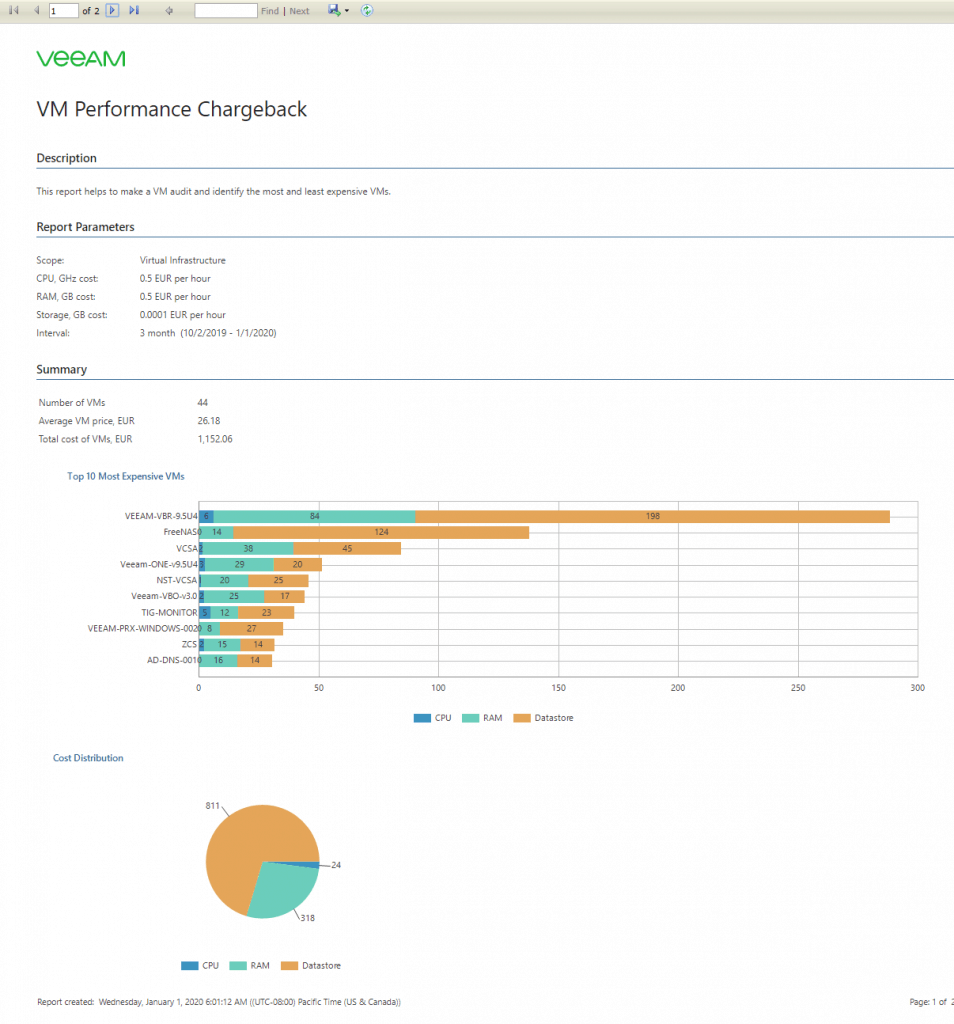 I leave you the list of all the articles that correspond to this interesting series about Veeam ONE as our monitoring and reporting system:
I leave you the list of all the articles that correspond to this interesting series about Veeam ONE as our monitoring and reporting system:
- Looking for the Perfect Dashboard: Veeam ONE – Part I – Introduction to Veeam ONE
- Looking for the Perfect Dashboard: Veeam ONE – Part II – Download and Install Veeam ONE
- Looking for the Perfect Dashboard: Veeam ONE – Part III – Adding a VMware vSphere Infrastructure to Veeam ONE
- Looking for the Perfect Dashboard: Veeam ONE – Part IV – Adding a Veeam Backup and Replication Infrastructure to Veeam ONE
- Looking for the Perfect Dashboard: Veeam ONE – Part V – Troubleshooting vSphere using Veeam ONE Monitor
- Looking for the Perfect Dashboard: Veeam ONE – Part VI – Troubleshooting Veeam Backup and Replication using Veeam ONE Monitor
- Looking for the Perfect Dashboard: Veeam ONE – Part VII – Dashboards at a Glance in the Veeam ONE Reporter
- Looking for the Perfect Dashboard: Veeam ONE – Part VIII – In-depth look at Reports in Veeam ONE Reporter
- Looking for the Perfect Dashboard: Veeam ONE – Part IX – Chargeback to create cost reports of our Infrastructure

Leave a Reply