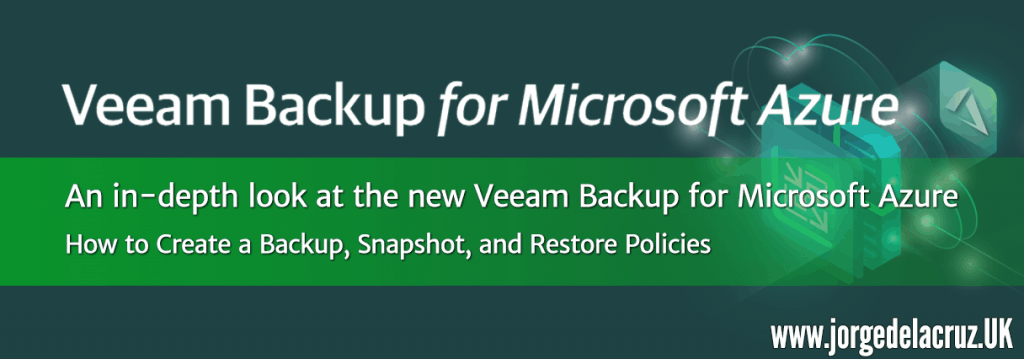 Greetings friends, we have already seen in the previous entry that Veeam had launched Veeam Backup for Microsoft Azure Free Edition, the solution to protect workloads in Microsoft Azure without the need of agents. Also, and as we all like it, with a free version of up to 10 Instances. Besides, we have seen how to deploy it step by step, today we are going to see how to configure and create policies in Veeam Backup for Microsoft Azure.
Greetings friends, we have already seen in the previous entry that Veeam had launched Veeam Backup for Microsoft Azure Free Edition, the solution to protect workloads in Microsoft Azure without the need of agents. Also, and as we all like it, with a free version of up to 10 Instances. Besides, we have seen how to deploy it step by step, today we are going to see how to configure and create policies in Veeam Backup for Microsoft Azure.
First look at the new Veeam Backup for Microsoft Azure Free Edition
Once we access via HTTPS for the first time you will be asked to accept the EULA for the product: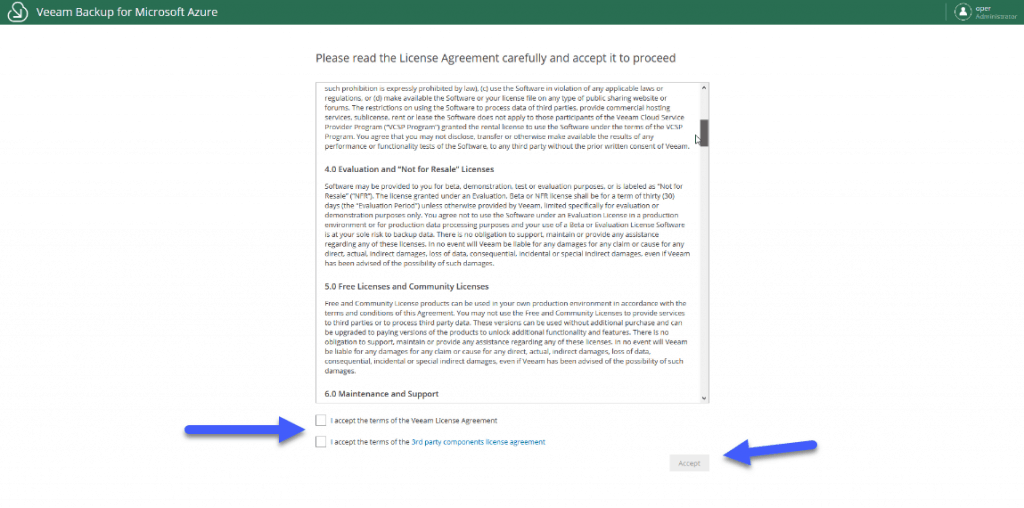
And for the security issue, we will have to introduce a new user and password, I recommend avoiding the typical administrator.
We are ready! We access with our new user and the first thing we’ll see is the following, a fantastic Dashboard with the summary of everything we are protecting:
- In the Instances section we will be able to see the Instances/VMs that we are protecting.
- In Policies we will be able to see all the policies, or jobs, that we have created, as well as their status, and their programming.
- In Protected Data we will be able to recover Instances or whole volumes
- In Session Log we will be able to consume the status of our work, statistics, etc.
- Create Backup Repositories to send copies of our jobs to S3 buckets
- Create Workers, which are the instances that are raised to perform backup and restore tasks and then destroyed
- In addition to being able to add our own SSL certificate
- And of course, set up our SMTP to receive job notifications by email
- In addition to being able to review and apply licenses, when the option is available
Let’s run the Veeam Backup for Microsoft Azure wizard, the first thing we’ll do is add the Microsoft Azure account: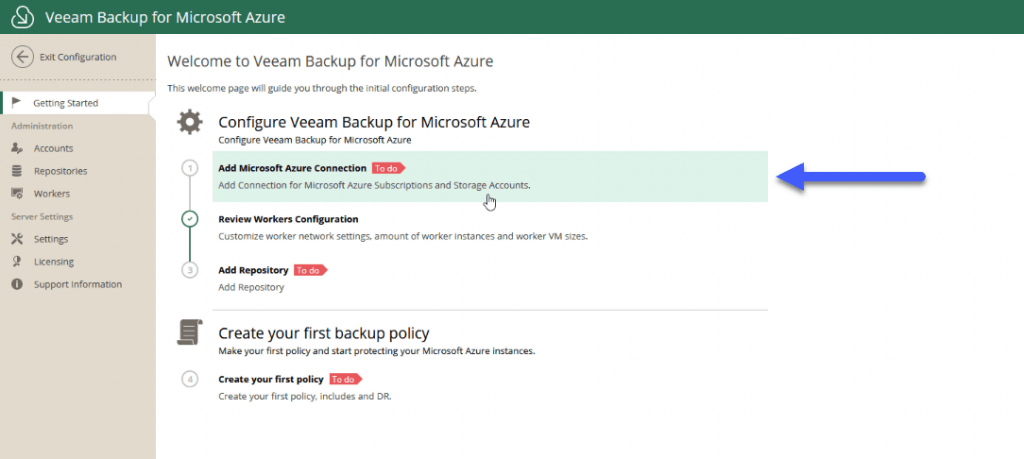 Select a descriptive name for this Azure Account:
Select a descriptive name for this Azure Account: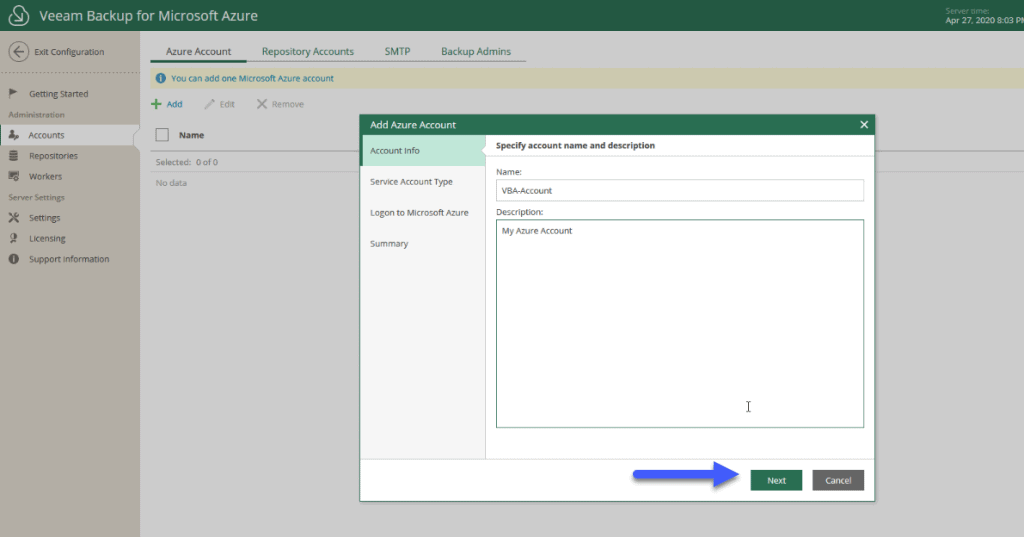 You can now pick and existing account, or create a new one:
You can now pick and existing account, or create a new one: 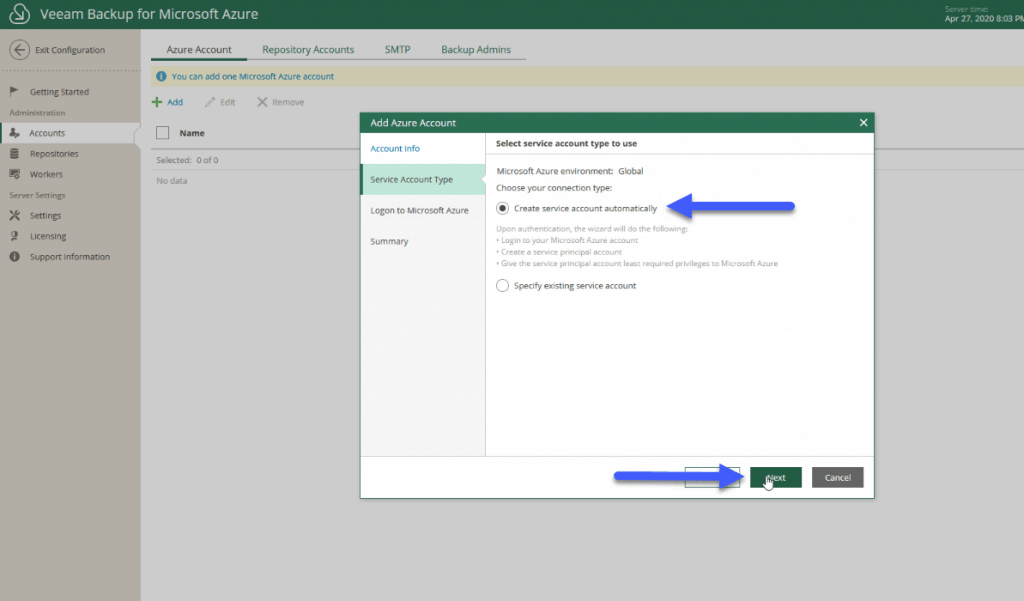 It will gives one code that we should introduce on the Microsoft MFa browser windowd that you can open by clicking on the hyperlink:
It will gives one code that we should introduce on the Microsoft MFa browser windowd that you can open by clicking on the hyperlink: 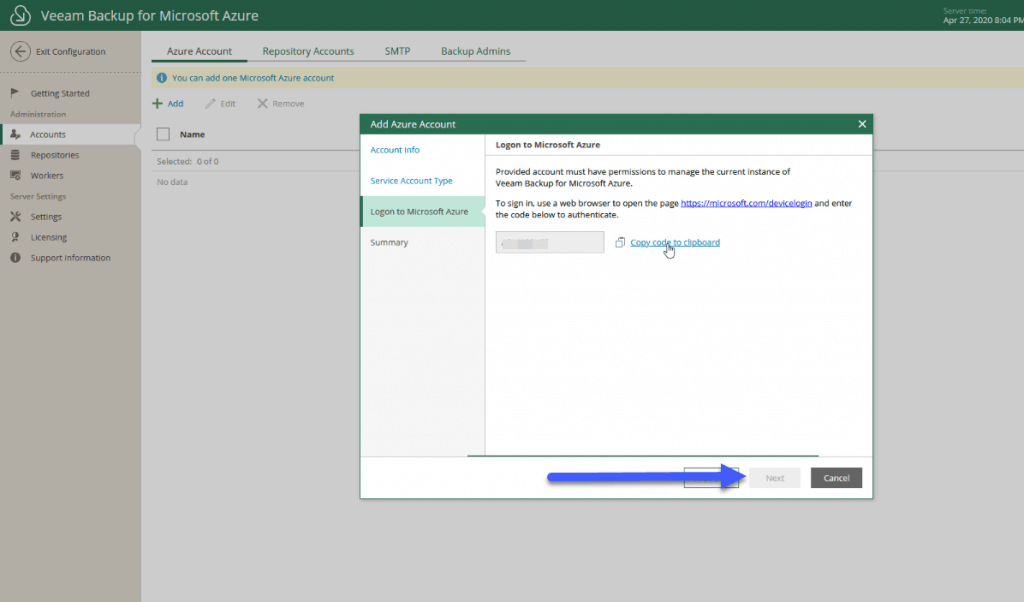 If everything is now configured, please click in Finish:
If everything is now configured, please click in Finish: 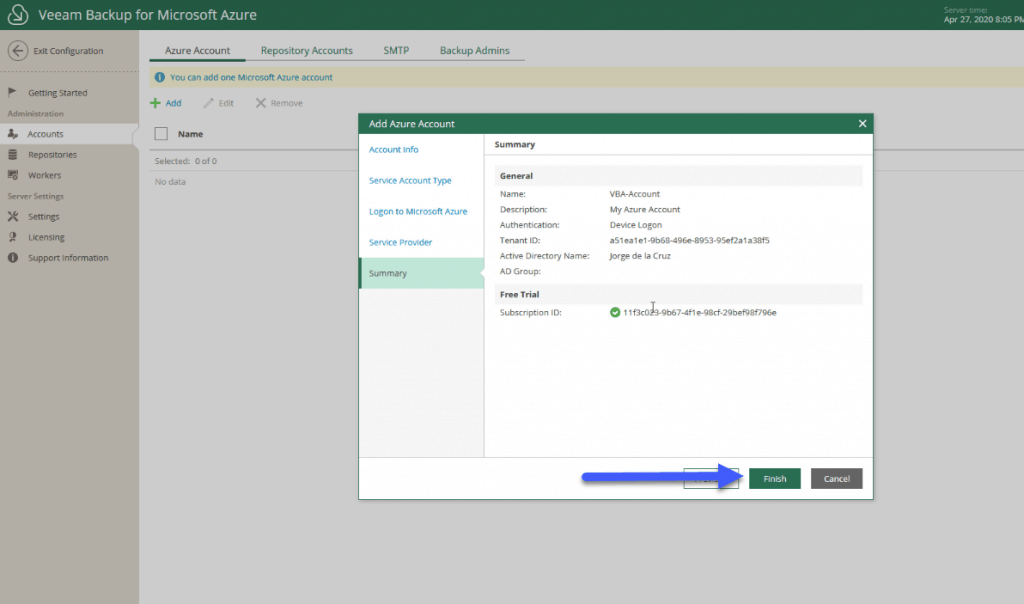 We’re going to set up the Workers now, which should have one per region where we want to make backups:
We’re going to set up the Workers now, which should have one per region where we want to make backups: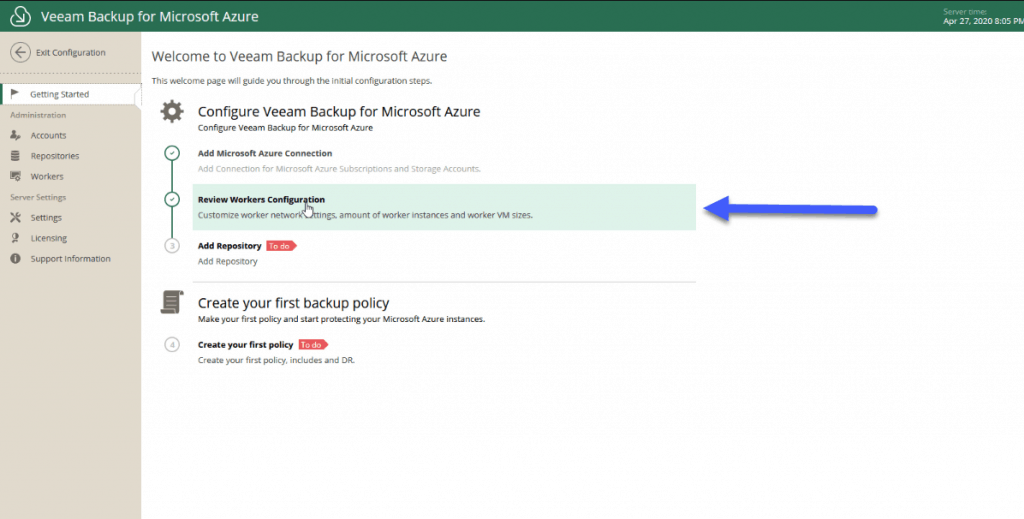 We will give Add to add worker to the region where I have VMs:
We will give Add to add worker to the region where I have VMs: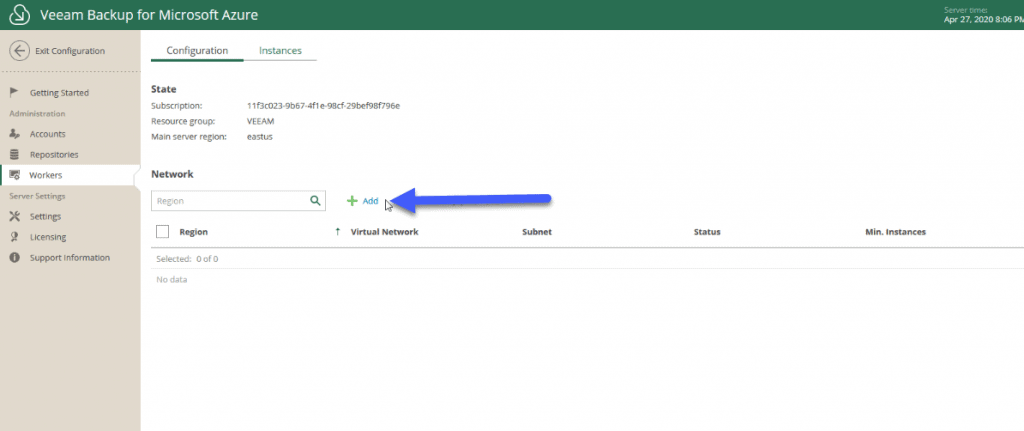 We will select the Region where we have MVs, besides being able to say if we want more or less workers:
We will select the Region where we have MVs, besides being able to say if we want more or less workers: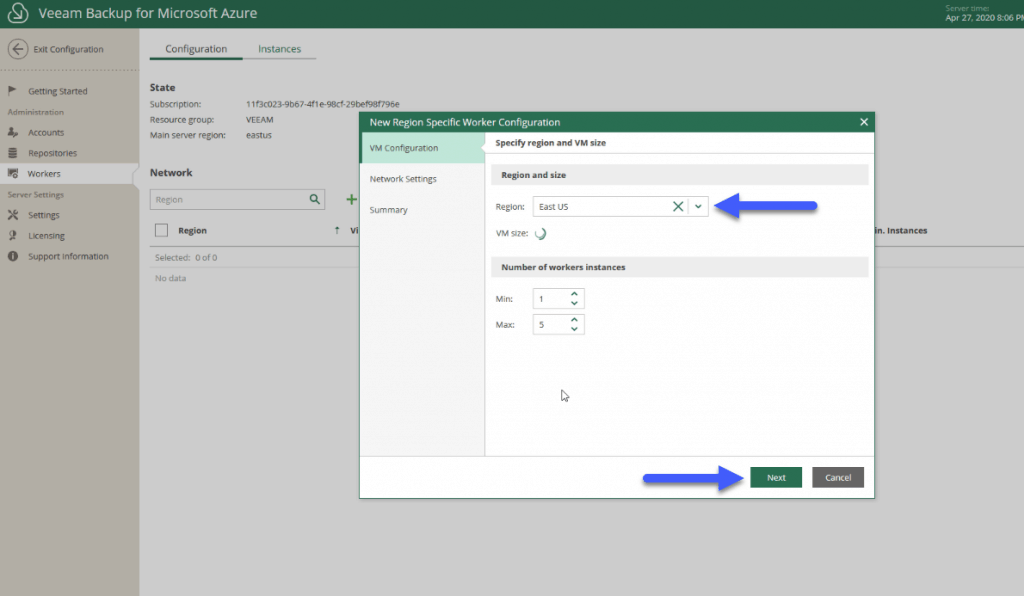 We will need to select as well the Network Parameters for the Workers:
We will need to select as well the Network Parameters for the Workers: 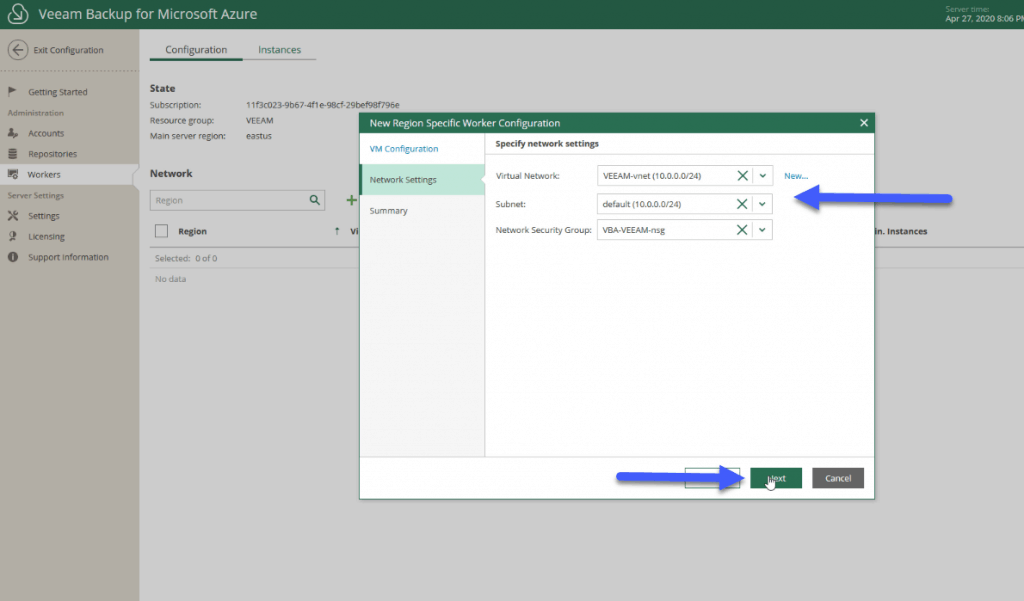 If all the configuration it is now done, please click in Finish:
If all the configuration it is now done, please click in Finish: 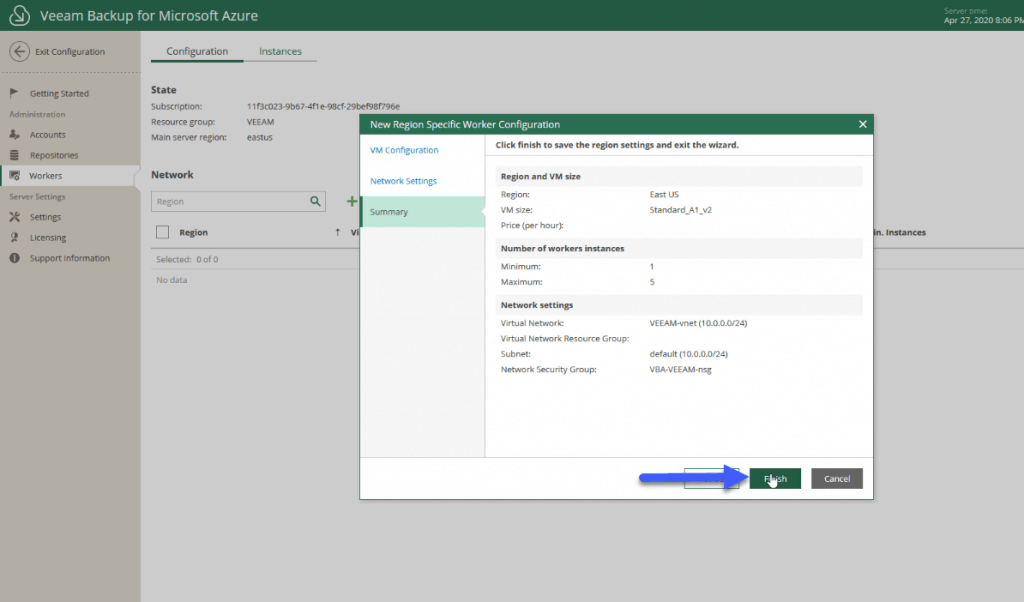 We can check that everything is in good condition if we click on the status:
We can check that everything is in good condition if we click on the status: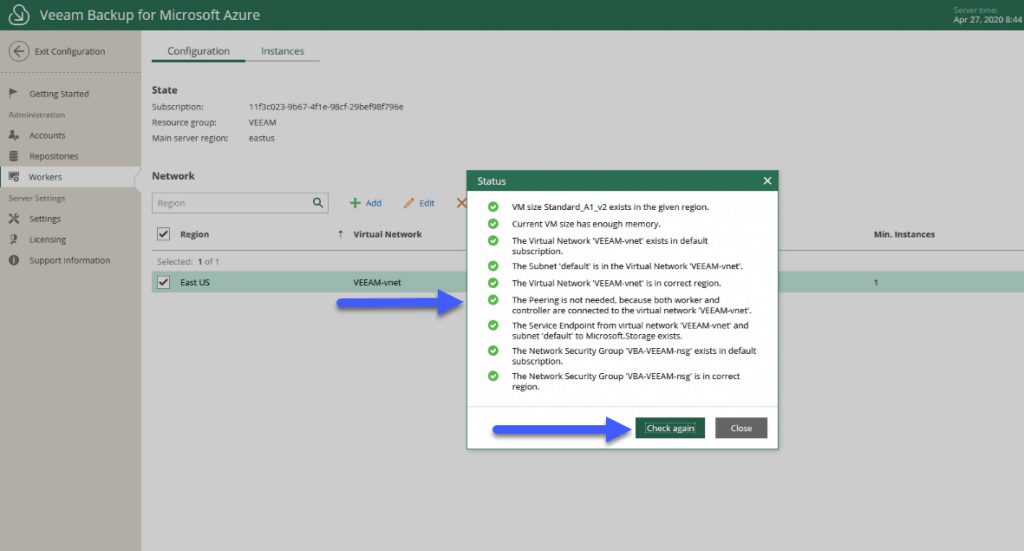 Let’s go to the last step, which is creating a Backup Repository (which is an Azure Blob):
Let’s go to the last step, which is creating a Backup Repository (which is an Azure Blob): 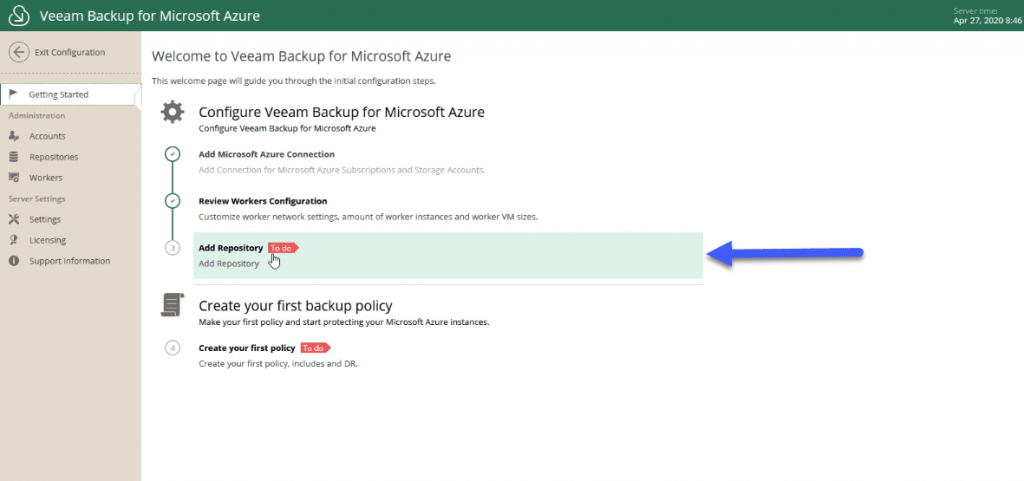 We will select a name:
We will select a name: 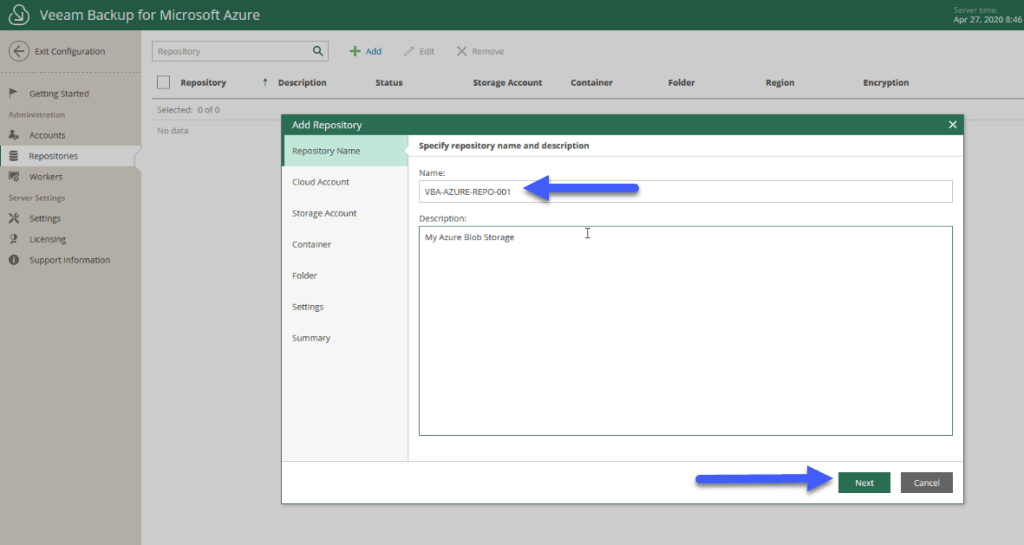 We will select the account we have previously created from Microsoft Azure:
We will select the account we have previously created from Microsoft Azure: 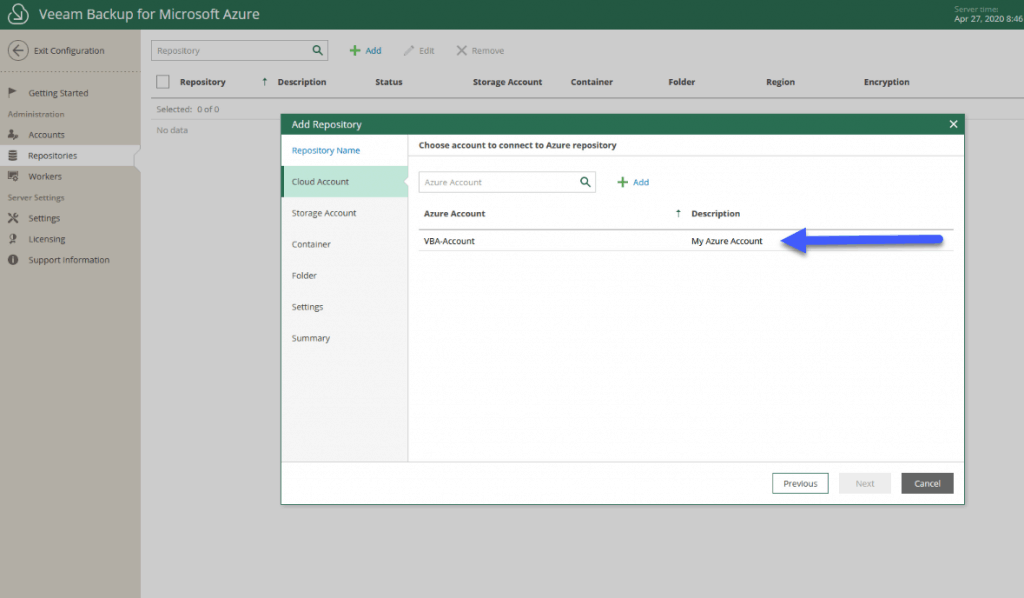 We will select the Storage Account we want to use for this repository, we can have several Repositories going to different regions, etc:
We will select the Storage Account we want to use for this repository, we can have several Repositories going to different regions, etc: 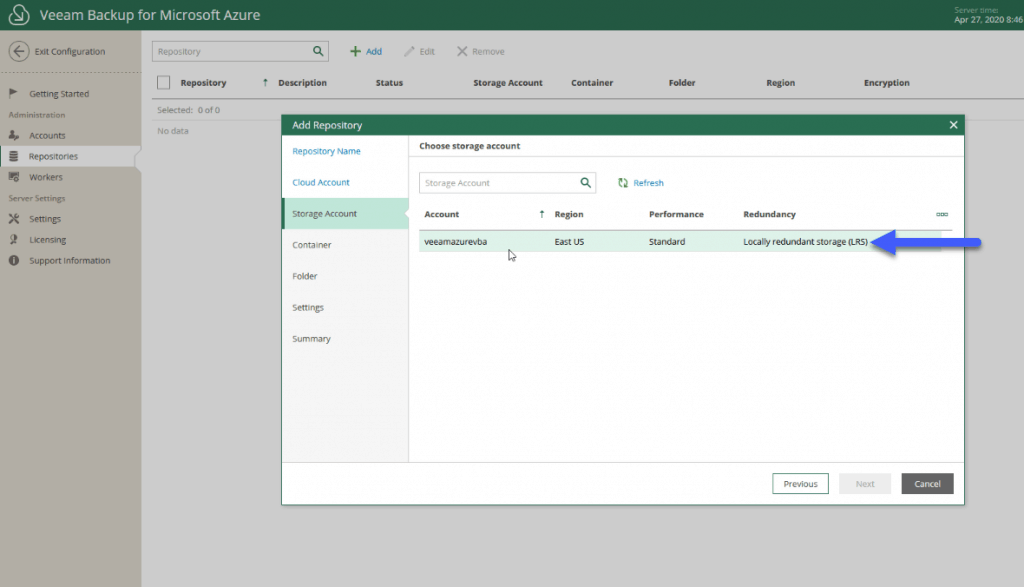 We will now select the container where we want the backups of Veeam Backup for Microsoft Azure to be stored:
We will now select the container where we want the backups of Veeam Backup for Microsoft Azure to be stored: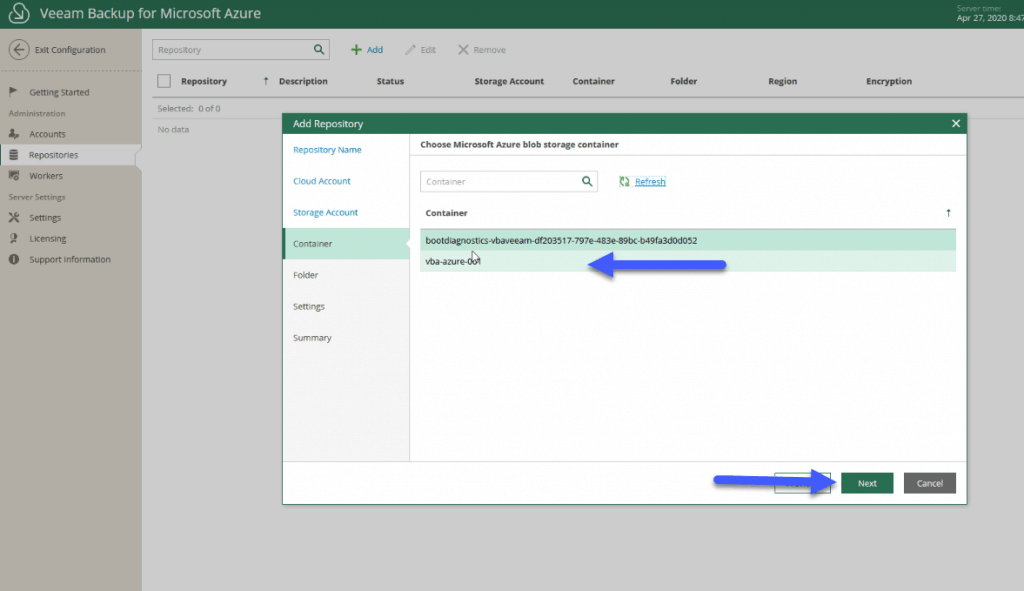 Let’s create a new folder:
Let’s create a new folder: 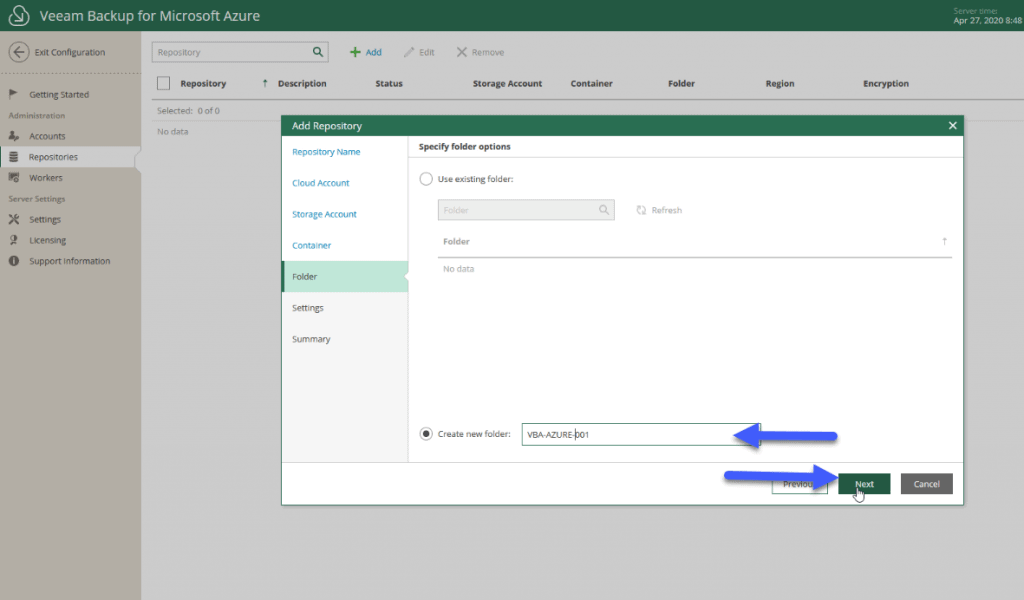 And finally, depending on whether or not you want to enable encryption for this Veeam Repository:
And finally, depending on whether or not you want to enable encryption for this Veeam Repository: 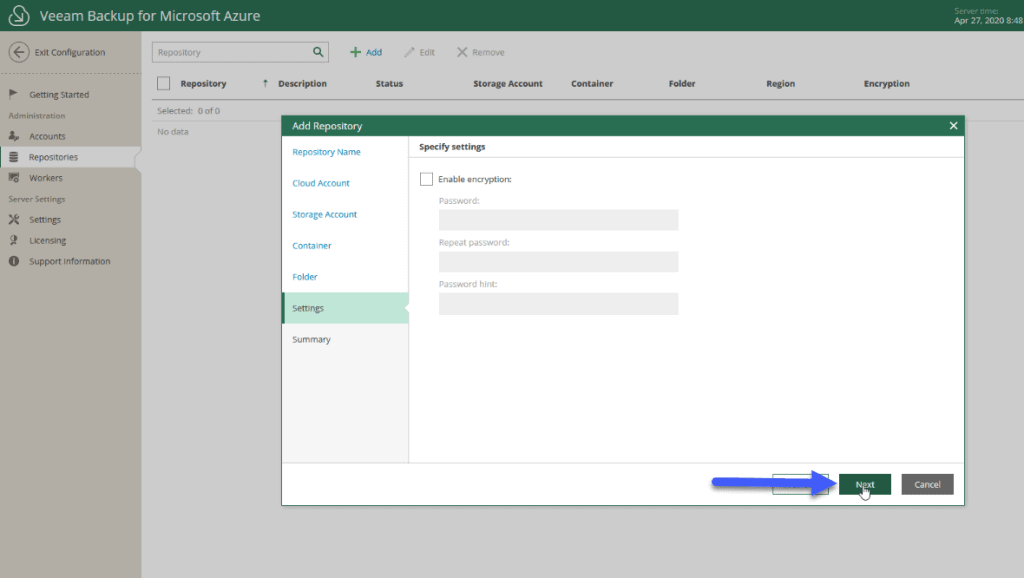 If all the configuration is good, please click now in Finish:
If all the configuration is good, please click now in Finish: 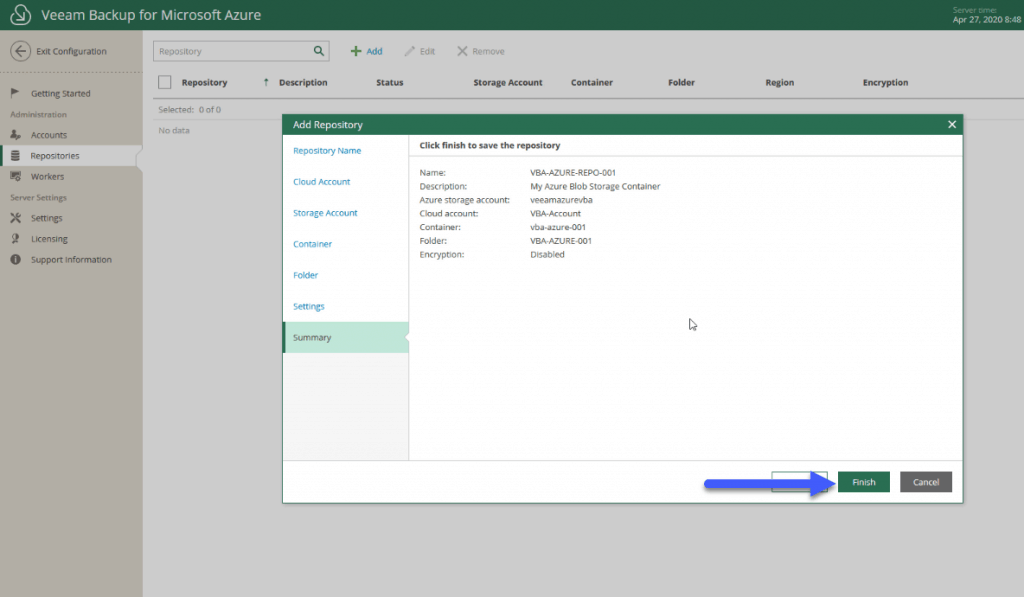 All that remains is to create a new policy:
All that remains is to create a new policy: 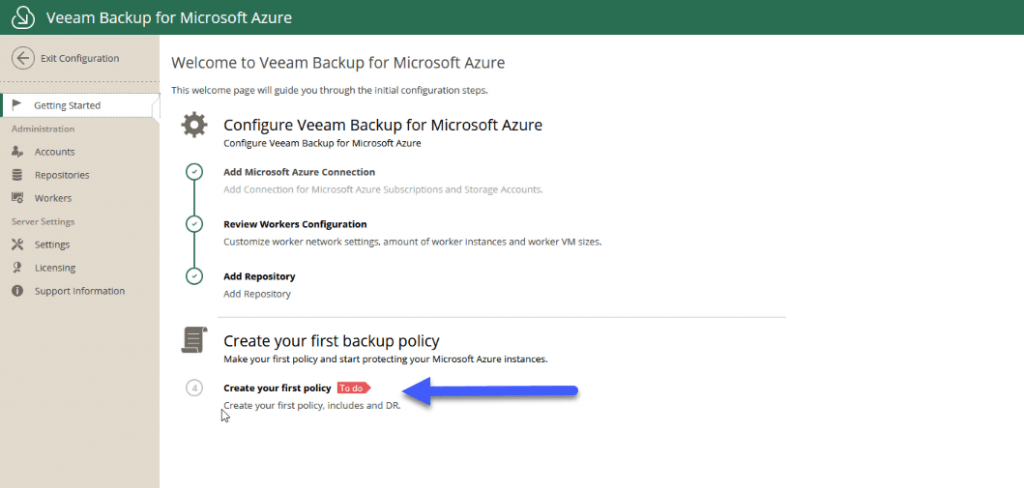 With this first very simple look, we should have everything ready to start creating backups, restores, etc.
With this first very simple look, we should have everything ready to start creating backups, restores, etc.
Create a backup policy for our Azure VM instances with Veeam Backup for Microsoft Azure Free Edition
The policies in Veeam Backup for Microsoft Azure are what we know from work in other products, let’s see how to create a policy, from the Policies menu we will click on Add.
In the first step we will specify the name of the policy: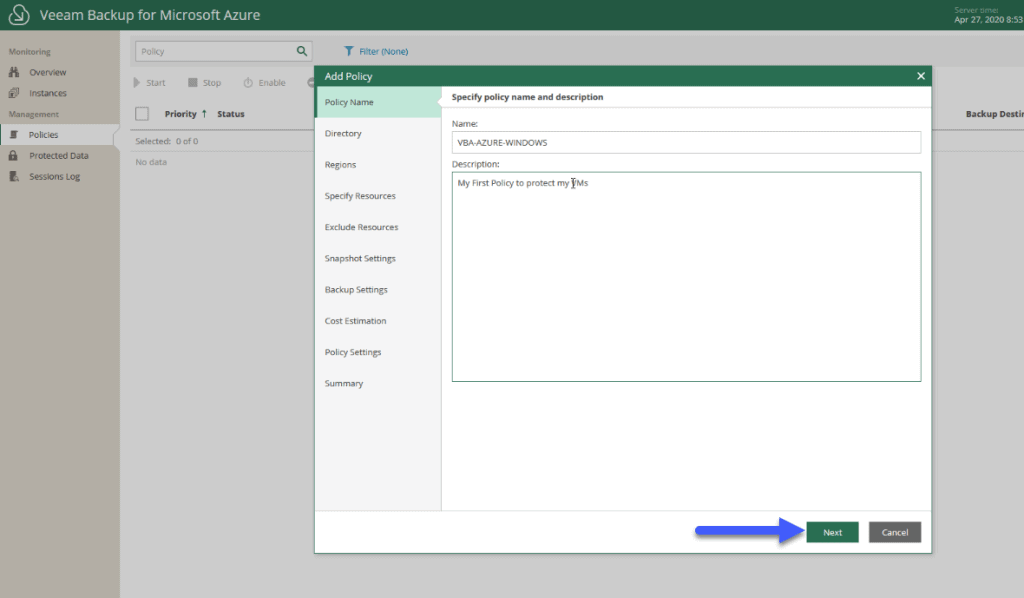 In Account, we will select the account that has access to the resources we want to protect, in my case I’m using the default one that has access to all my resources, but I guess you want to be more granular, there is a KB to create accounts:
In Account, we will select the account that has access to the resources we want to protect, in my case I’m using the default one that has access to all my resources, but I guess you want to be more granular, there is a KB to create accounts: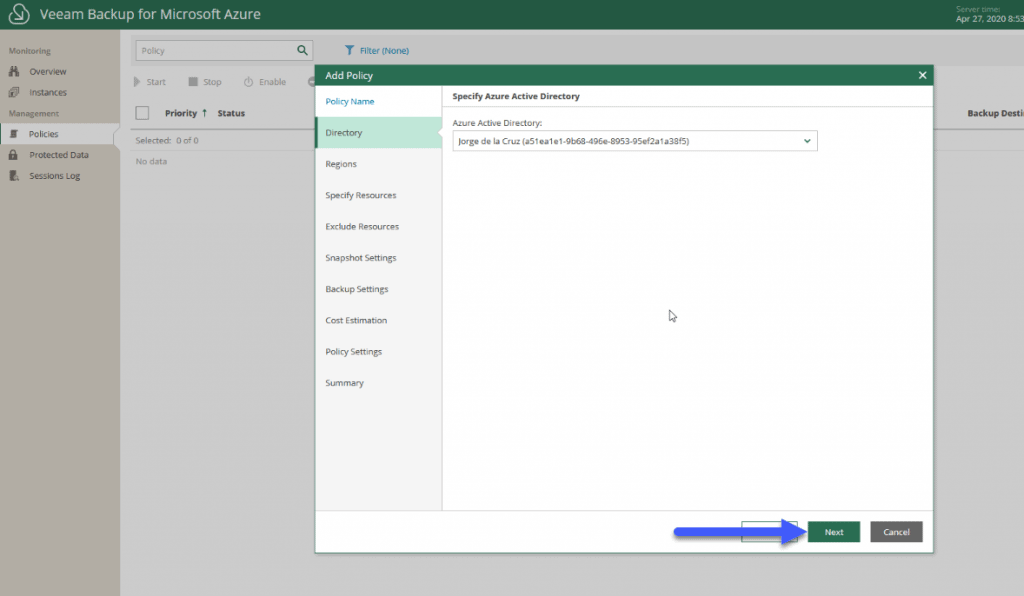 In Region, we will be able to limit which region we are targeting with this policy:
In Region, we will be able to limit which region we are targeting with this policy: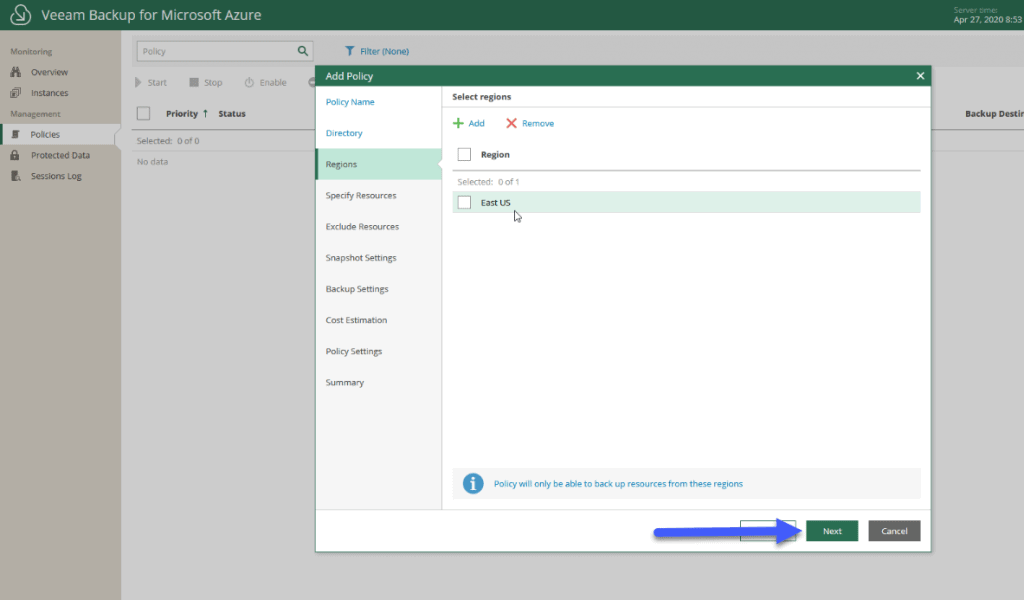 At Specify Resources, we can select the resources we want to protect, or all the resources we have access to:
At Specify Resources, we can select the resources we want to protect, or all the resources we have access to: In Veeam Backup for Microsoft Azure we have two ways to protect the Instances, with Snapshots that we can enable here, besides creating them automatically, with the number of them we want:
In Veeam Backup for Microsoft Azure we have two ways to protect the Instances, with Snapshots that we can enable here, besides creating them automatically, with the number of them we want: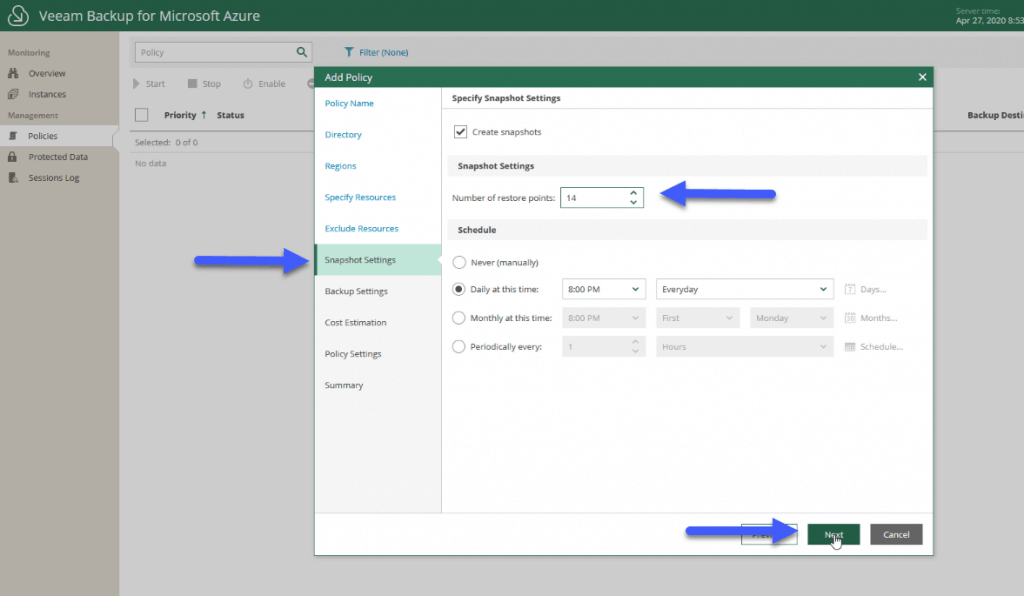 And the Backups part, which will send a copy from our Snapshots to an Azure Blob Repository, with an image of the Instance in Veeam format, which we can treat later, in addition, we can configure the retention and scheduling:
And the Backups part, which will send a copy from our Snapshots to an Azure Blob Repository, with an image of the Instance in Veeam format, which we can treat later, in addition, we can configure the retention and scheduling: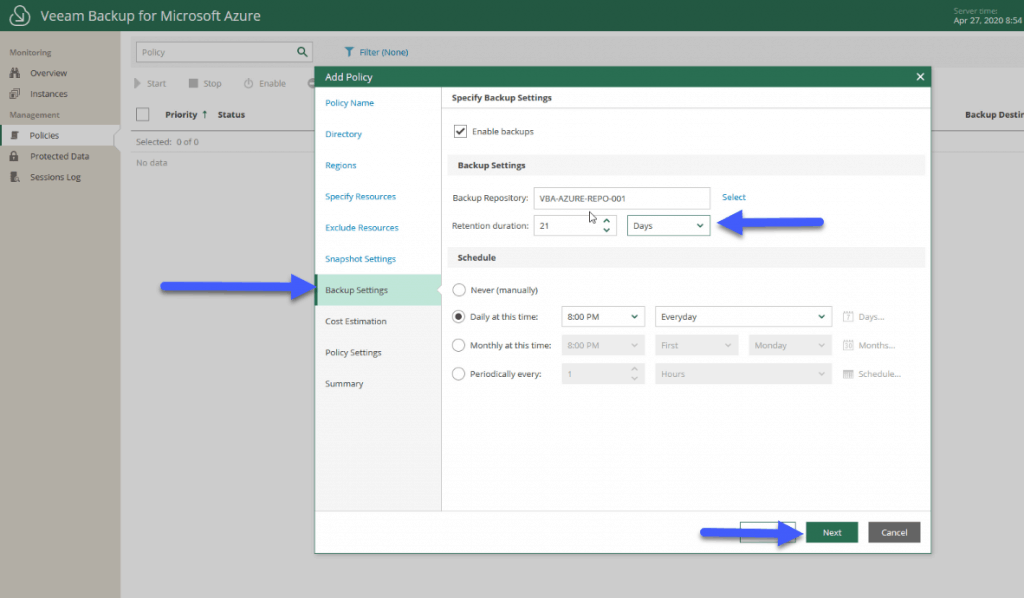 Veeam Backup for Microsoft Azure will show us an estimated cost of our protection policy:
Veeam Backup for Microsoft Azure will show us an estimated cost of our protection policy: 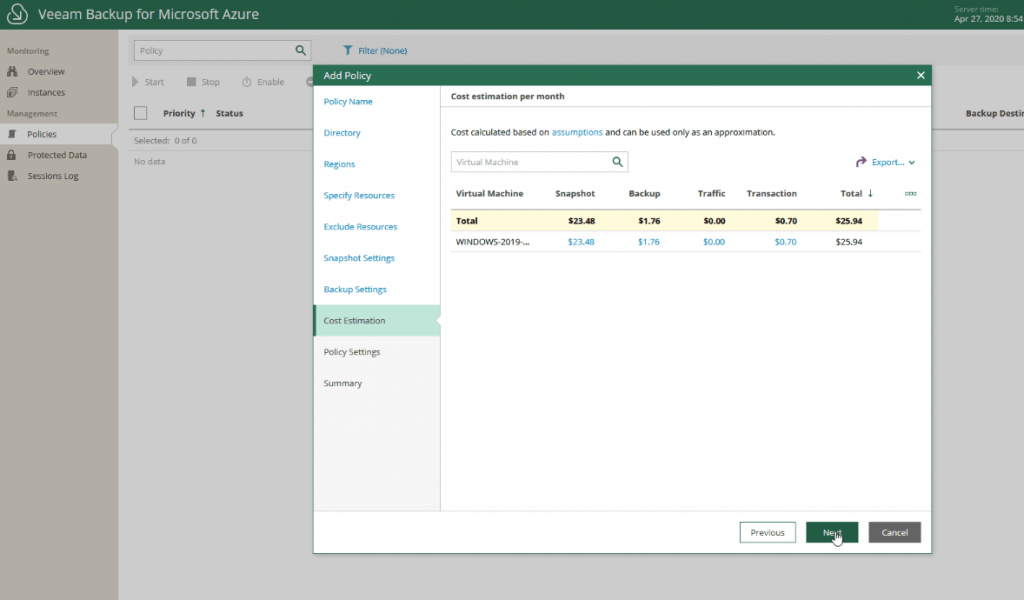 Finally, we will be able to mark the times when we want the policy to be launched in the event of failure:
Finally, we will be able to mark the times when we want the policy to be launched in the event of failure: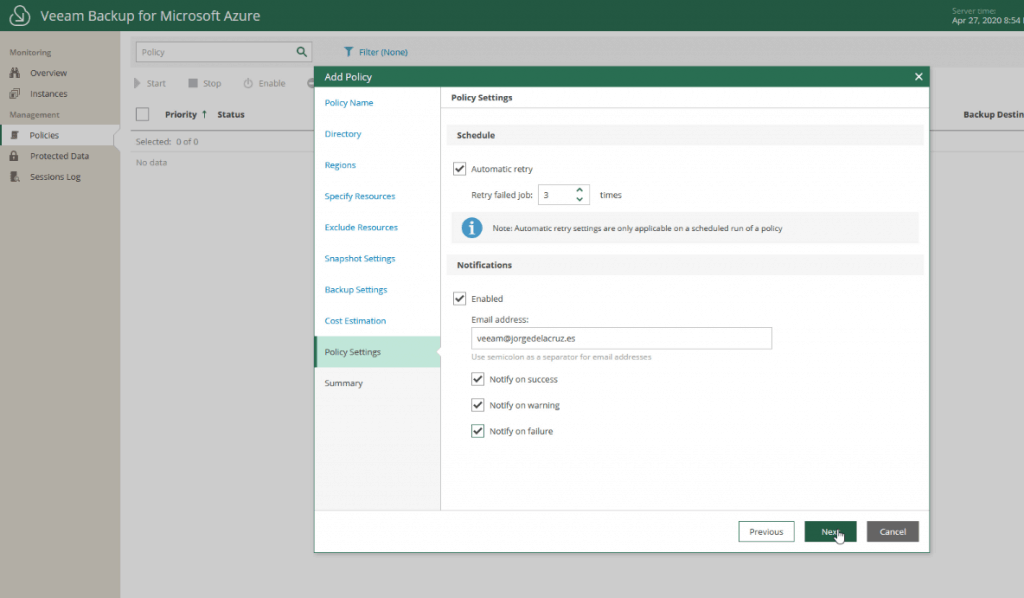 If we are sattisfied with the policy and the settings, we can click now in Finish:
If we are sattisfied with the policy and the settings, we can click now in Finish: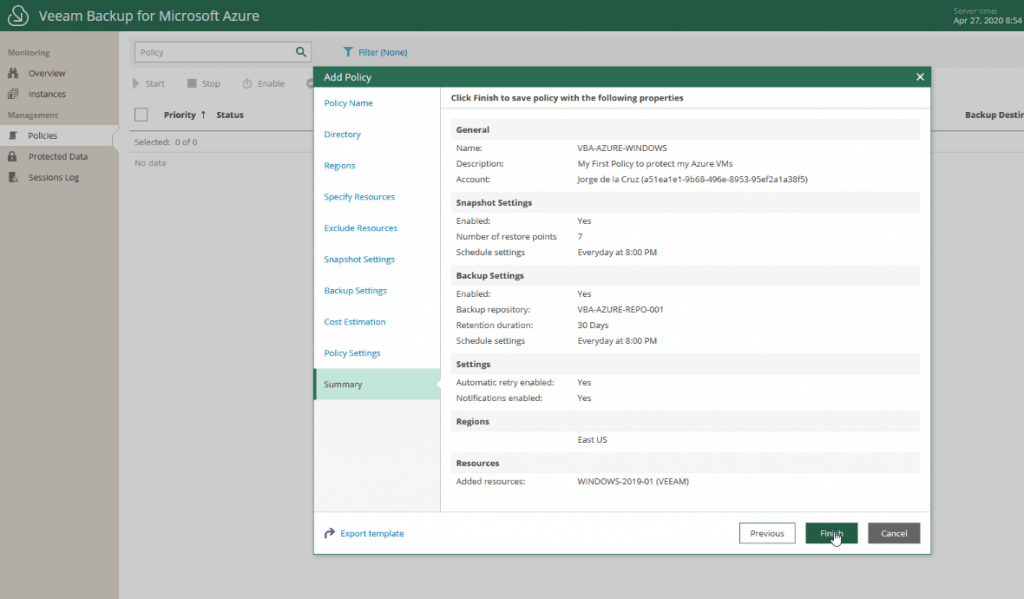
Restoration options in Veeam Backup for Microsoft Azure Free Edition
To recover the data from the backup, in Veeam Backup for Microsoft Azure, we can perform the following operations:
- Restore full instances of Azure VM
- Restoration of Azure VM instance volumes
- Restoring files and folders from the host OS of the Azure VM instance
As Veeam Backup for Azure is a very complete new product, I have prepared a series of blogs about the product, I hope you like them:

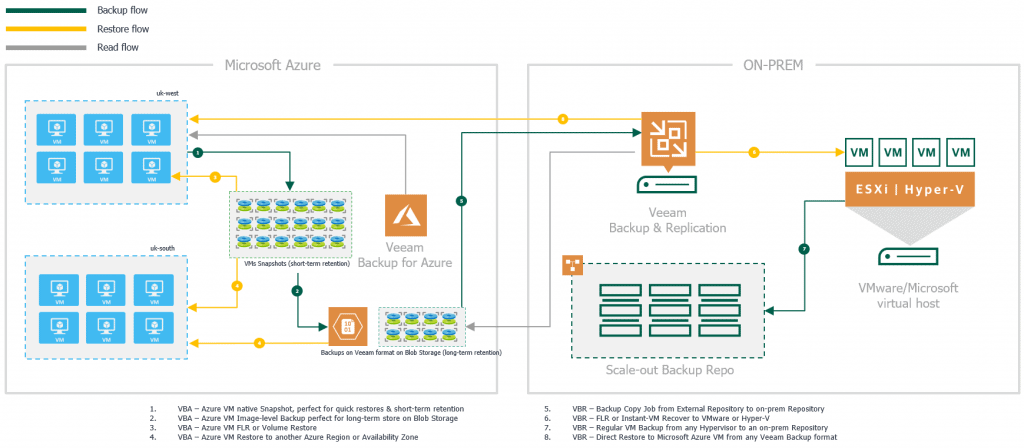
Leave a Reply