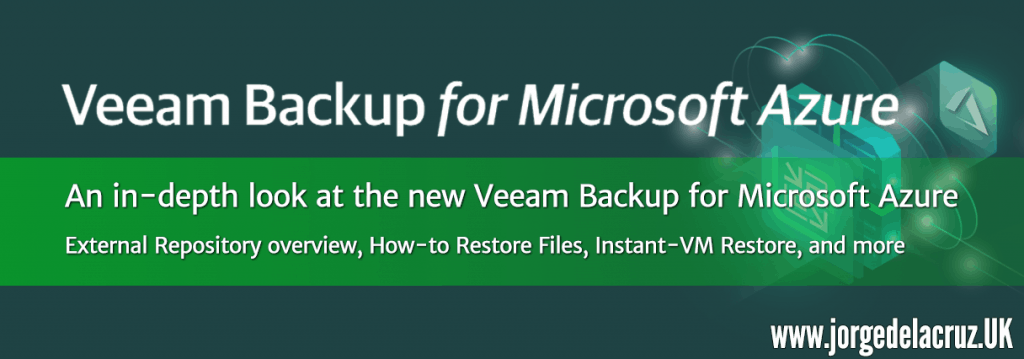 Greetings friends, we have already seen in the previous posts that Veeam had launched Veeam Backup for Microsoft Azure Free Edition, the solution to protect workloads in Microsoft Azure without the need of agents. Also, and as we all like it, with a free version of up to 10 Instances. In addition, we have seen how to deploy it step by step, and its subsequent configuration as well, today we are going to see how to configure Veeam Backup & Replication to access the backups created by Veeam Backup for Microsoft Azure and stored in Azure Blob.
Greetings friends, we have already seen in the previous posts that Veeam had launched Veeam Backup for Microsoft Azure Free Edition, the solution to protect workloads in Microsoft Azure without the need of agents. Also, and as we all like it, with a free version of up to 10 Instances. In addition, we have seen how to deploy it step by step, and its subsequent configuration as well, today we are going to see how to configure Veeam Backup & Replication to access the backups created by Veeam Backup for Microsoft Azure and stored in Azure Blob.
If we look at the following diagram, we would be talking about points 5, 6, and 7:
Adding an External Repository for Veeam Backup for Microsoft Azure in Veeam Backup & Replication v10
Since we have everything ready, we will go to Backup Infrastructure – External Repositories – Add External Repository: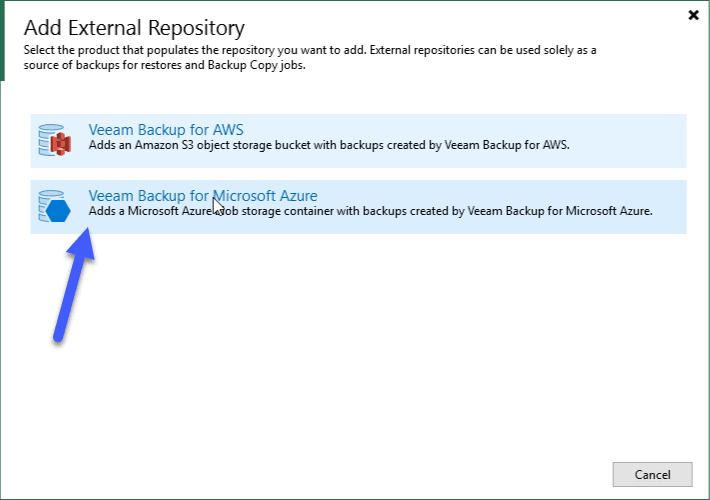 We will introduce a descriptive name for this new External Repository, in my case as you see, I have added a description to help me understand what I am doing:
We will introduce a descriptive name for this new External Repository, in my case as you see, I have added a description to help me understand what I am doing: We will introduce some Microsoft Azure credentials with access to the Azure Blob object storage where we have sent the copies of Veeam Backup for Microsoft Azure:
We will introduce some Microsoft Azure credentials with access to the Azure Blob object storage where we have sent the copies of Veeam Backup for Microsoft Azure: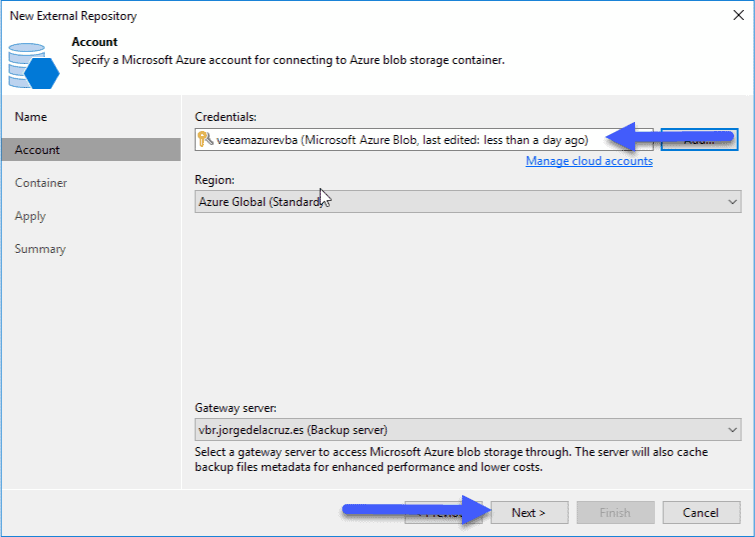 We will select the Container where this object storage is, besides selecting the folder where we have sent the backup, as previously (in Veeam Backup for Microsoft Azure) I said I didn’t want to encrypt the backups, so I won’t have to use the password to decrypt them:
We will select the Container where this object storage is, besides selecting the folder where we have sent the backup, as previously (in Veeam Backup for Microsoft Azure) I said I didn’t want to encrypt the backups, so I won’t have to use the password to decrypt them: 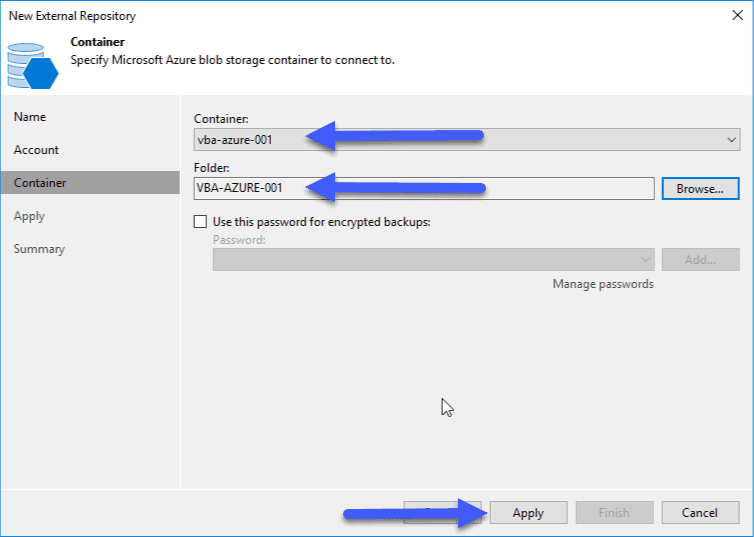 If everything went well, we’ll see the next progress window:
If everything went well, we’ll see the next progress window: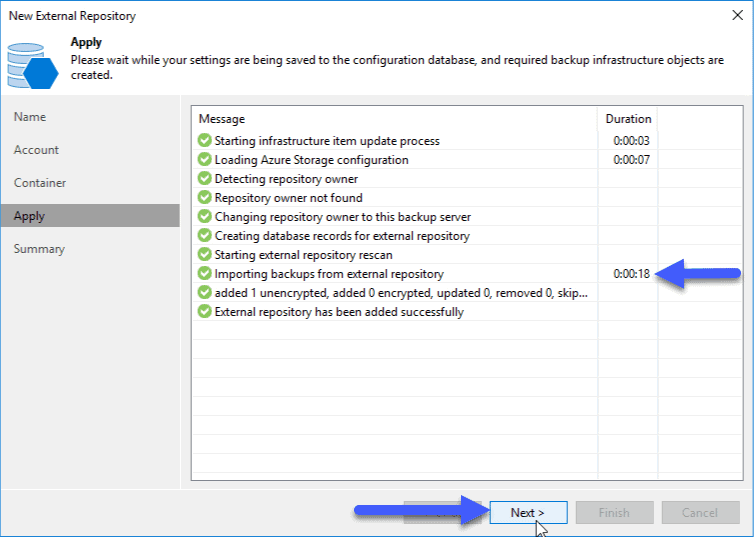 And you will be able to see the External Repository, with the VMs on it:
And you will be able to see the External Repository, with the VMs on it:
Restore information from backups in the External Repository
Now with the External Repository, we can go to Home, and in the section called Backups – External, we can see the working copies, with the icon of Azure VM, and from there we can restore files, restore this backup as an instance of Azure VM or as AWS EC2:
Create Backup Copies to copy backups from the External Repository to an on-premium Repo
Now that we have everything created, one of the options I like the most is to be able to create a backup copy from the Azure Blob repository to our datacenter, we will create a new Backup Copy Job: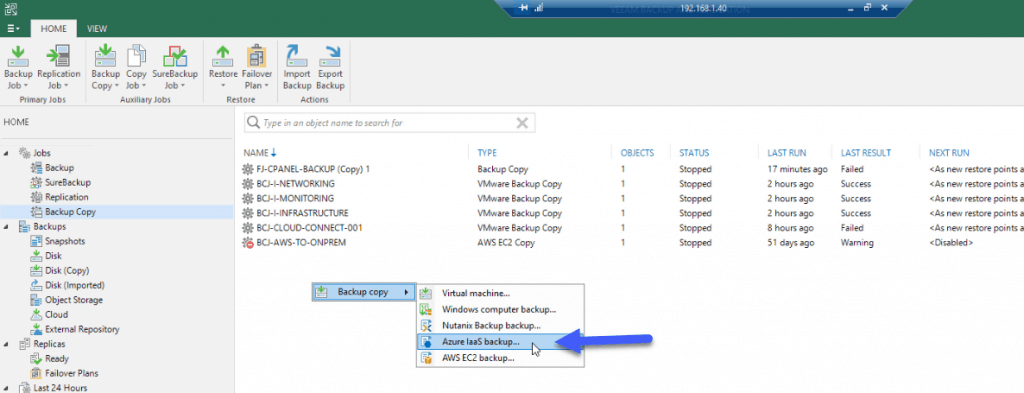 We will select the instance, or Backup Job, of Veeam Backup for Microsoft Azure:
We will select the instance, or Backup Job, of Veeam Backup for Microsoft Azure:
 We will select where we want to store it locally, with GFS if we need weekly, monthly, etc:
We will select where we want to store it locally, with GFS if we need weekly, monthly, etc: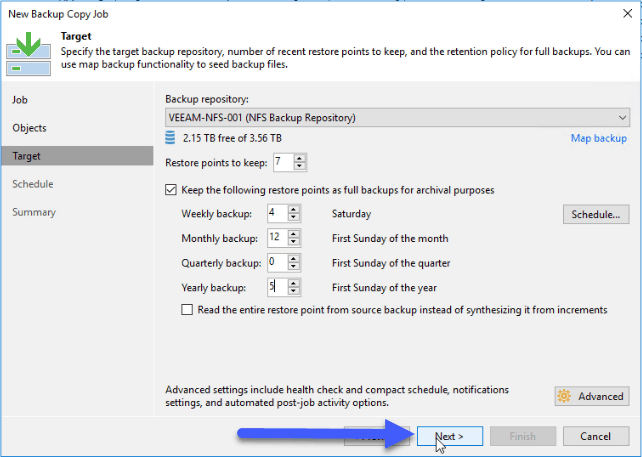 And now we can see the work as a copy from S3 to our repository:
And now we can see the work as a copy from S3 to our repository: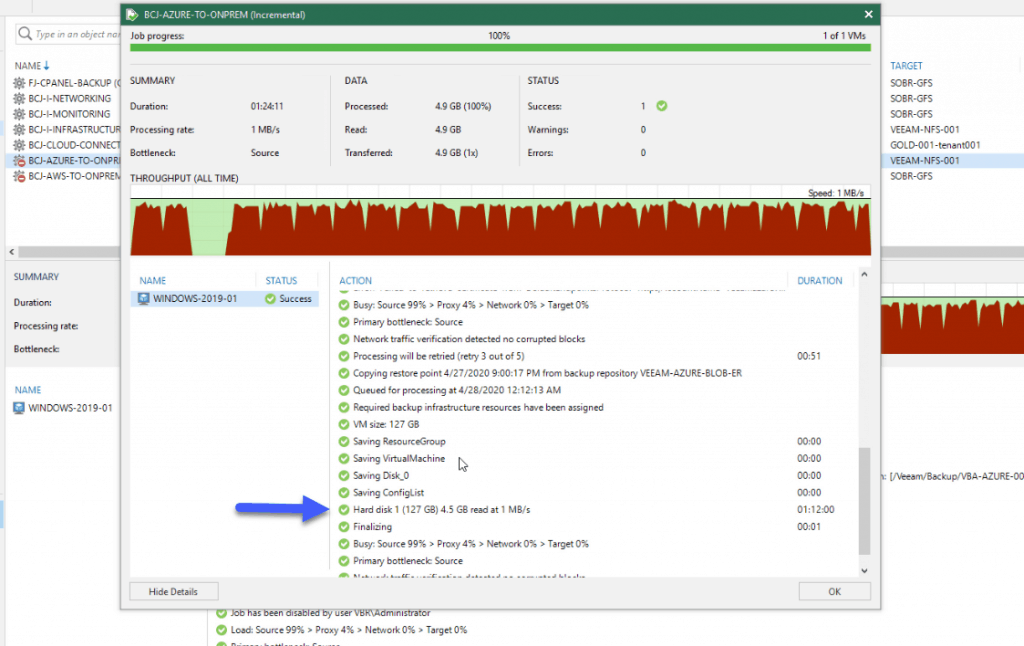
Restore information from Veeam Backup for Microsoft Azure backups that we have on-prem
Now with our local copies, we can see the working copies, with the Azure VM icon, and from there we can restore files, restore this backup as EC2 instance or as Azure Instance, or even restore to VMware or Hyper-V: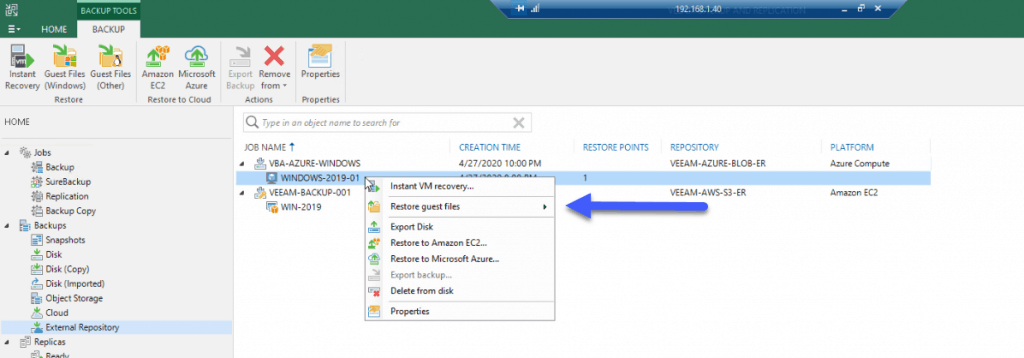
For example, here I am restoring the disk as VMDK to an ESXi host: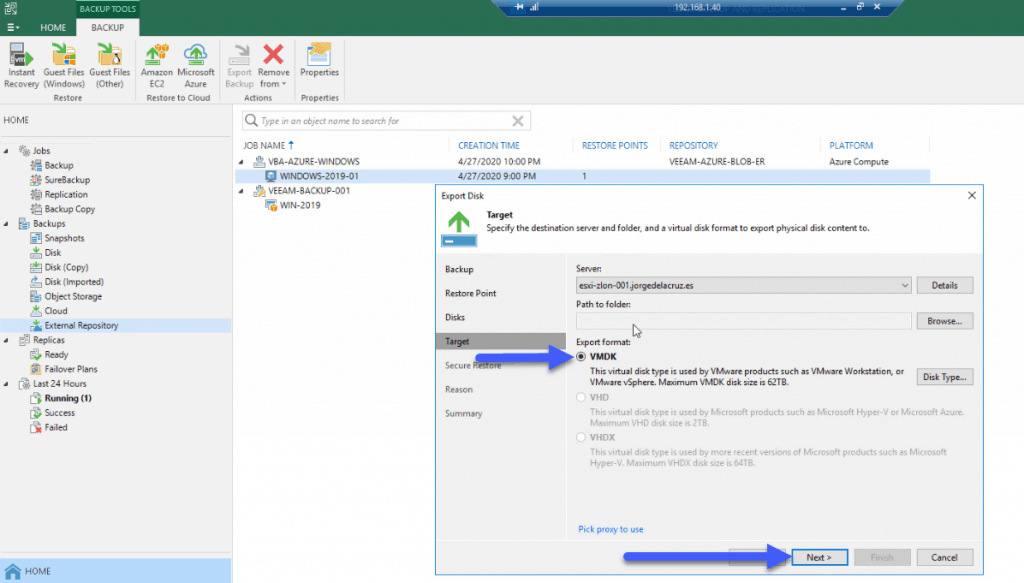 That’s all folks, we have seen the full circle of workload protection in Azure VM, make snapshots and backups to Azure Blob, and use this Blob Storage repository to restore or copy backups to our datacenter, from which we can convert that instance to a VM over VMware or Hyper-V, WOW!
That’s all folks, we have seen the full circle of workload protection in Azure VM, make snapshots and backups to Azure Blob, and use this Blob Storage repository to restore or copy backups to our datacenter, from which we can convert that instance to a VM over VMware or Hyper-V, WOW!
As Veeam Backup for Azure is a very complete new product, I have prepared a series of blogs about the product, I hope you like them:

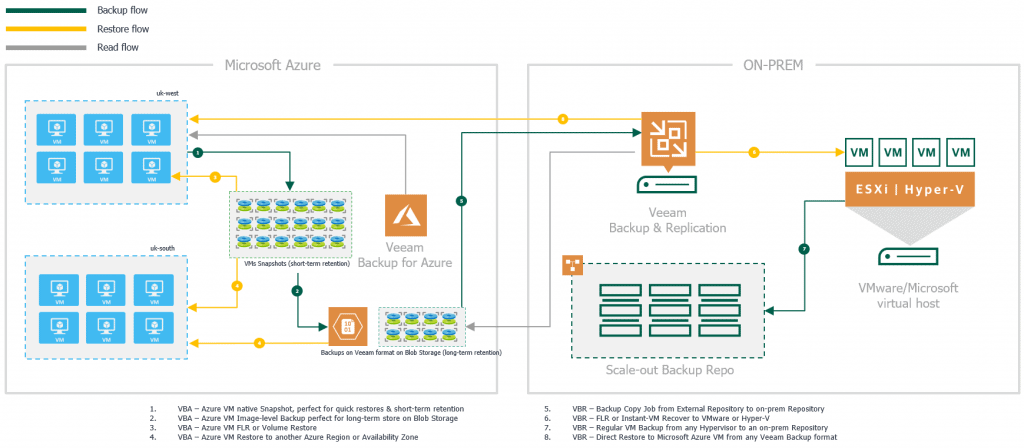
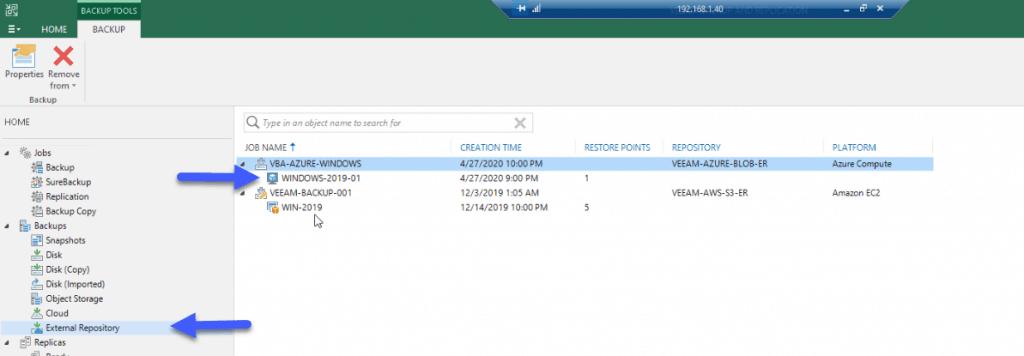
Leave a Reply