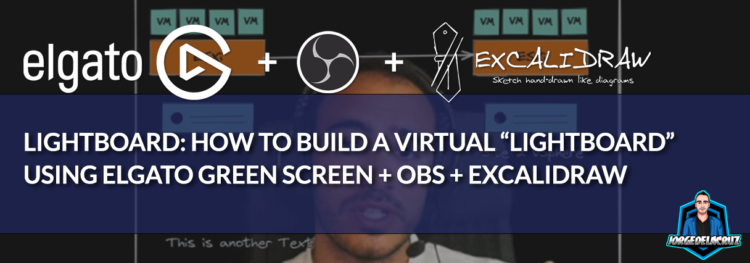 Greetings everyone, following yesterday’s blog post about Excalidraw, and especially around the Icon Library I’ve put together, seems that the extra bonus material, how to combine it all with OBS was quite popular.
Greetings everyone, following yesterday’s blog post about Excalidraw, and especially around the Icon Library I’ve put together, seems that the extra bonus material, how to combine it all with OBS was quite popular.
Virtual Lightboard – How to create a virtual “Lightboard” using OBS
I’ve prepared a video, starting from a true room in the darkness, step-by-step, so you can follow them, and hopefully, they will be relevant for your day to day, or for some especial webinars, or presentations that you need to prepare:
The list of material is not that big:
- WebCam, or always preferable a DSLR Camera
- If having a DSLR Camera, then you need an Elgato Capture Card, I always prefer PCIe
- Proper lighting, probably will recommend these Elgato lights x2, or this kit if enough space.
- A proper green screen, I would recommend every day the Elgato Green Screen.
- OBS, which is free
- Excalidraw, which is free

I Use Flip! as free virtual lightboard – Shimshon (sems) Harari
To keep it simple and free, I am using Flip! (a free Microsoft video call application). Flip! has draw mode, so you can use stylus to draw on the video layer where your face appears. Now use Zoom share screen to shows whatever FLIP! is doing.
1. Sign in Microsoft Flipgrid htpps://info.flip.com and login.
2. In Flip page Open Camera and use your camera and microphone. Camera/Flip screen appear.
3. Open a new meeting in Zoom
4. Disregard the video icon and select the share screen
5. select Camera /Flip as window you want to share, and select Share
6. You can now paint or use Flip’s menu and broadcast in real time live video conference.
7. See https://www.youtube.com/watch?v=KUy_yN8HNVw