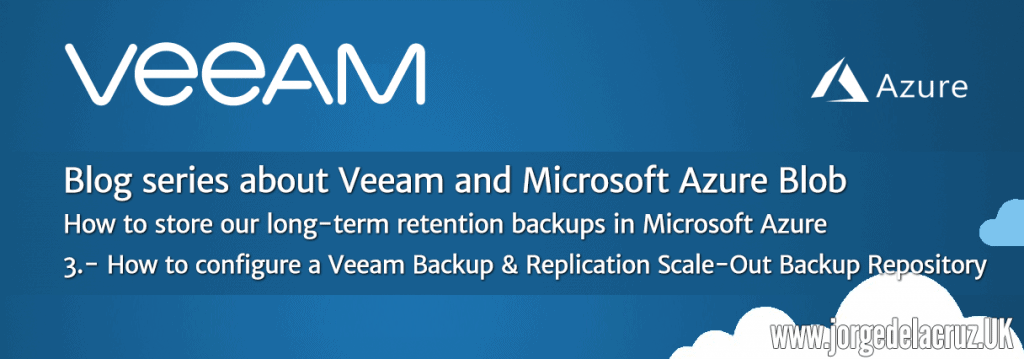 Greetings friends, now that we have seen an introduction to this great series and have created the Microsoft Azure Blob, we can go to Veeam and create everything relevant to Cloud/Capacity tier.
Greetings friends, now that we have seen an introduction to this great series and have created the Microsoft Azure Blob, we can go to Veeam and create everything relevant to Cloud/Capacity tier.
Scale-Out Backup Repository – Basics
Before we go any further, it is important that we understand what we intend to do. Cloud/Capacity Tier builds on Veeam’s Scale-Out Backup Repository to combine Performance Tier and Capacity Tier.
If we saw it in a very simple diagram, we would have the following, a combination of local extents (Backup Repositories) called Performance Tier, to which is added a Capacity Tier based on Object Storage to which are sent the copies we don’t need to have in the performance tier: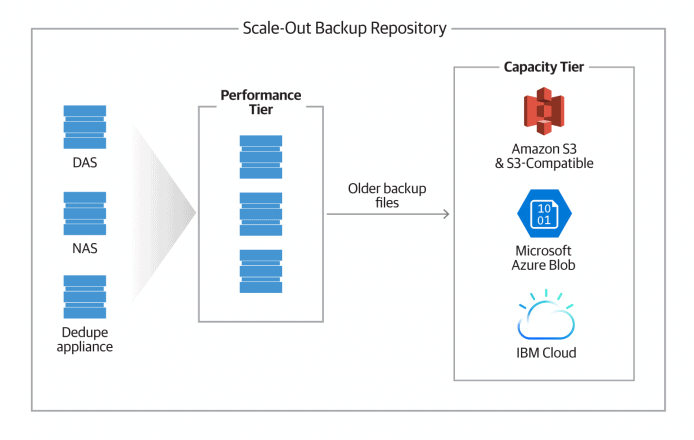
Backup Jobs Cloud/Capacity Tier
If we wanted to send for example our Backup Jobs retention policy of 30 days to a Capacity Tier, taking into account that we make a synthetic or full each week, this means that we would have something like that between performance tier and capacity tier: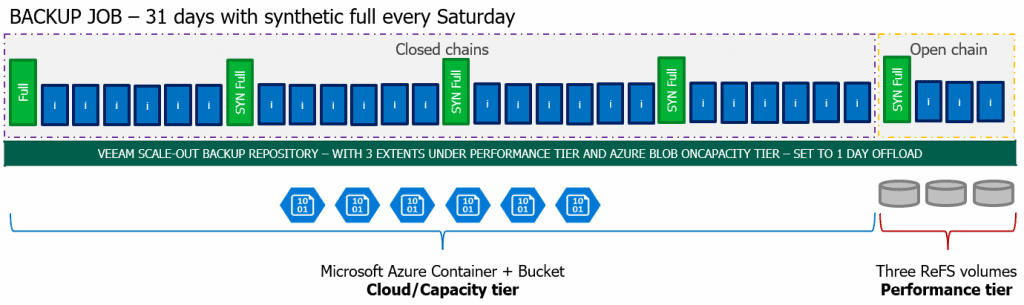
The advantages of this method is that in disk we would only have the open chain of backups, this is the last full and incremental, while everything else to complete those 31 days would be in Object Storage (which is uploaded to Cloud the next day that the chain is closed), for this is necessary to have a good connectivity or Express Route to Microsoft Azure. Remember that when the open chain of backups of the 31st is closed, the first one we see on the left will be deleted from the cloud, and so on, respecting our retention policy.
Cloud/Capacity Tier of Backup Copy Jobs with GFS
If we wanted to send for example our GFS policies, which perhaps makes more sense, we could send the weekly, monthly and yearly, it would look like this if we look within a year: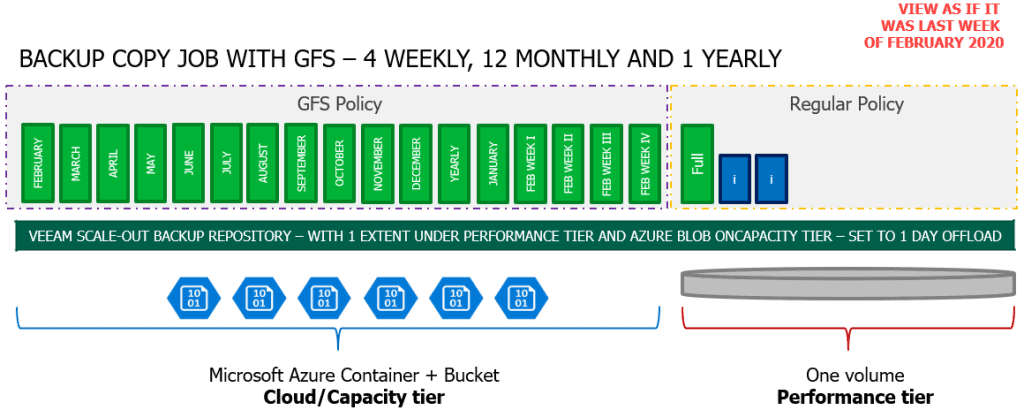
On disk we would only have the minimum that the Backup Copy Jobs need to create those full, and in Object Storage we would have one for each month, and one for each last week, if we had any yearly, it would also be clear there.
Now that we have clearer the whole concept of Scale-out Backup Repository and what is uploaded to Object Storage, let’s see the configuration steps in Veeam.
Configuration of Scale-out Backup Repository in Veeam Backup & Replication v9.5 U4
Let’s remember before we continue that we will have to have the name of our Storage Account and one of the Access Keys: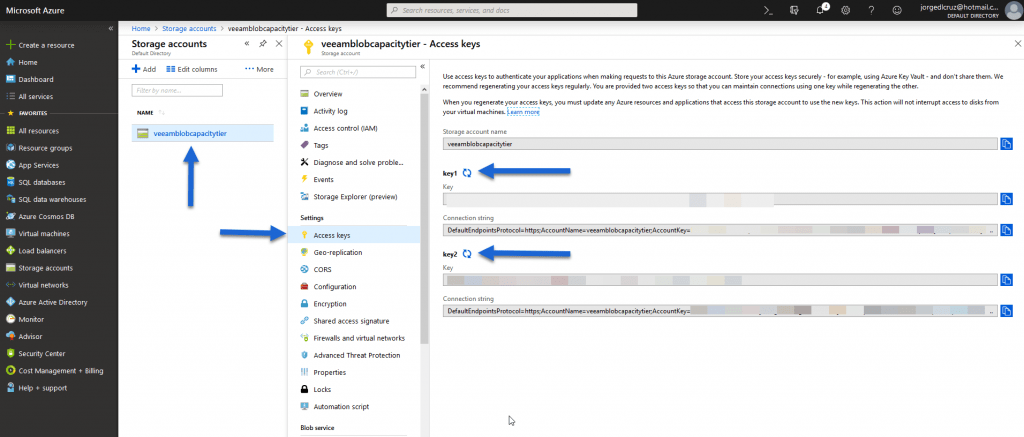 To add our Object Storage, we will have to go to the Backup Infraestructure – Backup Repositories – Add Backup Repository:
To add our Object Storage, we will have to go to the Backup Infraestructure – Backup Repositories – Add Backup Repository: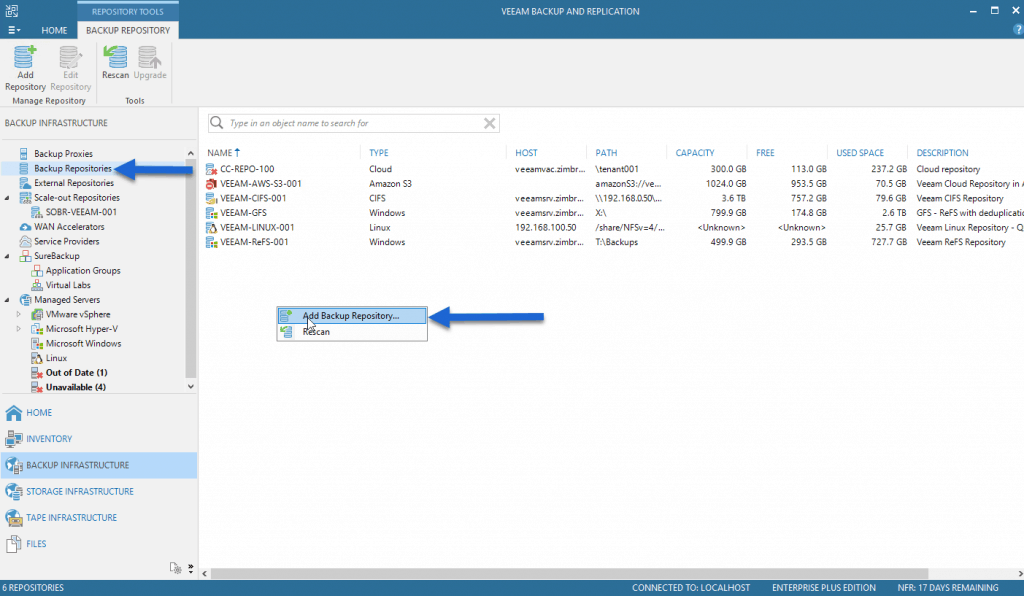 Select Object Storage:
Select Object Storage: 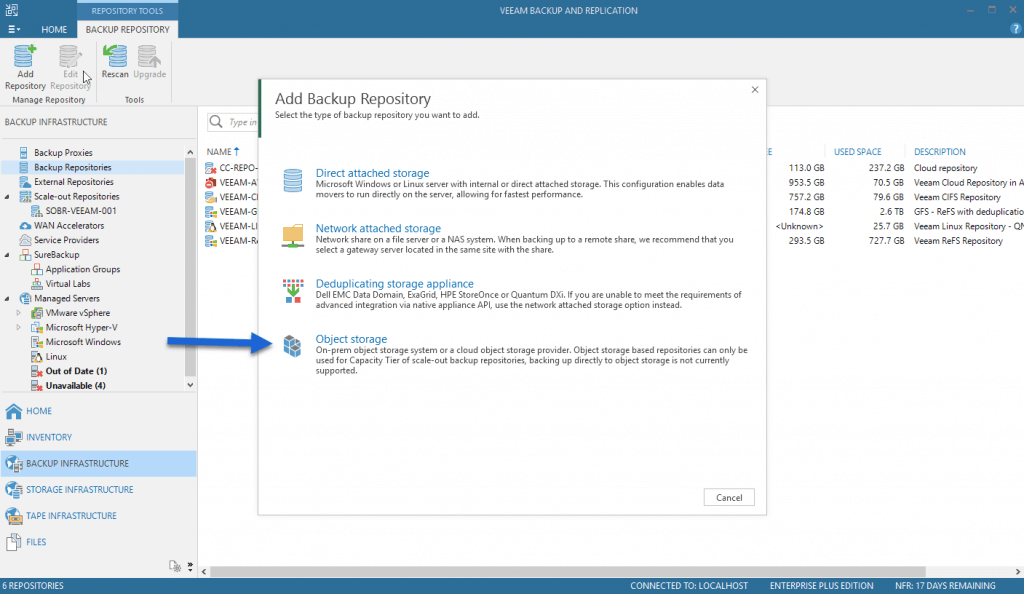 We will select Microsoft Azure Blob Storage:
We will select Microsoft Azure Blob Storage: 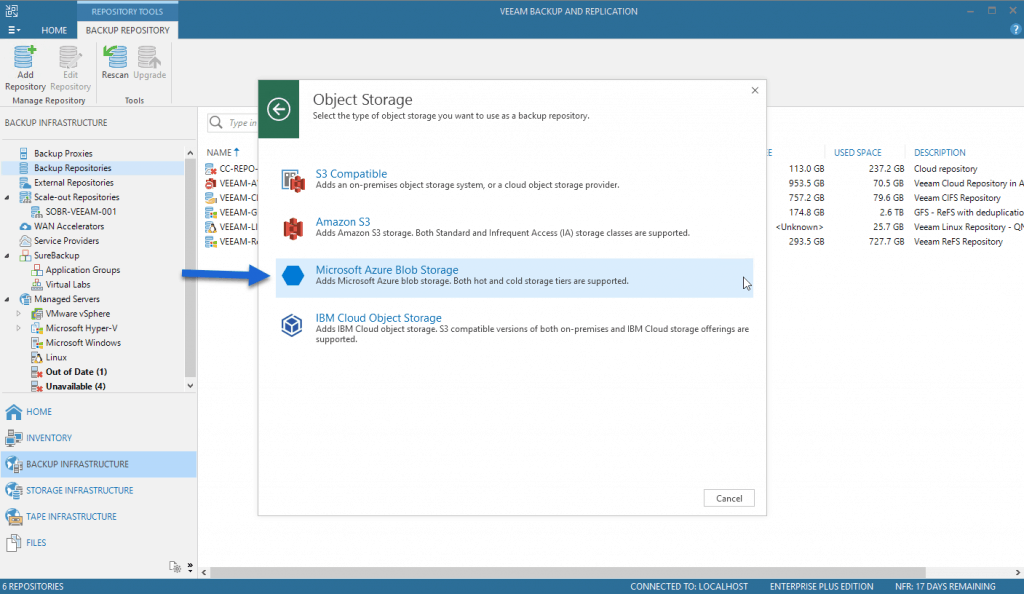 We will select the name we want for this Object Storage Repository, as well as a description:
We will select the name we want for this Object Storage Repository, as well as a description: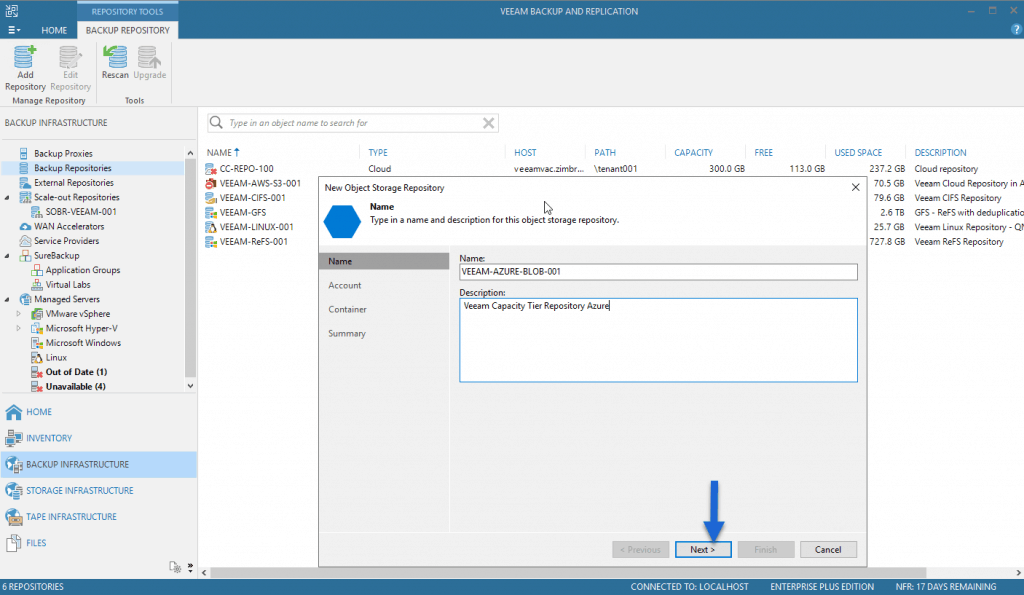 We will introduce our account and shared key, look above if you have any doubt:
We will introduce our account and shared key, look above if you have any doubt: 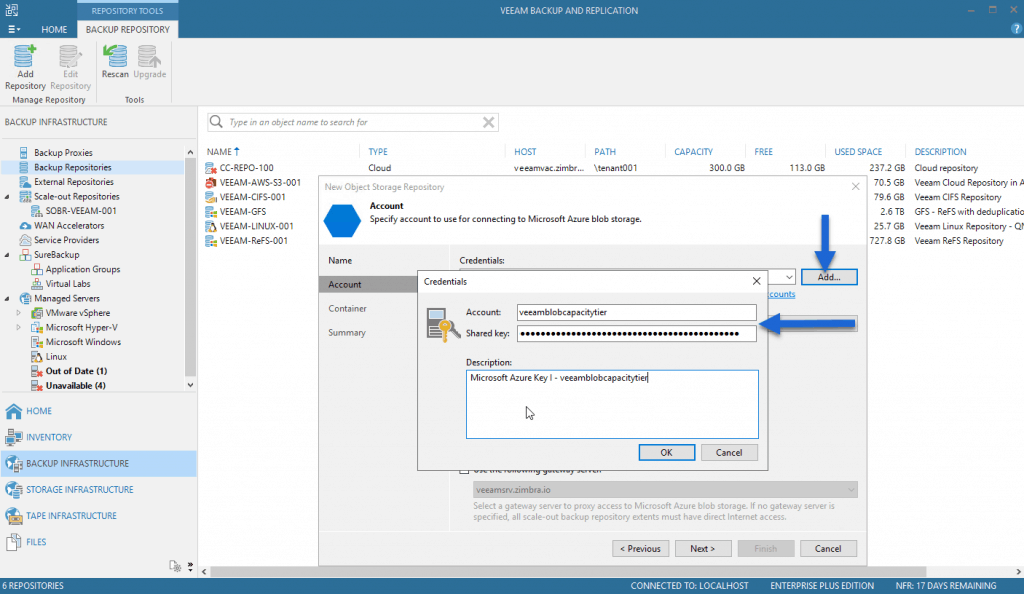 We will select the Region we want, in my case Azure Global:
We will select the Region we want, in my case Azure Global: 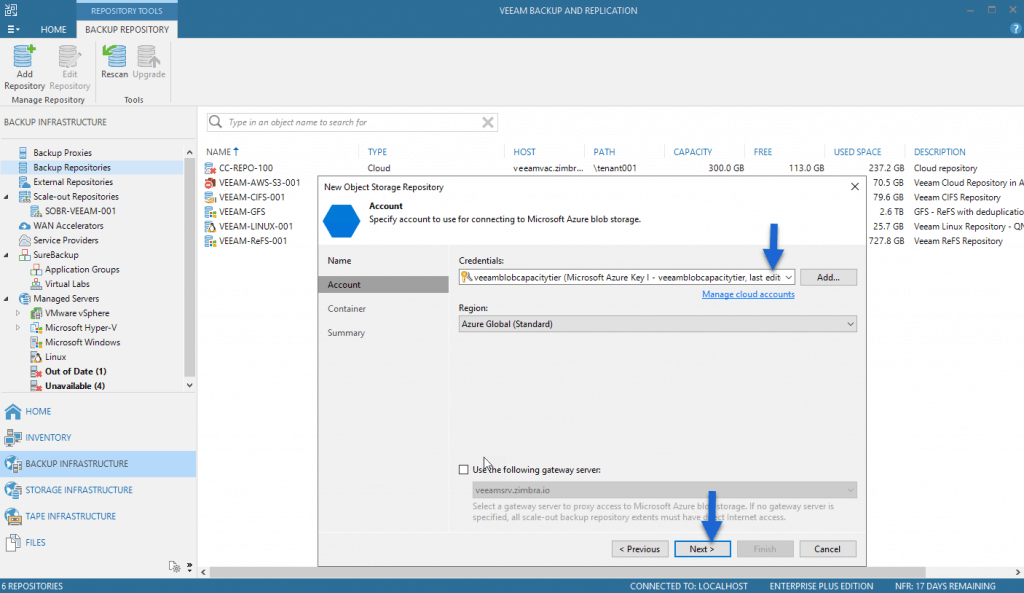 We will select our Container, which we created in the previous chapter, and we will select Browse to create a folder inside:
We will select our Container, which we created in the previous chapter, and we will select Browse to create a folder inside: 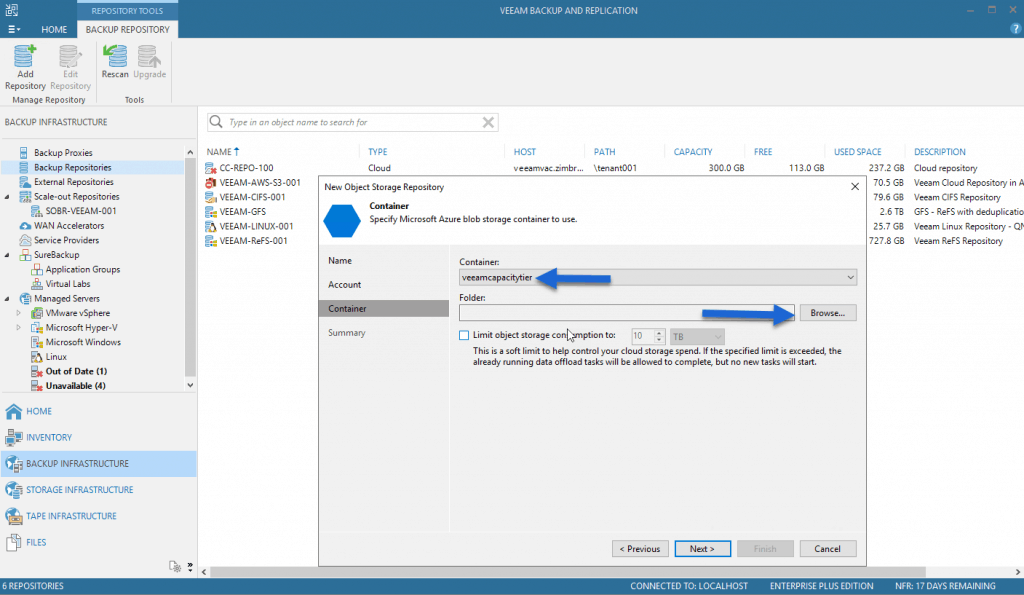 I have called it GFS-VEEAM and click OK:
I have called it GFS-VEEAM and click OK: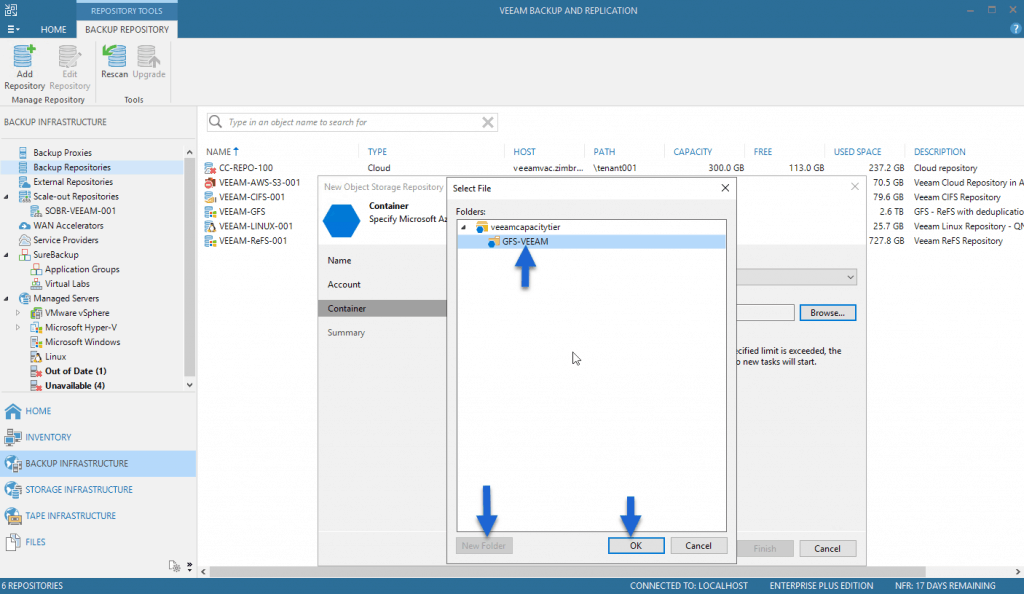 With everything ready and click Next, we could introduce a limit not to pay more than we have contracted for space:
With everything ready and click Next, we could introduce a limit not to pay more than we have contracted for space: 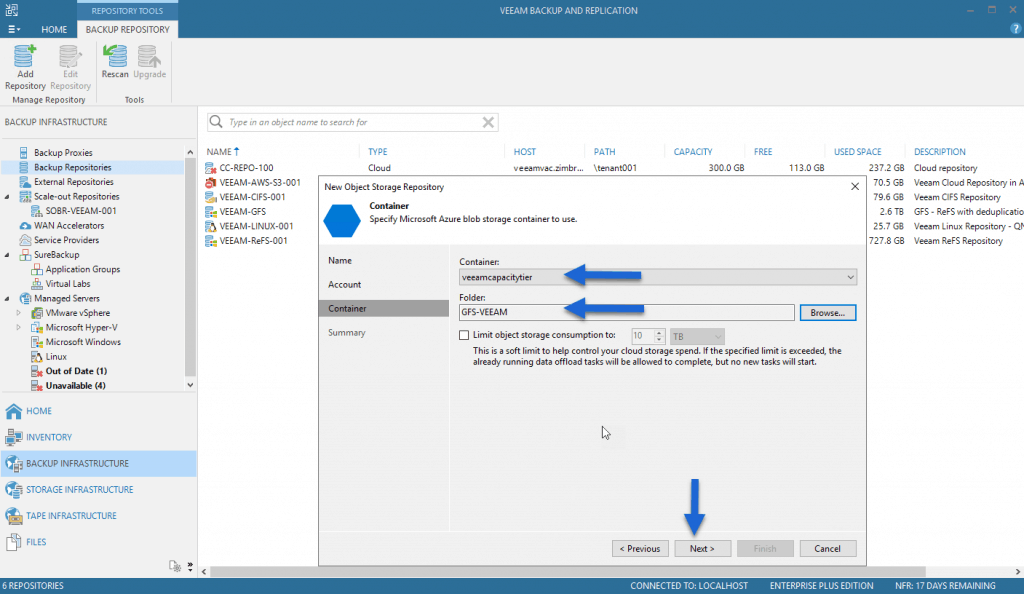 We’ll see a brief summary, click Finish:
We’ll see a brief summary, click Finish: 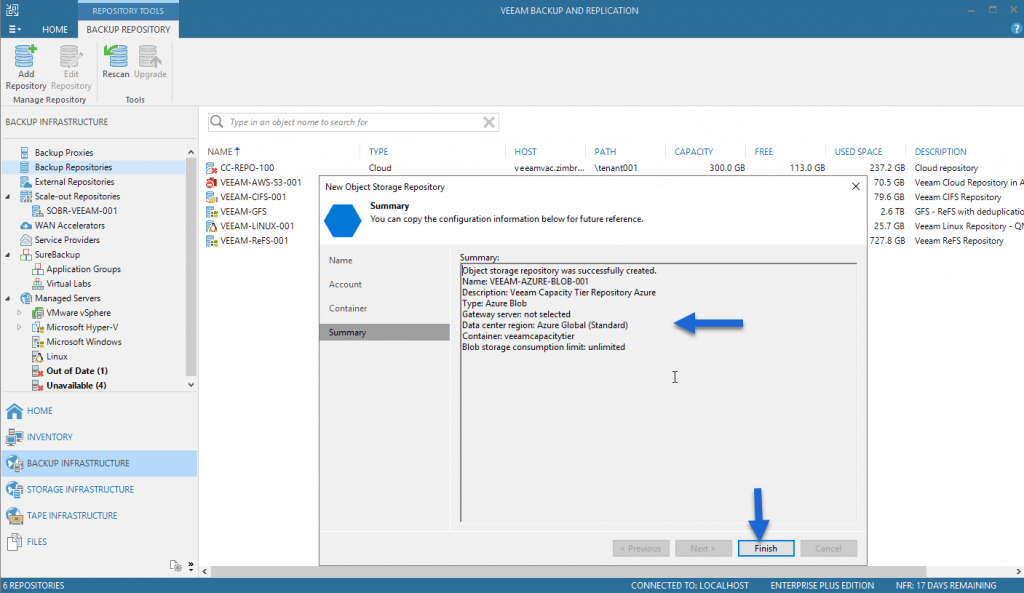 It’s time to combine local repositories with backup files with this Object Storage, go to Scale-out Repositories and click Add Scale-out Backup Repository:
It’s time to combine local repositories with backup files with this Object Storage, go to Scale-out Repositories and click Add Scale-out Backup Repository: 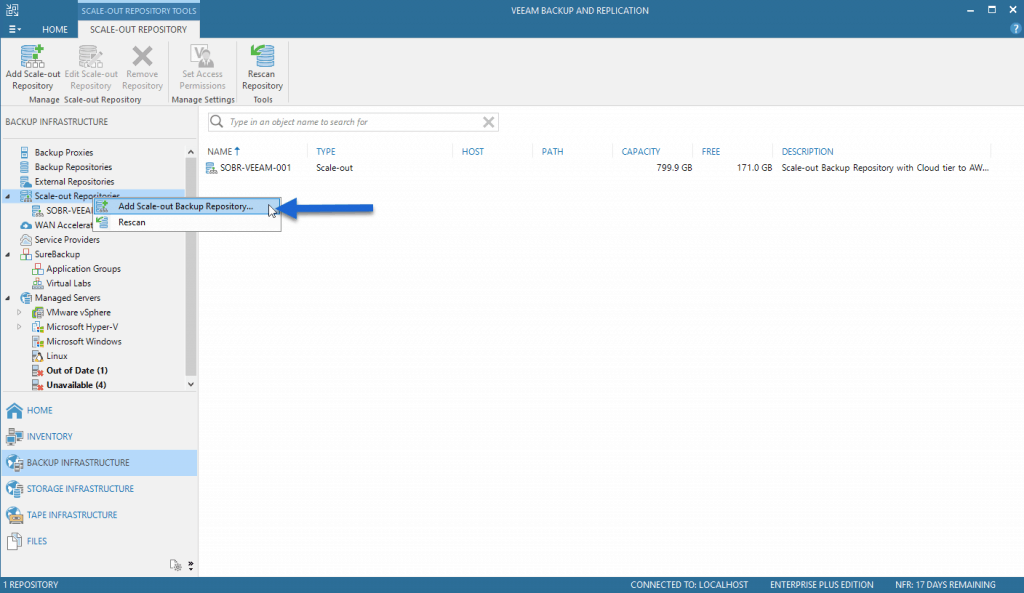 Select a descriptive name and add a description if you want:
Select a descriptive name and add a description if you want: 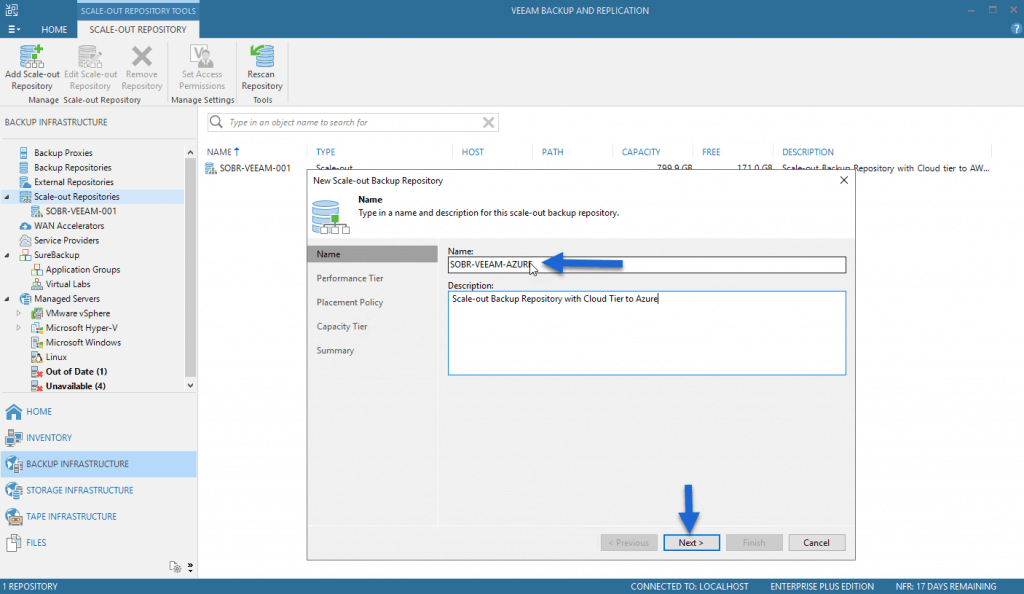 In the Performance Tier part we will select the local repositories with files that we want to send to Object Storage:
In the Performance Tier part we will select the local repositories with files that we want to send to Object Storage: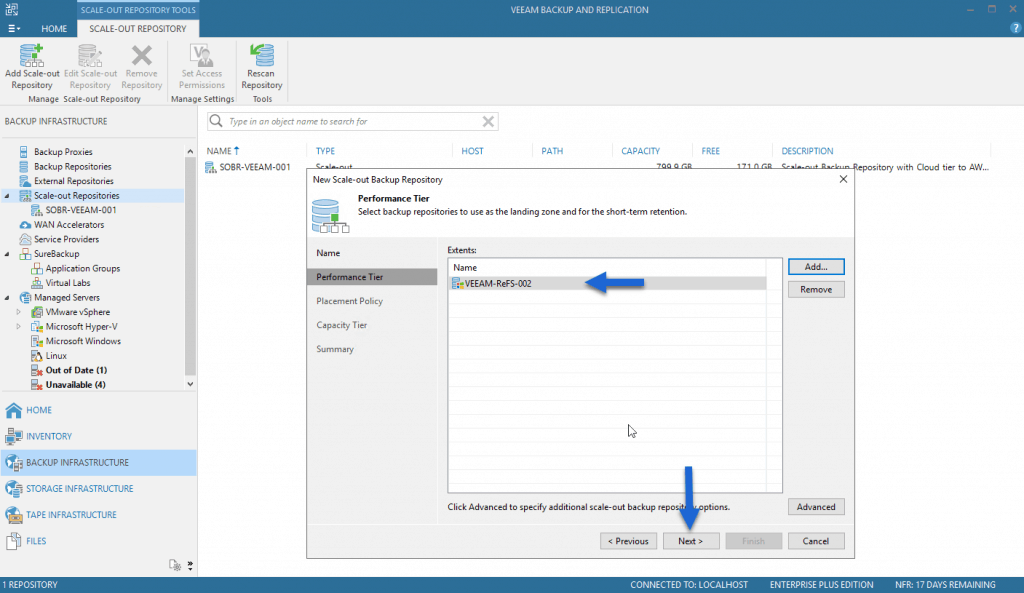 We will move to Capacity Tier, and we will select the checkbox to extend this SOBR, and the repository of Object Storage that we have configured previously, in addition we will force that all the closed backups, older than one day that are uploaded to this Object Storage:
We will move to Capacity Tier, and we will select the checkbox to extend this SOBR, and the repository of Object Storage that we have configured previously, in addition we will force that all the closed backups, older than one day that are uploaded to this Object Storage: 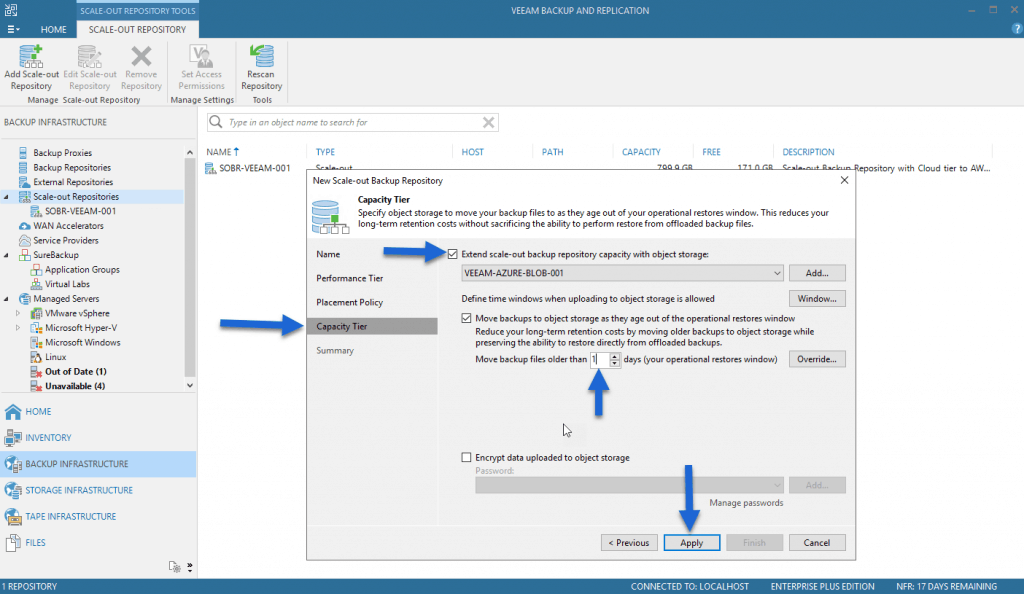 We will finish the configuration:
We will finish the configuration: 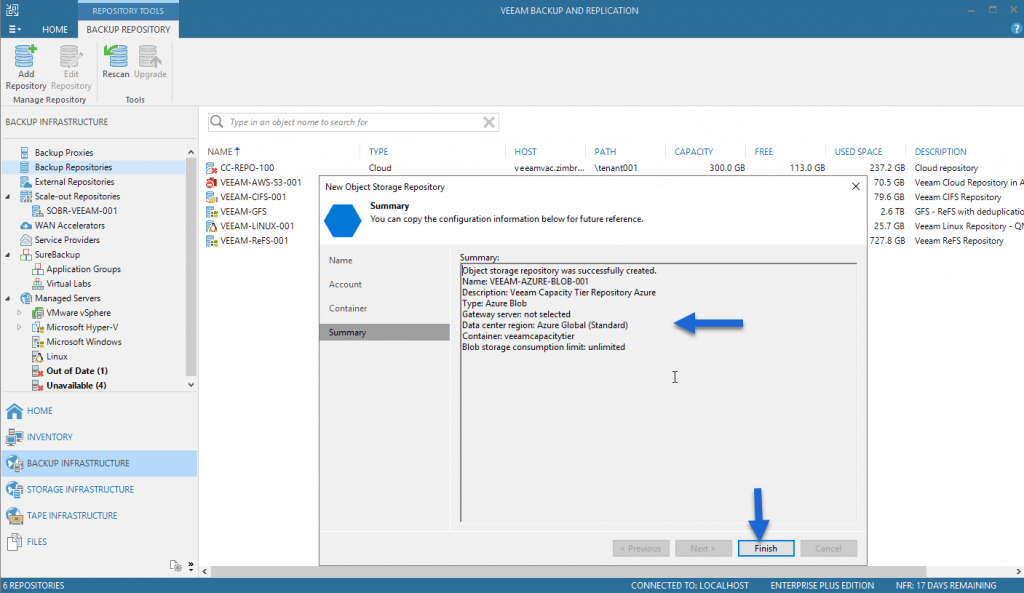 And we would already have our Scale-out Backup Repository ready with local capacity and capacity in object storage.
And we would already have our Scale-out Backup Repository ready with local capacity and capacity in object storage.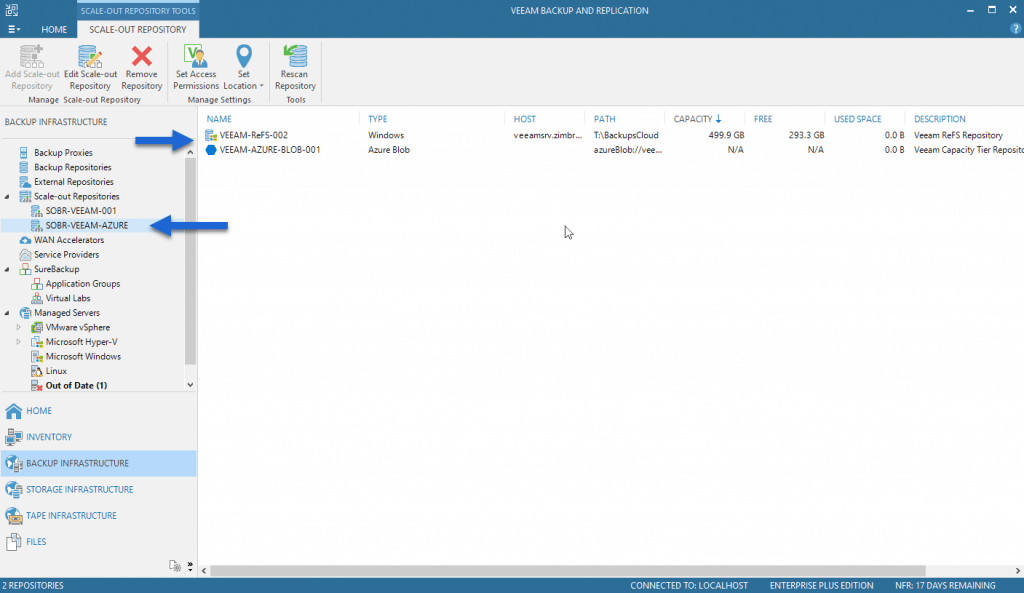 All copy or backup copy jobs that were pointing to the local repository we have selected, in my case VEEAM-ReFS-002, will be redirected directly to this new SOBR.
All copy or backup copy jobs that were pointing to the local repository we have selected, in my case VEEAM-ReFS-002, will be redirected directly to this new SOBR.
I would like to leave you the list of articles that we will see throughout the series:
- Veeam: Cloud Tier/Capacity Tier in Microsoft Azure Blob – Introduction
- Veeam: Cloud Tier/Capacity Tier in Microsoft Azure Blob – How to create a Microsoft Storage Account and Azure Blob
- Veeam: Cloud Tier/Capacity Tier in Microsoft Azure Blob – How to configure a Veeam Backup & Replication Scale-Out Backup Repository
- Veeam: Cloud Tier/Capacity Tier in Microsoft Azure Blob – Quick overview to the Capacity Tier Offload task
- Veeam: Cloud Tier/Capacity Tier in Microsoft Azure Blob – Microsoft Azure Blob Monitoring with Veeam ONE
- Veeam: Cloud Tier/Capacity Tier in Microsoft Azure Blob – Microsoft Azure Blob Monitoring with Azure Monitor and Grafana

Leave a Reply